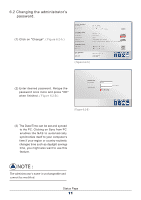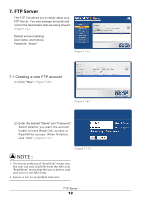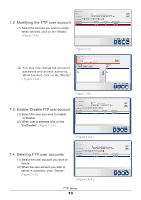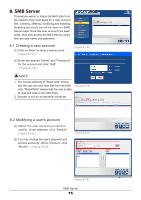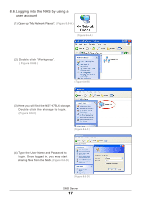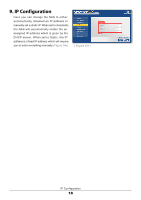Vantec NST-475LX-BK User Guide - Page 16
Sharing folders in the FTP server, 6. How to use the FTP server?
 |
View all Vantec NST-475LX-BK manuals
Add to My Manuals
Save this manual to your list of manuals |
Page 16 highlights
7.5. Sharing folders in the FTP server Here you can share the folder for established user : (1) Select a user and click "Modify". ( Figure 7.5-A ) (2) Begin by choosing a folder from the Folder List you wish to share with the user. Press the "Direction Arrow" button so that the folder shows up under Sharing List. ( Figure 7.5-A ) (3) When finished, click "Back" to return to the previous page. ( Figure 7.5-B ) 7.6. How to use the FTP server? ( Figure 7.5-B ) (1) Open up "Internet Explorer". ( Figure 7.6-A ) ( Figure 7.6-A ) (2) 1 Enter the NAS IP address. 2 The "Log On" window will pop up. Enter the "User Name" and "Password". 3 Once everything is entered, click "Log On". You should have access to your FTP now. ( Figure 7.6-B ) 1 2 3 ( Figure 7.6-B ) FTP Server 14