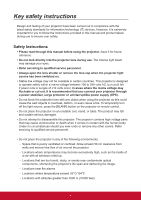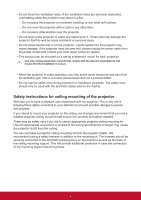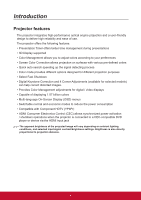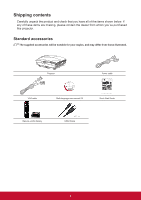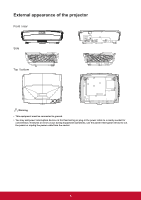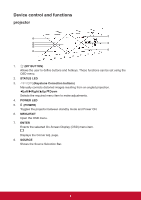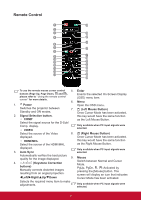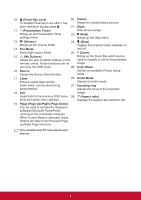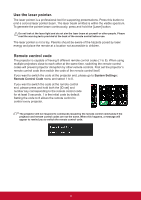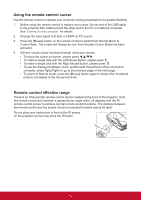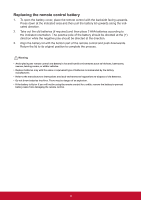ViewSonic LS820 LS810 User Guide English - Page 13
Device control and functions
 |
View all ViewSonic LS820 manuals
Add to My Manuals
Save this manual to your list of manuals |
Page 13 highlights
Device control and functions projector 1. (MY BUTTON) Allows the user to define buttons and hotkeys. These functions can be set using the OSD menu. 2. STATUS LED 3. / / / (Keystone Correction buttons) Manually corrects distorted images resulting from an angled projection. Left/Right/Up/Down Selects the required menu item to make adjustments. 4. POWER LED 5. (POWER) Toggles the projector between standby mode and Power ON. 6. MENU/EXIT Open the OSD menu. 7. ENTER Enacts the selected On-Screen Display (OSD) menu item. Displays the Corner Adj. page. 8. SOURCE Shows the Source Selection Bar. 6
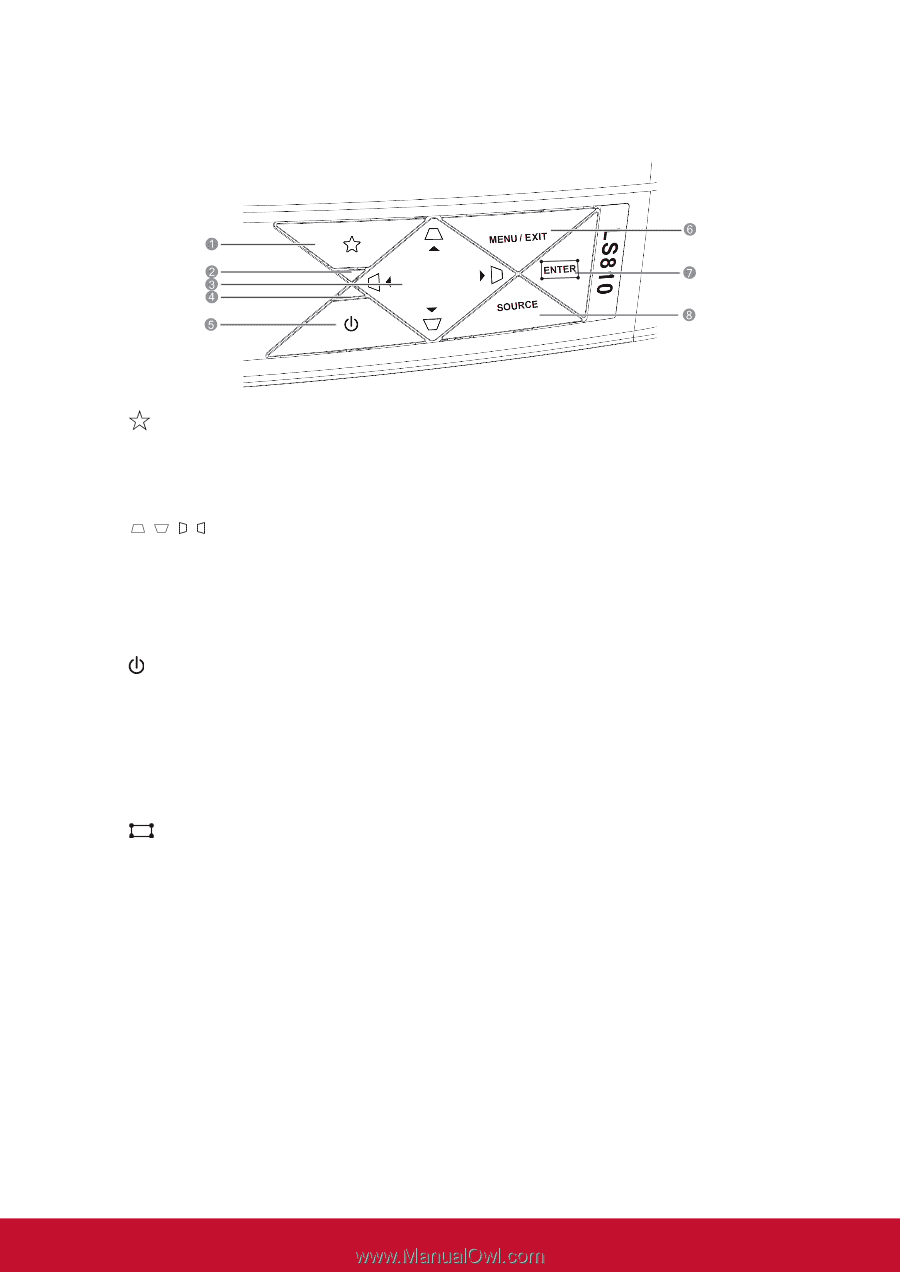
6
Device control and functions
projector
1.
(MY BUTTON)
Allows the user to define buttons and hotkeys. These functions can be set using the
OSD menu.
2.
STATUS LED
3.
/
/
/
(Keystone Correction buttons)
Manually corrects distorted images resulting from an angled projection.
Left/
Right/
Up/
Down
Selects the required menu item to make adjustments.
4.
POWER LED
5.
(POWER)
Toggles the projector between standby mode and Power ON.
6.
MENU/EXIT
Open the OSD menu.
7.
ENTER
Enacts the selected On-Screen Display (OSD) menu item.
Displays the Corner Adj. page.
8.
SOURCE
Shows the Source Selection Bar.