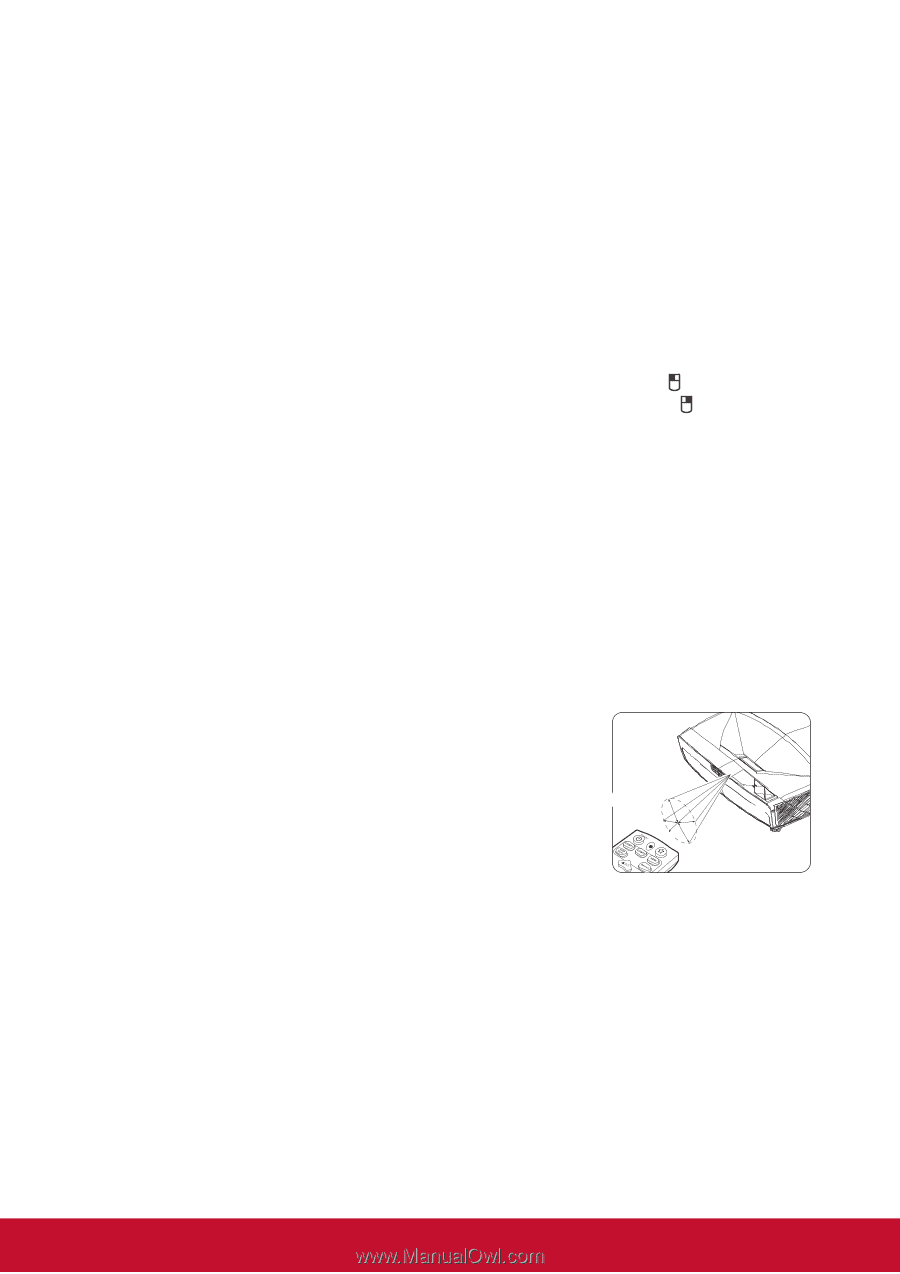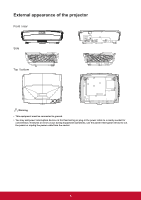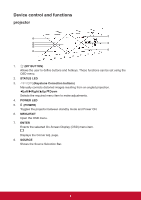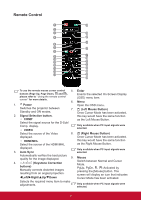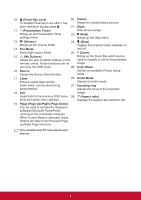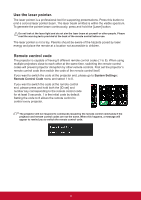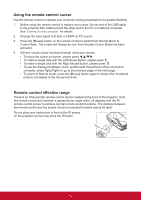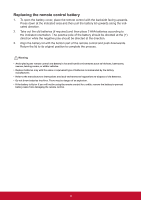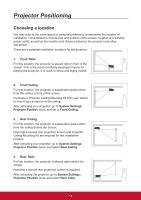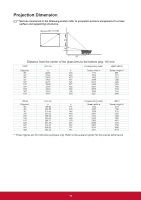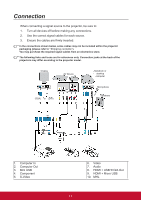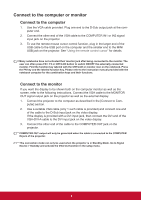ViewSonic LS820 LS810 User Guide English - Page 17
Using the remote control cursor, Remote control effective range
 |
View all ViewSonic LS820 manuals
Add to My Manuals
Save this manual to your list of manuals |
Page 17 highlights
Using the remote control cursor Use the remote control to operate your computer during presentations for greater flexibility 1. Before using the remote control to replace your cursor, fix one end of the USB cable to the projector Mini USB port and the other end to the PC or notebook computer. See "Connect to the computer" for details. 2. Change the input signal to D-Sub or HDMI via PC source. 3. Press the [Mouse] button on the remote control to switch from Normal Mode to Cursor Mode. The screen will display an icon that indicates Cursor Mode has been activated. 4. Achieve mouse cursor functions through using your remote. • To move the cursor on screen, please press To make a single click with the Left Mouse Button, please press . • To make a single click with the Right Mouse Button, please press . • To use the displayed software (such as Microsoft PowerPoint) of the connected computer, press PgUp/PgDn to go to the previous page or the next page. • To return to Normal mode, press the [Mouse] button again or press other functional buttons not related to the mouse functions. Remote control effective range There is an infra-red (IR) remote control sensor located at the front of the projector. Hold the remote control and maintain a perpendicular angle within 30 degrees with the IR remote control sensor to achieve normal remote control functions. The distance between the remote control and the sensor should not exceed 8 meters (about 26 feet). Do not place any obstruction in front of the IR sensor on the projector as this may block the IR beam. Approx. 30° 10