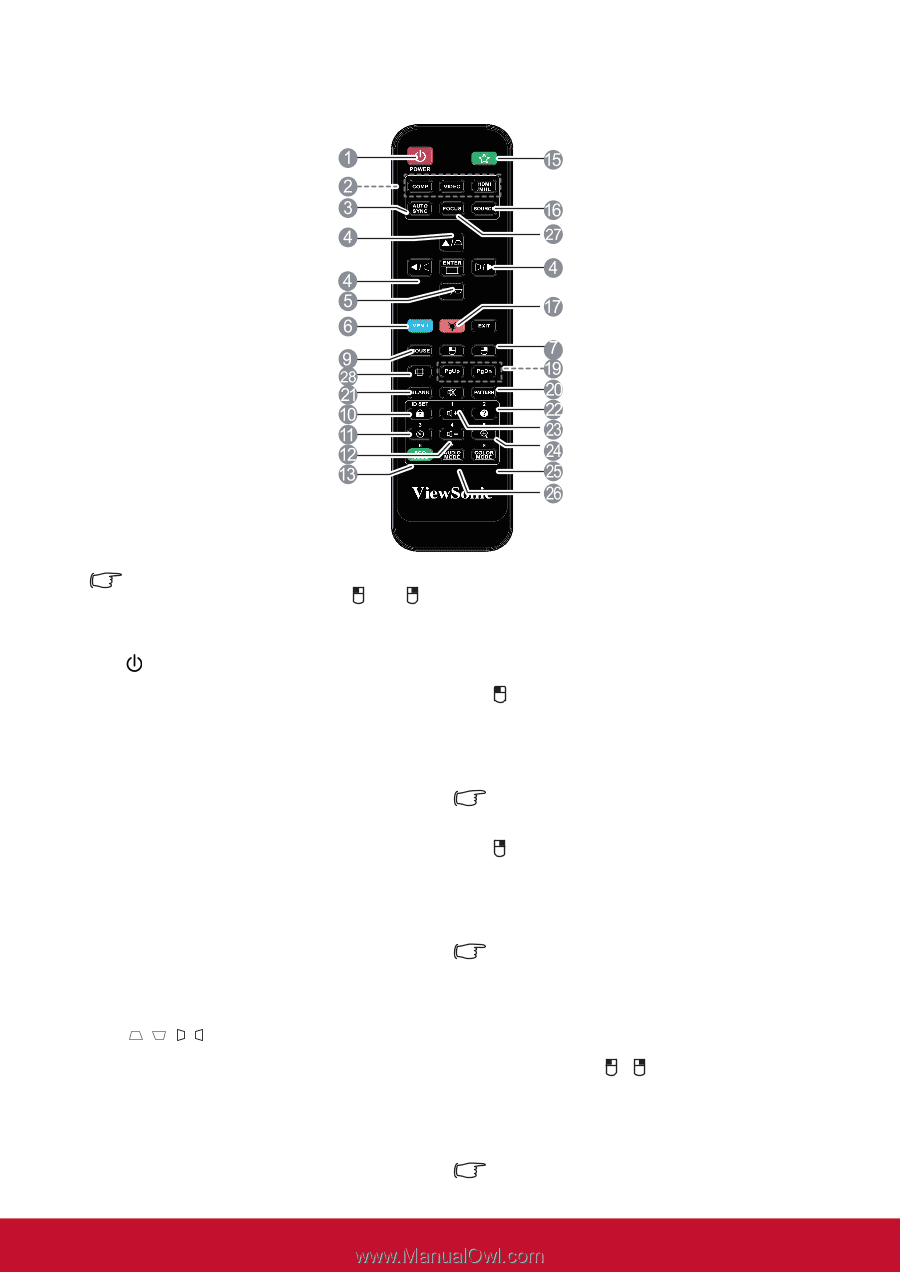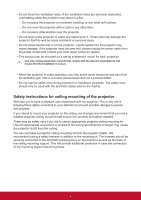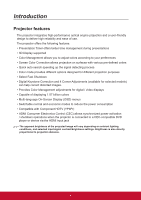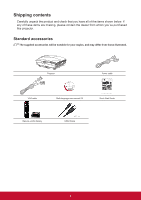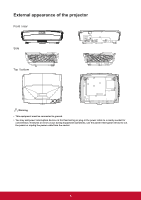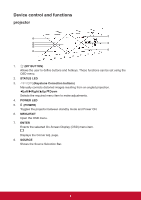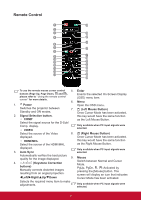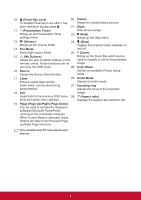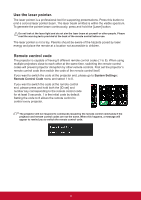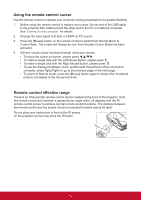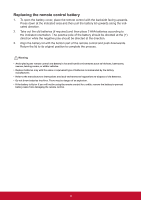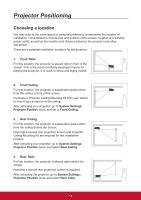ViewSonic LS820 LS810 User Guide English - Page 14
Remote Control
 |
View all ViewSonic LS820 manuals
Add to My Manuals
Save this manual to your list of manuals |
Page 14 highlights
Remote Control To use the remote mouse cursor control 5. Enter buttons (Page Up, Page Down, and ), Enacts the selected On-Screen Display please refer to "Using the remote control cursor" for more details. (OSD) menu item. 6. Menu 1. Power Open the OSD menu. Switches the projector between Standby and ON modes. 7. (Left Mouse Button) Once Cursor Mode has been activated, 2. Signal Selection button. this key would have the same function • COMP as the Left Mouse Button. Select the signal source for the D-Sub/ Comp. display. • VIDEO Only available when PC input signals were selected. Select the source of the Video 8. (Right Mouse Button) displayed. Once Cursor Mode has been activated, • HDMI/MHL Select the source of the HDMI/MHL this key would have the same function as the Right Mouse Button. displayed. 3. Auto Sync Only available when PC input signals were selected. 4. Automatically verifies the best picture quality for the image displayed. / / / (Keystone Correction buttons) Manually corrects distorted images resulting from an angled projection. 9. Mouse Switch between Normal and Cursor Mode. PgUp, PgDn, , : Activated by pressing the [Mouse] button. The screen will display an icon that indicates Left/Right/Up/Down Cursor Mode has been activated. Selects the required menu item to make adjustments. Only available when PC input signals were selected. 7