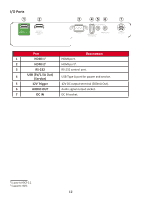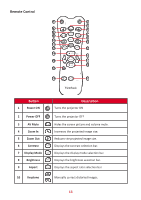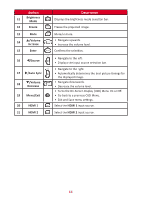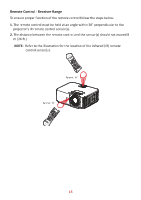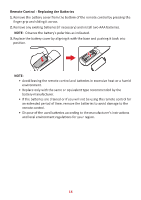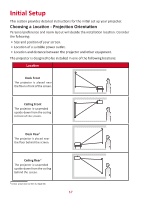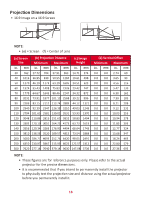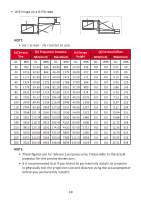ViewSonic LX700-4K User Guide English - Page 14
Descrip°on
 |
View all ViewSonic LX700-4K manuals
Add to My Manuals
Save this manual to your list of manuals |
Page 14 highlights
te Contrast s OFF Display Mode OFF ast Aspect Display Mode AV Mute AV Mute ct / AV Mute ON Brightness Contrast s Contrast s Fre/eze e Aspect Contrast Freeze Display Mode AsDpeiscptlay AuMtode Sync DisplaOy FF Mode 11 Aspect AV Mute / EASnyutn/teoc rOFF 12 Freeze / Brightness er / CForenetzraest Freeze OFF / Display Mode Auto Source / AAsupteoct 13 Sync ete ON Sync OFF / Auto e ON AEVnMtuetre st EnDMitsopedlarey ESnytnecr / OFF 14 Freeze HDMI 2 Contrast ts Men/u Exit Sou/ rce 2 Aspect Brightness BrAiFgVrhetMenzeuestse / AV MutOeFF Display AV M/Moudtee Contrast EConntreasrt Auto Sync 15 Display Mode Display Mode / HDMI 1 Aspect HDMI 2 1 1s HDMI 2 CAonuttroast HMSDeynMnucI 2 FAresp/ezeect Display Mo/de 16 Exit / e r Aspect Aut/o Sync Freeze Freeze ESnotu/ercre HDMI 1 Source / HD/MI 2 Freeze Auto Sync 17 Auto Sync / Enter Enter / Auto e Sync / Menu / 2 EnExtiter Menu Exit 1 HDMI 2 / 18 HDMI 1 HDMI 1 HDMI 2 HDMI 2 19 HDMI 2 20 ON ONAV Mute OBrNightness Contrast OFF DisplaOyFF Mode OFF Contrast Button Brightness AV Mute Display AAVspMMeuocdttee Description AV Mute Brightness Aspect Mode Brightness Brightness / ON Brightne/ss Contrast Contrast OFF Contrast Displays Display Mode the brightness mode selection bar. Display FreMezoede Display AspMeocdt e Freeze Freeze the projected image. Source AFrsep/eezcet AV Mute Auto Sync ON AspectOFF / MuteSource ON BriEghASntynutn/eteocssr / / Contrast Mute/unmute. OFF FreDeizseplay Mode Freeze /VolumeAEVnMtueter Source Increase Men/u CSEooxnuittrrcaest Brightness EnterMenu Exit ON Brightness HDMI 1 Aspect ON / Source ON / AV Mute / Display EnMtoedre EConnttreasrt HDMI 2 / HDMI 1 HDMI 2 /Source Menu Exit/ Menu Exit Source Brightness HDMI 1 / HDMI 1 BrMiASgeohsnput/unercecests AEVxiMt ute Brightness Freeze / HCDonMtrI a1st HDMI 2 Auto HSDyMncI 2 • Navigate upwards. Freeze As/pect Auto OFF Sync Auto OFF Sync • Auto ESnytnecr Increase the volume level. / AV MutOeFF Freeze Confirms AVD/MMisoupdtlaeey the selection. Co/ntrast Auto SyDnicsplay • Navigate to the left. Contrast Mode Display Mode Enter • Aspect Displays the input source selection bar. HADsMpeI c2t FrDeM/eiszopedlaey •/ Navigate to the right. /Auto SyncSource Enter AMsepn/euct Exit • Aut/o Sync Freeze AFureezteomatically determines the best picture timings for ESnotu/ercre / theAuto displayed image. Sync / /Volume HDMI 1 HD/MI 2 Auto Source • Freeze NSaynvc igate downwards. / Enter Decrease Menu Exit / • Enter Auto Decrease the volume level. Source Sync Menu / Exit •/ Turns the On-Screen Display (OSD) Menu On or Off. HDMI 1 HDMI 2 Enter Menu/Exit Menu Exit • Go back to a previous OSD Menu. HDMI 1 HMDenMuI 2 Ex/it • Exit and Save menu settings. HDMI 1 Menu Exit HDMI 1 HDMI 2 HDMI1 HDMSI2elect the HDMI 1 input source. 21 HDMI 2 HDMI1 HDMI 2 Select the HDMI 2 input source. 14