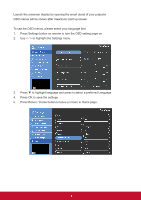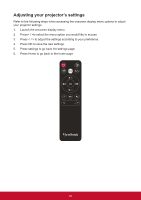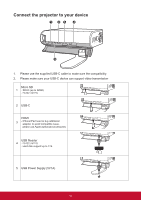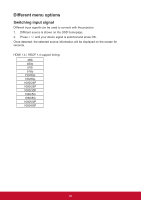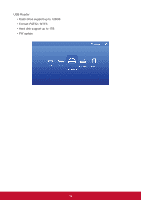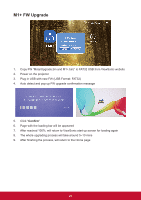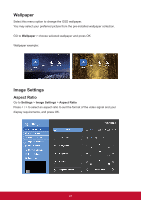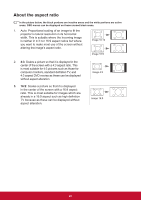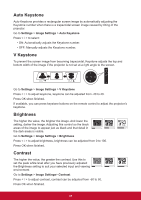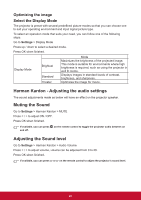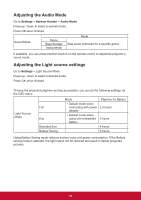ViewSonic M1 User Guide - Page 27
M1+ FW Upgrade, Copy FW MstarUpgrade.bin and M1+.bin to FAT32 USB from ViewSonic website
 |
View all ViewSonic M1 manuals
Add to My Manuals
Save this manual to your list of manuals |
Page 27 highlights
M1+ FW Upgrade 1. Copy FW "MstarUpgrade.bin and M1+.bin)" to FAT32 USB from ViewSonic website 2. Power on the projector 3. Plug in USB with new FW (USB Format: FAT32) 4. Auto detect and pop up FW upgrade confirmation message 5. Click "Confirm" 6. Page with the loading bar will be appeared 7. After reached 100%, will return to ViewSonic start up screen for loading again 8. The whole upgrading process will take around 5~10 mins 9. After finishing the process, will return to the Home page 20
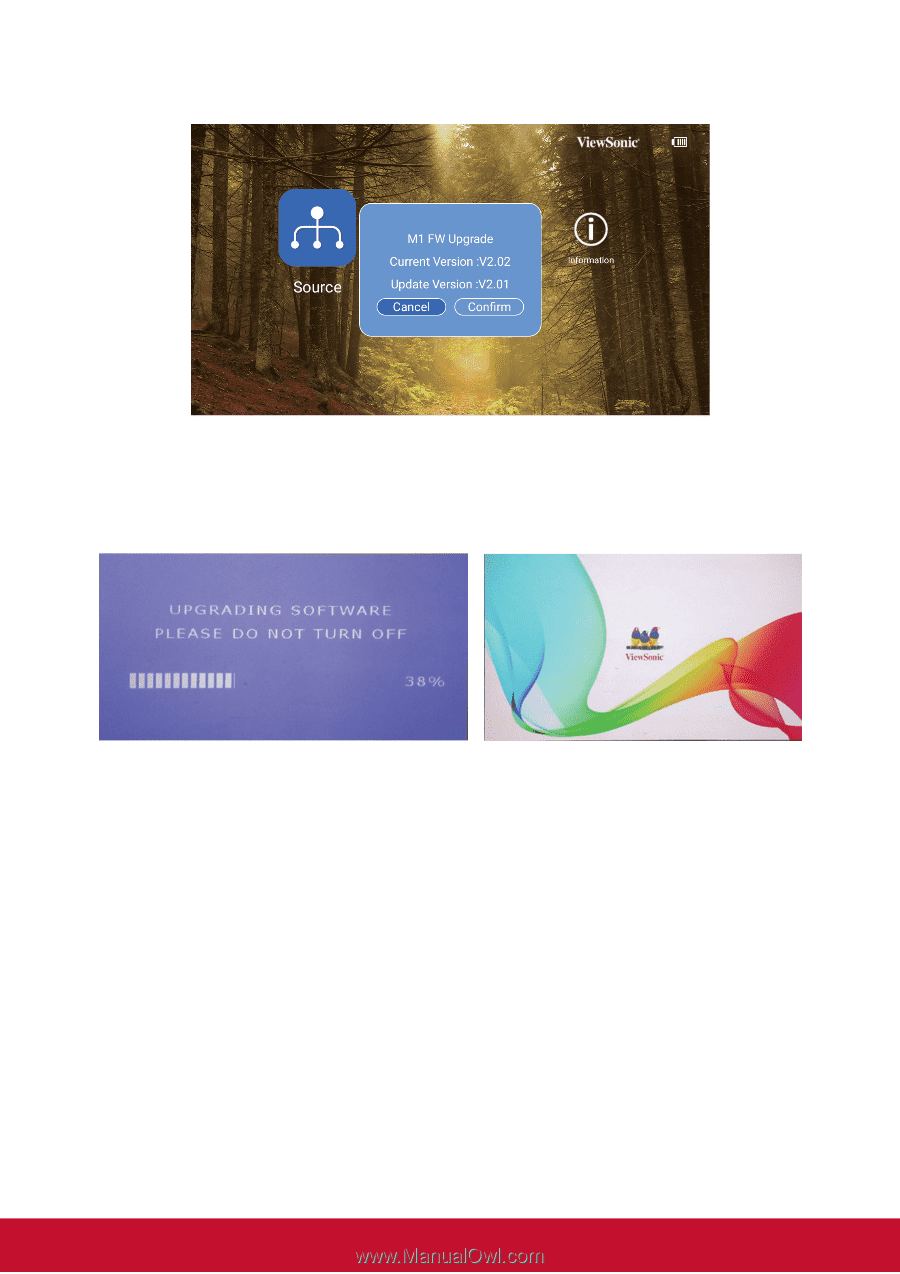
20
M1+ FW Upgrade
1.
Copy FW “MstarUpgrade.bin and M1+.bin)” to FAT32 USB from ViewSonic website
2.
Power on the projector
3.
Plug in USB with new FW (USB Format: FAT32)
4.
Auto detect and pop up FW upgrade confirmation message
5.
Click “
Confirm
”
6.
Page with the loading bar will be appeared
7.
After reached 100%, will return to ViewSonic start up screen for loading again
8.
The whole upgrading process will take around 5~10 mins
9.
After finishing the process, will return to the Home page