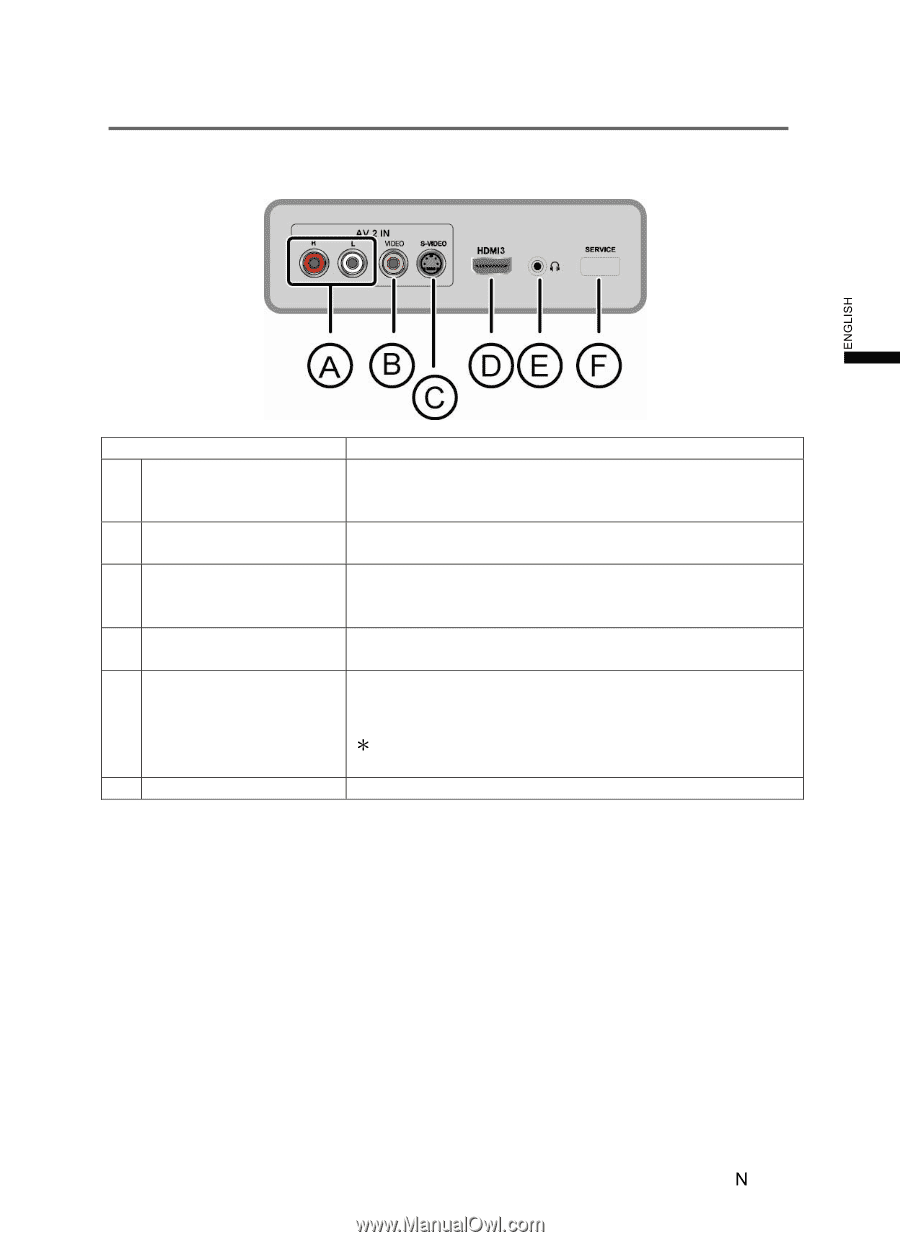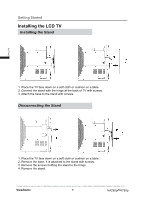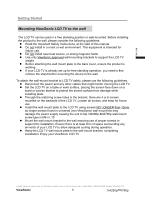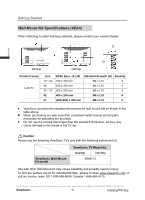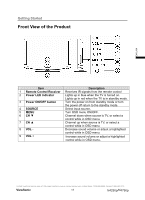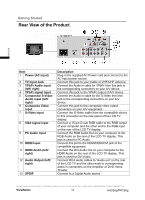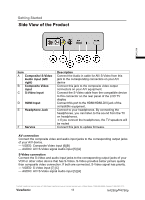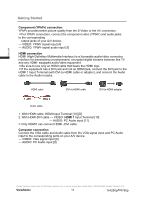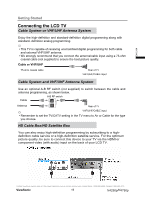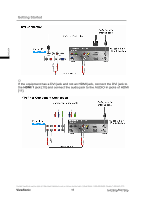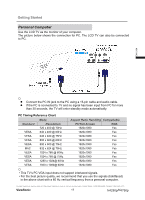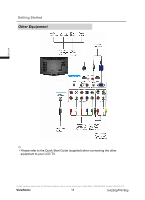ViewSonic N4290p N4290P User Guide (English) - Page 20
Side View of the Product
 |
UPC - 766907300215
View all ViewSonic N4290p manuals
Add to My Manuals
Save this manual to your list of manuals |
Page 20 highlights
Getting Started Side View of the Product ENGLISH Item A Composite/ S-Video Audio input (left/ right) B Composite Video input C S-Video input D HDMI Input E Headphone Jack F Service Description Connect the Audio in cable for AV/ S-Video from this jack to the corresponding connectors on your A/V device Connect this jack to the composite video output connectors on your A/V equipment. Connect the S-Video cable from the compatible device to this connector on the rear panel of the LCD TV display Connect this port to the HDMI/HDMI-DVI jack of the compatible equipment. Connect to your headphones. By connecting the headphones, you can listen to the sound from the TV on headphones. ϠIf you connect the headphones, the TV speakers will be muted Connect this jack to update firmware. AV connection Connect the composite video and audio input jacks to the corresponding output jacks of your A/V device. --- VIDEO: Composite Video input [6][B] --- AUDIO: AV/ S-Video signal Audio input [5] [A] S-Video connection Connect the S-Video and audio input jacks to the corresponding output jacks of your VCR or other video device that has S-Video. S-Video provides better picture quality than composite video connection. If both are connected, S-Video signal has priority. --- VIDEO: S-Video input [7] [C] --- AUDIO: AV/ S-Video signal Audio input [5] [A] Contact ViewSonic service team at: http://www.ViewSonic.com or call our service team: United States 1-800-688-6688, Canada 1-866-463-4775 ViewSonic 13 N4290p/14790p