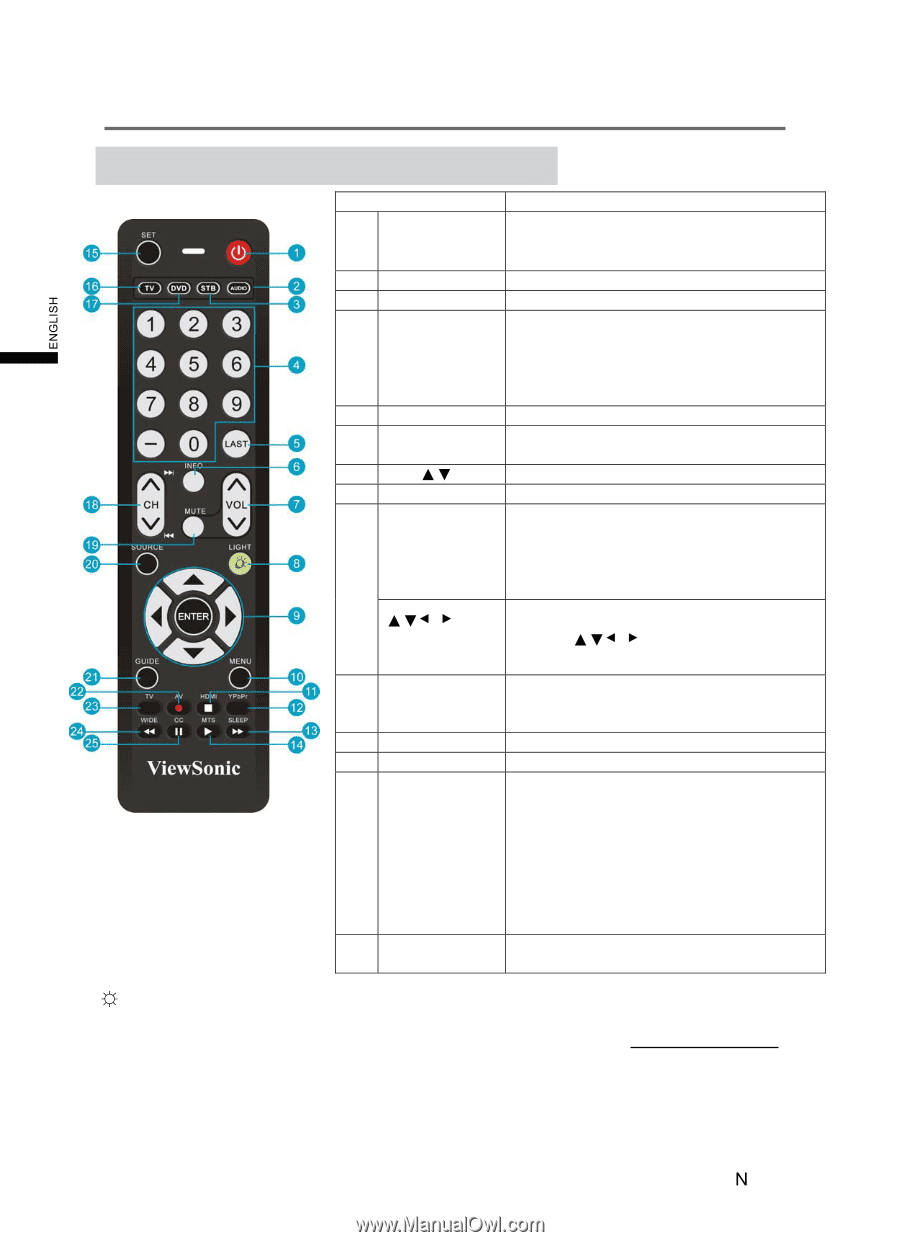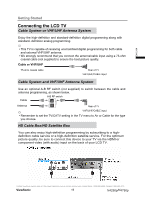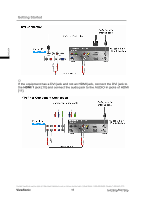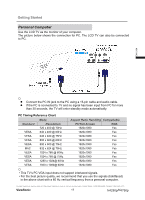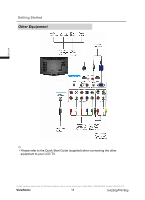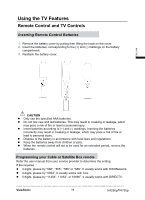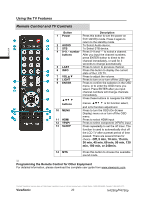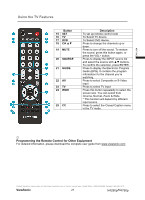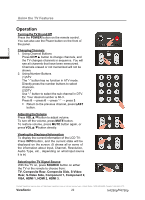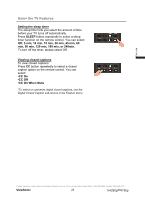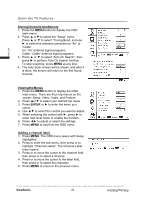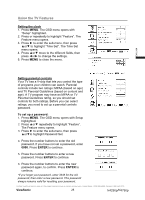ViewSonic N4290p N4290P User Guide (English) - Page 27
Remote, Control, Controls
 |
UPC - 766907300215
View all ViewSonic N4290p manuals
Add to My Manuals
Save this manual to your list of manuals |
Page 27 highlights
ENGLISH Using the TV Features Remote Control and TV Controls Button Description 1 Power Press this button to turn the power on from standby mode. Press it again to return to the standby mode. 2 AUDIO To Select Audio device. 3 STB To Select STB device. 4 0~9, - number Press 0~9 and "-" to select a channel. buttons After you input the channel numbers, press ENTER button to direct to the channel immediately, or wait for 3 seconds to change automatically. 5 LAST Press to return to previous channel. 6 INFO Press this button to display the current state of the LCD TV. 7 VOLŸź Press to adjust the volume. 8 LIGHT Press to turn on or turn off the LED light. 9 ENTER Press to confirm the selection in the OSD menu, or to enter the OSD menu you select. Press ENTER after you input channel numbers will change channels immediately. ŸźႱ Ⴇ buttons Press these buttons to navigate the OSD menus is for function select, and is for function adjustment. 10 MENU Press to turn the OSD (On-Screen Display) menu on or turn off the OSD menu. 11 HDMI Press to select HDMI input 12 YPbPr Press to select component (YPbPr) input 13 SLEEP Press repeatedly to set the off timer. The function is used to automatically shut off the LCD TV after a preset period of time passed. There are several times for choice -Off, 5 min, 10 min, 15 min, 30 min, 45 min, 60 min, 90 min, 120 min, 180 min, or 240min. . 14 MTS Press this button to choose the available sound mode. Ɓ Programming the Remote Control for Other Equipment For detailed information, please download the complete user guide from www.viewsonic.com Contact ViewSonic service team at: http://www.ViewSonic.com or call our service team: United States 1-800-688-6688, Canada 1-866-463-4775 ViewSonic 20 N4290p/14790p