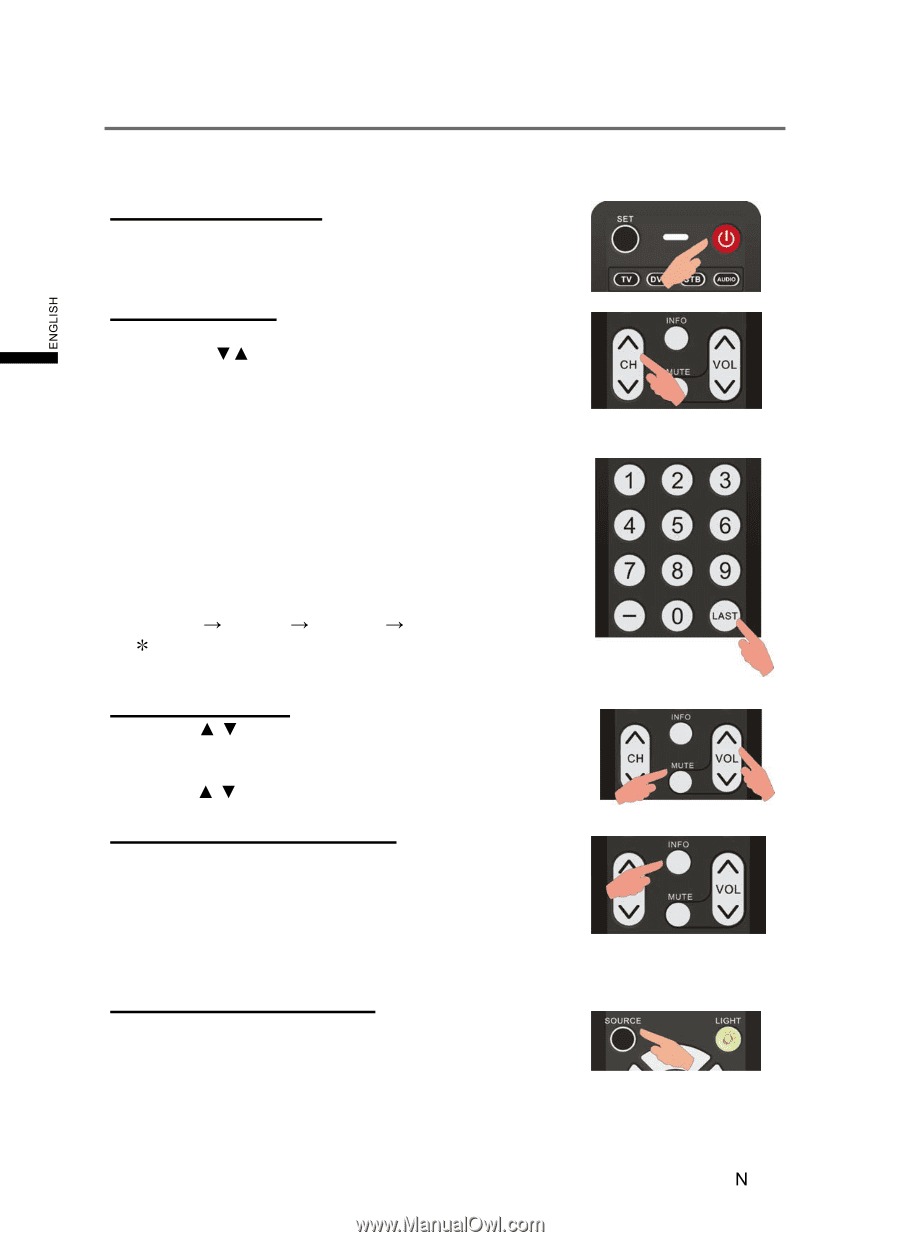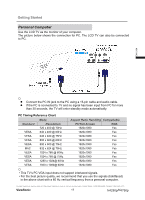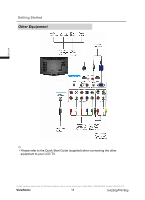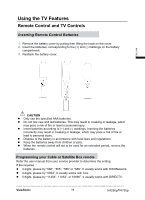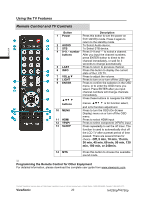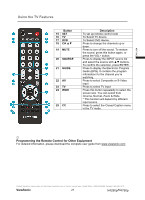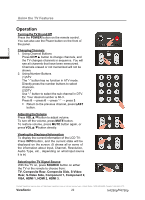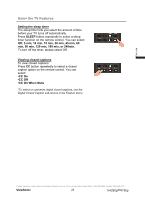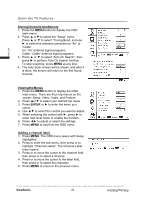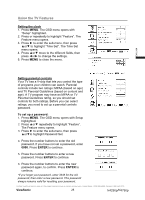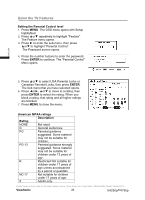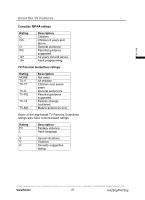ViewSonic N4290p N4290P User Guide (English) - Page 29
Operation
 |
UPC - 766907300215
View all ViewSonic N4290p manuals
Add to My Manuals
Save this manual to your list of manuals |
Page 29 highlights
Using the TV Features ENGLISH Operation Turning the TV On and Off Press the POWER button on the remote control. You can also use the Power button on the front of the panel. Changing Channels 1. Using Channel Buttons Press CHźŸ button to change channels, and the TV changes channels in sequence. You will see all channels that have been memorized. Channels erased or not memorized will not be shown. 2. Using Number Buttons (1)ATV The "-" button has no function in ATV mode. Directly press the number buttons to select channels. (2)DTV Use "-" button to select the sub channel in DTV. Ex: Your desired number is 80-3. Press 8 ĺ press 0 ĺ press "-" ĺ press 3. 䋪ʳ Return to the previous channel, press LAST button. Adjusting the Volume Press VOLŸ/źbutton to adjust volume. To turn off the volume, press MUTE button. To restore volume, press MUTE button again, or press VOLŸ/źbutton directly. Viewing the Displayed Information To display the current information of the LCD TV: Press INFO button, and the current state will be displayed on the screen. (It shows all or some of the information about Input, Channel, Resolution, Audio Type, etc., depending on what input source it is in) Selecting the TV Signal Source With the TV on, press SOURCE button on either the TV or the remote to choose from: TV, Composite Rear, Composite Side, S-Video Rear, S-Video Side, Component 1, Component 2, VGA, HDMI 1, HDMI 2, HDMI 3. Contact ViewSonic service team at: http://www.ViewSonic.com or call our service team: United States 1-800-688-6688, Canada 1-866-463-4775 ViewSonic 22 N4290p/14790p