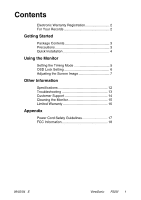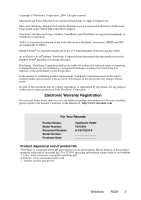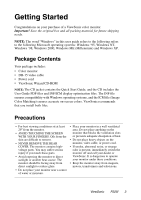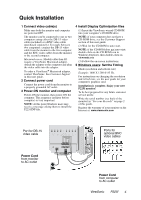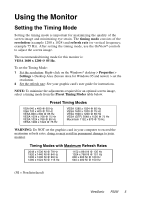ViewSonic P225f User Manual
ViewSonic P225f - 22" CRT Display Manual
 |
UPC - 766907672848
View all ViewSonic P225f manuals
Add to My Manuals
Save this manual to your list of manuals |
ViewSonic P225f manual content summary:
- ViewSonic P225f | User Manual - Page 1
P225f 1 2 With Plug & Play✘ 22" (20" Viewable Diagonal) Color Monitor User Guide Guide de l'utilisateur Bedienungsanleitung Guía del usuario Guida dell'utente Guia do usuário Användarhandbok Podręcznik użytkownika Panduan Pengguna - ViewSonic P225f | User Manual - Page 2
Monitor Setting the Timing Mode 5 OSD Lock Setting 6 Adjusting the Screen Image 7 Other Information Specifications 12 Troubleshooting 13 Customer Support 14 Cleaning the Monitor 15 Limited Warranty 16 Appendix Power Cord Safety Guidelines 17 FCC Information 18 09/02/04 E ViewSonic P225f - ViewSonic P225f | User Manual - Page 3
or use this product. In the interest of continuing product improvement, ViewSonic Corporation reserves the right to change product specifications without notice. Information in this document may change without notice. No part of this document may be copied, reproduced, or transmitted by any - ViewSonic P225f | User Manual - Page 4
ME (Millennium) and Windows XP. Package Contents Your package includes: • Color monitor • DB-15 video cable • Power cord • ViewSonic Wizard CD-ROM NOTE: The CD jacket contains the Quick Start Guide, and the CD includes the User Guide PDF files and INF/ICM display optimization files. The INF file - ViewSonic P225f | User Manual - Page 5
rate) Example: 1600 X 1200 @ 85 Hz. For instructions on changing the resolution and refresh rate, see the user guide for your computer's graphics card. Installation is complete. Enjoy your new P225f monitor! To be best prepared for any future customer service needs: Write the serial number (see back - ViewSonic P225f | User Manual - Page 6
this monitor is: VESA 1600 x 1200 @ 85 Hz. To set the Timing Mode: 1 Set the resolution: Right-click on the Windows® desktop > Properties > Settings > Desktop Area (Screen Area for Windows 95 and newer) > set the resolution. 2 Set the refresh rate: See your graphic card's user guide for instructions - ViewSonic P225f | User Manual - Page 7
"OSD LOCK" will then display briefly, indicating that the OSD image settings are now locked. • OSD Unlock: Press and hold the [1] and [▼] buttons again for 5 seconds. The message "OSD UNLOCK" will then display briefly, indicating that the OSD image settings are now unlocked. ViewSonic P225f 6 - ViewSonic P225f | User Manual - Page 8
steps at the top of the next page and are further explained on pages 8-10. IMPORTANT: The monitor should be warmed up for 30 minutes prior to making any adjustments. Main Menu with OnView controls 1 exits Main Menu. Scrolls through menu options and adjusts the displayed control. ViewSonic P225f 7 - ViewSonic P225f | User Manual - Page 9
screen image: 1 To display the Main Menu (parts 1-3 shown below), press button [1]. With Main want to adjust, press the arrow buttons on the front control panel of your monitor (▼▲) and scroll through the choices. When the control you want to adjust is menu, press button [1] twice. ViewSonic P225f 8 - ViewSonic P225f | User Manual - Page 10
▼ or ▲ to display the Contrast/Brightness control screen. Brightness adjusts the background black level of the screen image. Horizontal Position moves the screen image left or right. the edges of screen images. Your monitor will degauss automatically each time you power it on. ViewSonic P225f 9 - ViewSonic P225f | User Manual - Page 11
are present around the vertical segments of black letters on a white background. V. Convergence (Vertical Convergence) adjusts horizontal color alignment. Use this control when red or blue borders are present around the horizontal segments of black letters on a white background. ViewSonic P225f 10 - ViewSonic P225f | User Manual - Page 12
is operating in a Preset Timing Modes (see the table at the bottom of page 11). Exception: This control does not affect changes made with the User Color control. Input Select allows you to toggle between two video-signal sources (D-Sub and BNC). ViewSonic P225f 11 - ViewSonic P225f | User Manual - Page 13
. To order a Macintosh adapter, contact ViewSonic Customer Support. You will need to provide serial number of the product. 2 Warning: Do NOT set the graphics card in your computer to exceed these Maximum Refresh Rates; doing so could result in permanent damage to the monitor. ViewSonic P225f 12 - ViewSonic P225f | User Manual - Page 14
Hz or higher. See "Specifications" on page 12. • Remove any devices from the area around the monitor that emit magnetic fields such ViewSonic® Customer Support. Entire screen image (rolls) vertically • Make sure video input signals are within the monitor's specified frequency range. • Try the monitor - ViewSonic P225f | User Manual - Page 15
/ Region United States Canada Web site www.viewsonic.com/ support www.viewsonic.com/ support T = Telephone Email F = FAX T: (800) 688-6688 service.us@ F: (909) 468-1202 viewsonic.com T: (800) 688-6688 service.ca@ F: (909) 468-1202 viewsonic.com United Kingdom www.viewsoniceurope.com T: 0800 - ViewSonic P225f | User Manual - Page 16
recommend the use of any ammonia or alcohol-based cleaners on the monitor screen or case. Some chemical cleaners have been reported to damage the screen and/or case of the monitor. ViewSonic will not be liable for damage resulting from use of any ammonia or alcohol-based cleaners. ViewSonic P225f 15 - ViewSonic P225f | User Manual - Page 17
at its sole option, repair or replace the product with a like product. Replacement product or parts may include remanufactured or refurbished parts or components. How long the warranty is effective: ViewSonic® color CRT monitors, including the display tubes, are warranted for three (3) years for all - ViewSonic P225f | User Manual - Page 18
BLUE must be connected to the terminal in the plug which is marked with the letter N or coloured BLACK. The wire which is coloured BROWN must be connected to the terminal in the plug which is marked with please consult with the dealer from whom you have purchased the product ViewSonic P225f 17 - ViewSonic P225f | User Manual - Page 19
device, pursuant to part 15 of the the instructions, may off and on, the user is encouraged to try assure continued FCC compliance, the user must use grounded power supply could void the user's authority to operate the equipment according to the instruction manual. CE Conformity The device complies - ViewSonic P225f | User Manual - Page 20
ViewSonic® Corporation

With Plug & Play
✘
22" (20" Viewable Diagonal)
P225f
Color Monitor
User Guide
Guide de l’utilisateur
Bedienungsanleitung
Guía del usuario
Guida dell’utente
Guia do usuário
Användarhandbok
Руководство пользователя
Podręcznik użytkownika
Panduan Pengguna
1
2