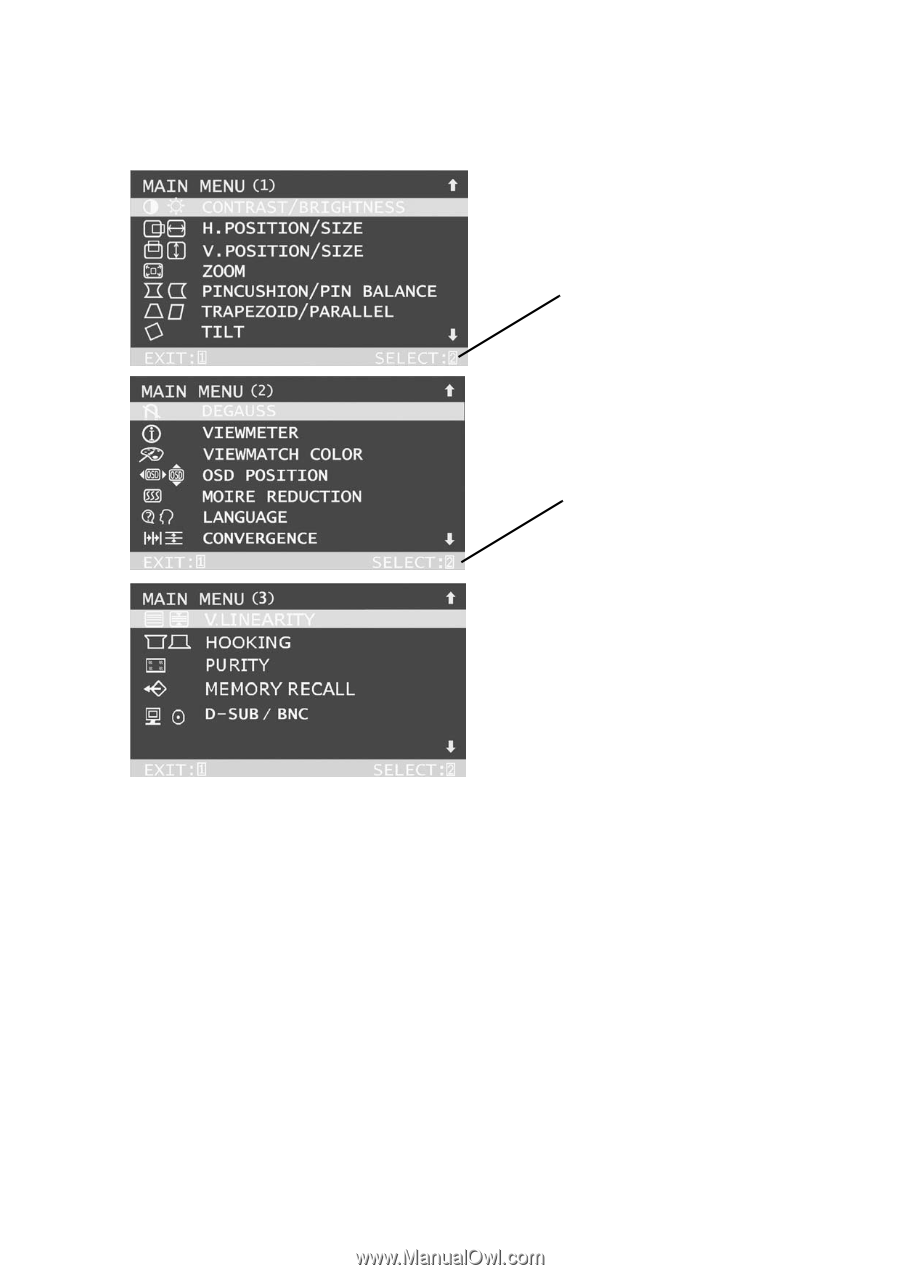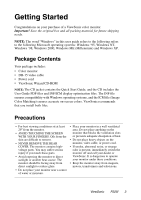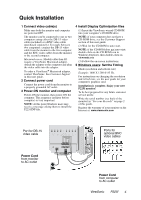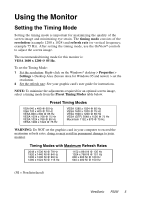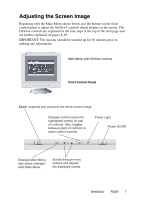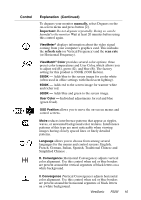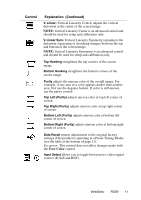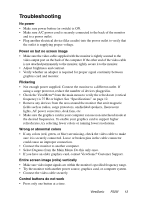ViewSonic P225f User Manual - Page 9
To adjust the screen image
 |
UPC - 766907672848
View all ViewSonic P225f manuals
Add to My Manuals
Save this manual to your list of manuals |
Page 9 highlights
To adjust the screen image: 1 To display the Main Menu (parts 1-3 shown below), press button [1]. With Main Menu highlighted, as shown on the left, press button [2] to toggle to the next Main Menu. With a control highlighted, button [2] displays a control screen for making adjustments. 2 To select a control you want to adjust, press the arrow buttons on the front control panel of your monitor (▼▲) and scroll through the choices. When the control you want to adjust is highlighted, press button [2]. NOTE: Some controls on the Main Menu are listed in pairs, such as Contrast/Brightness. Press button [2] to toggle between control pairs after displaying a control screen. 3 To adjust the selected control, press the arrow buttons (▼▲). 4 To save the control setting and Exit the menu, press button [1] twice. ViewSonic P225f 8