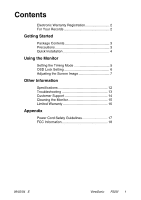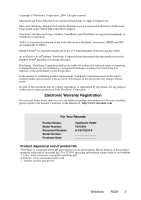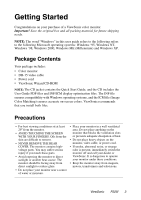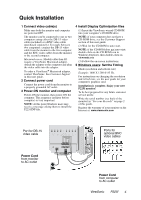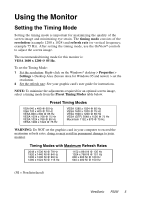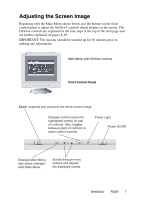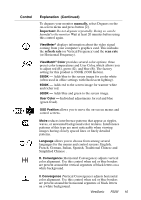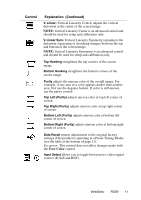ViewSonic P225f User Manual - Page 7
OSD Lock Settings
 |
UPC - 766907672848
View all ViewSonic P225f manuals
Add to My Manuals
Save this manual to your list of manuals |
Page 7 highlights
OSD Lock Settings You have the option of using the On Screen Display (OSD) locking feature, OSD LOCK, to prevent unwanted changes to the current image settings. • OSD Lock: Press and hold the [1] and [▼] buttons on the face of the monitor for 5 seconds. The message "OSD LOCK" will then display briefly, indicating that the OSD image settings are now locked. • OSD Unlock: Press and hold the [1] and [▼] buttons again for 5 seconds. The message "OSD UNLOCK" will then display briefly, indicating that the OSD image settings are now unlocked. ViewSonic P225f 6
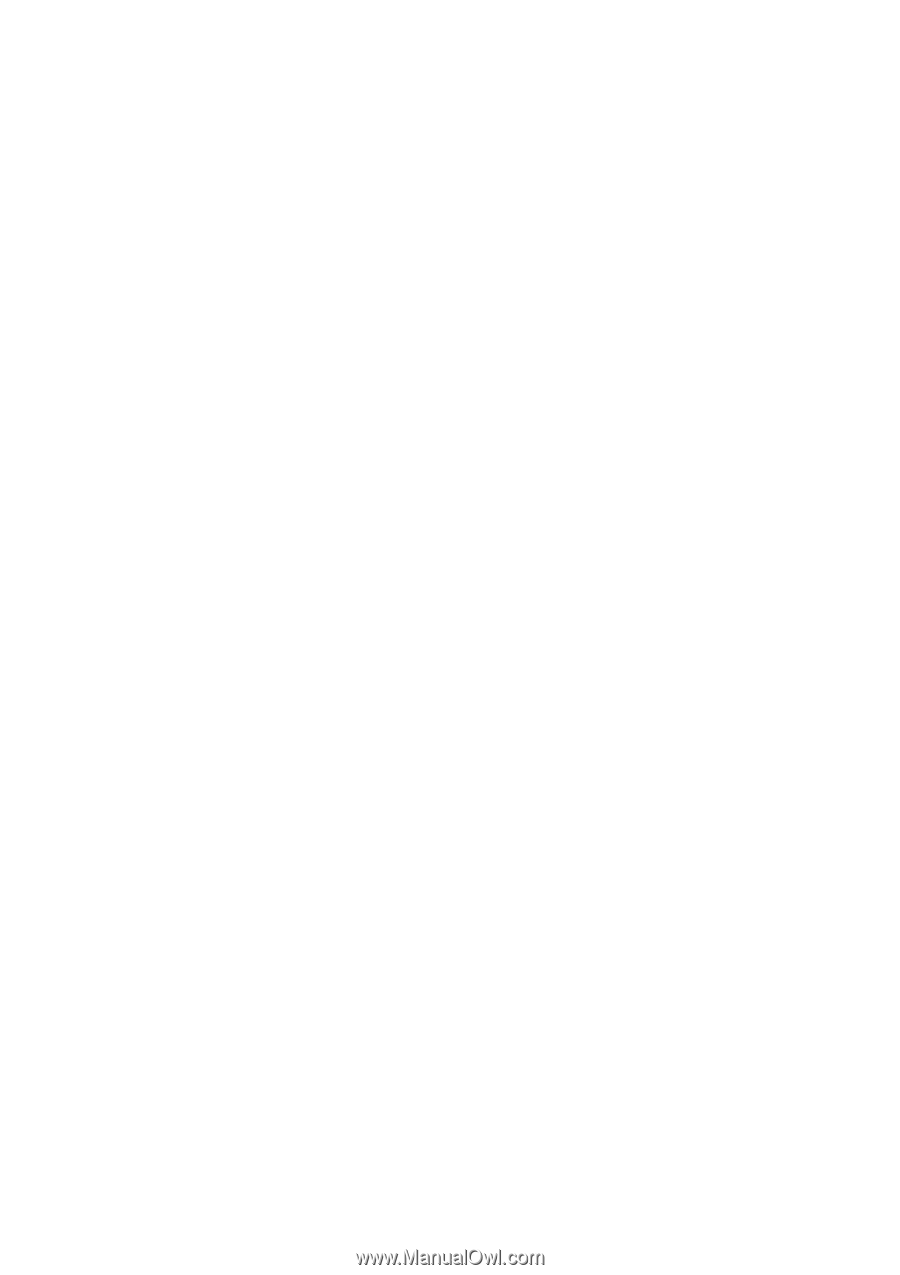
ViewSonic
P225f
6
OSD Lock Settings
You have the option of using the On Screen Display (OSD) locking feature,
OSD LOCK, to prevent unwanted changes to the current image settings.
•
OSD Lock:
Press and hold the [1] and [
▼
]
buttons on the face of the monitor
for 5 seconds. The message “OSD LOCK” will then display briefly,
indicating that the OSD image settings are now locked.
•
OSD Unlock:
Press and hold the [1] and [
▼
]
buttons again for 5 seconds. The
message “OSD UNLOCK” will then display briefly,
indicating that the OSD
image settings are now unlocked.