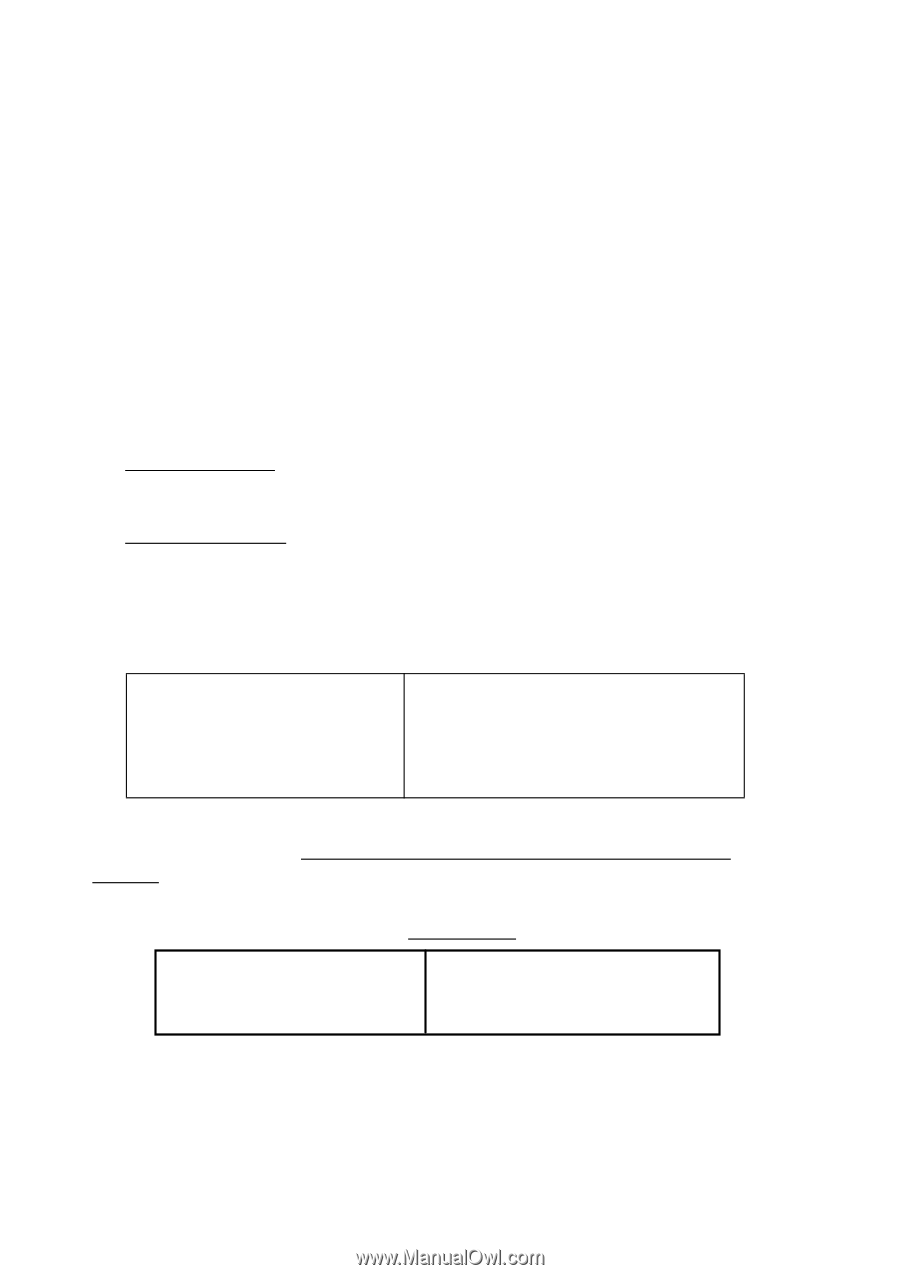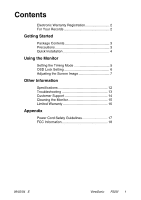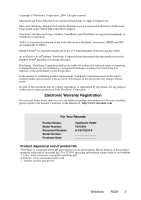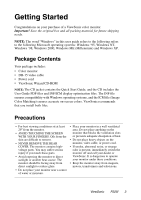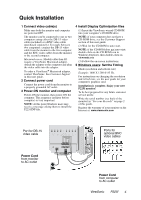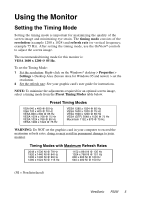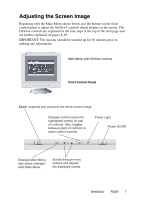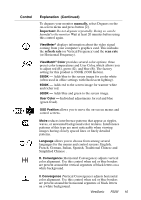ViewSonic P225f User Manual - Page 6
Using the Monitor - vertical refresh
 |
UPC - 766907672848
View all ViewSonic P225f manuals
Add to My Manuals
Save this manual to your list of manuals |
Page 6 highlights
Using the Monitor Setting the Timing Mode Setting the timing mode is important for maximizing the quality of the screen image and minimizing eye strain. The timing mode consists of the resolution (example 1280 x 1024) and refresh rate (or vertical frequency; example 75 Hz). After setting the timing mode, use the OnView® controls to adjust the screen image. The recommended timing mode for this monitor is: VESA 1600 x 1200 @ 85 Hz. To set the Timing Mode: 1 Set the resolution: Right-click on the Windows® desktop > Properties > Settings > Desktop Area (Screen Area for Windows 95 and newer) > set the resolution. 2 Set the refresh rate: See your graphic card's user guide for instructions. NOTE: To minimize the adjustments required for an optimal screen image, select a timing mode from the Preset Timing Modes table below. Preset Timing Modes VGA 640 x 480 @ 60 Hz VGA 720 x 400 @ 70 Hz VESA 800 x 600 @ 85 Hz VESA 1024 x 768 @ 75 Hz VESA 1024 x 768 @ 85 Hz VESA 1280 x 1024 @ 75 Hz VESA 1280 x 1024 @ 85 Hz VESA 1600 x 1200 @ 75 Hz VESA 1600 x 1200 @ 85 Hz VESA (GTF) 2048 x 1536 @ 75 Hz Macintosh 1152 x 870 @ 75 Hz WARNING: Do NOT set the graphics card in your computer to exceed the maximum refresh rates; doing so may result in permanent damage to your monitor. Timing Modes with Maximum Refresh Rates 2048 x 1536 NI @ 79 Hz 1920 x 1440 NI @ 84 Hz 1600 x 1200 NI @ 99 Hz 1280 x 1024 NI @ 115 Hz 1152 x 864 NI @ 135 Hz 1024 x 768 NI @ 151 Hz 800 x 600 NI @ 160 Hz 640 x 480 NI @ 160 Hz (NI = Non Interlaced) ViewSonic P225f 5