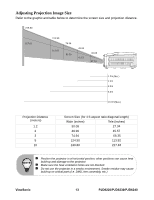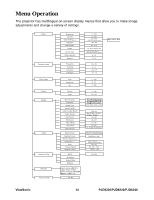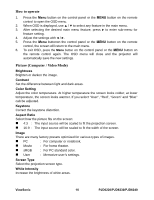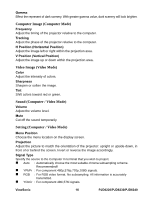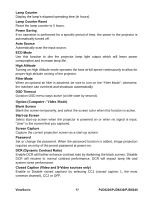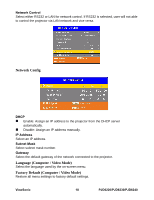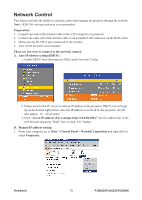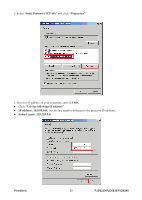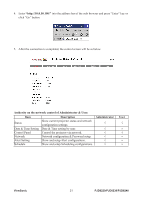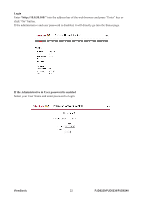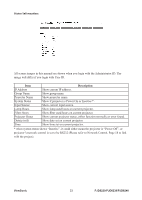ViewSonic PJD6230 User Guide - Page 25
Network Config, Language Computer / Video Mode, Factory Default Computer / Video Mode
 |
UPC - 766907322828
View all ViewSonic PJD6230 manuals
Add to My Manuals
Save this manual to your list of manuals |
Page 25 highlights
Network Control Select either RS232 or LAN for network control. If RS232 is selected, user will not able to control the projector via LAN network and vice versa. Network Config DHCP „ Enable: Assign an IP address to the projector from the DHCP server automatically. „ Disable: Assign an IP address manually. IP Address Select an IP address. Subnet Mask Select subnet mask number. Gateway Select the default gateway of the network connected to the projector. Language (Computer / Video Mode) Select the language used by the on-screen menu. Factory Default (Computer / Video Mode) Restore all menu settings to factory default settings. ViewSonic 18 PJD6220/PJD6230/PJD6240

ViewSonic
18
PJD6220/PJD6230/PJD6240
Network Control
Select either RS232 or LAN for network control. If RS232 is selected, user will not able
to control the projector via LAN network and vice versa.
Network Config
DHCP
Enable: Assign an IP address to the projector from the DHCP server
automatically.
Disable: Assign an IP address manually.
IP Address
Select an IP address.
Subnet Mask
Select subnet mask number.
Gateway
Select the default gateway of the network connected to the projector.
Language (Computer / Video Mode)
Select the language used by the on-screen menu.
Factory Default (Computer / Video Mode)
Restore all menu settings to factory default settings.