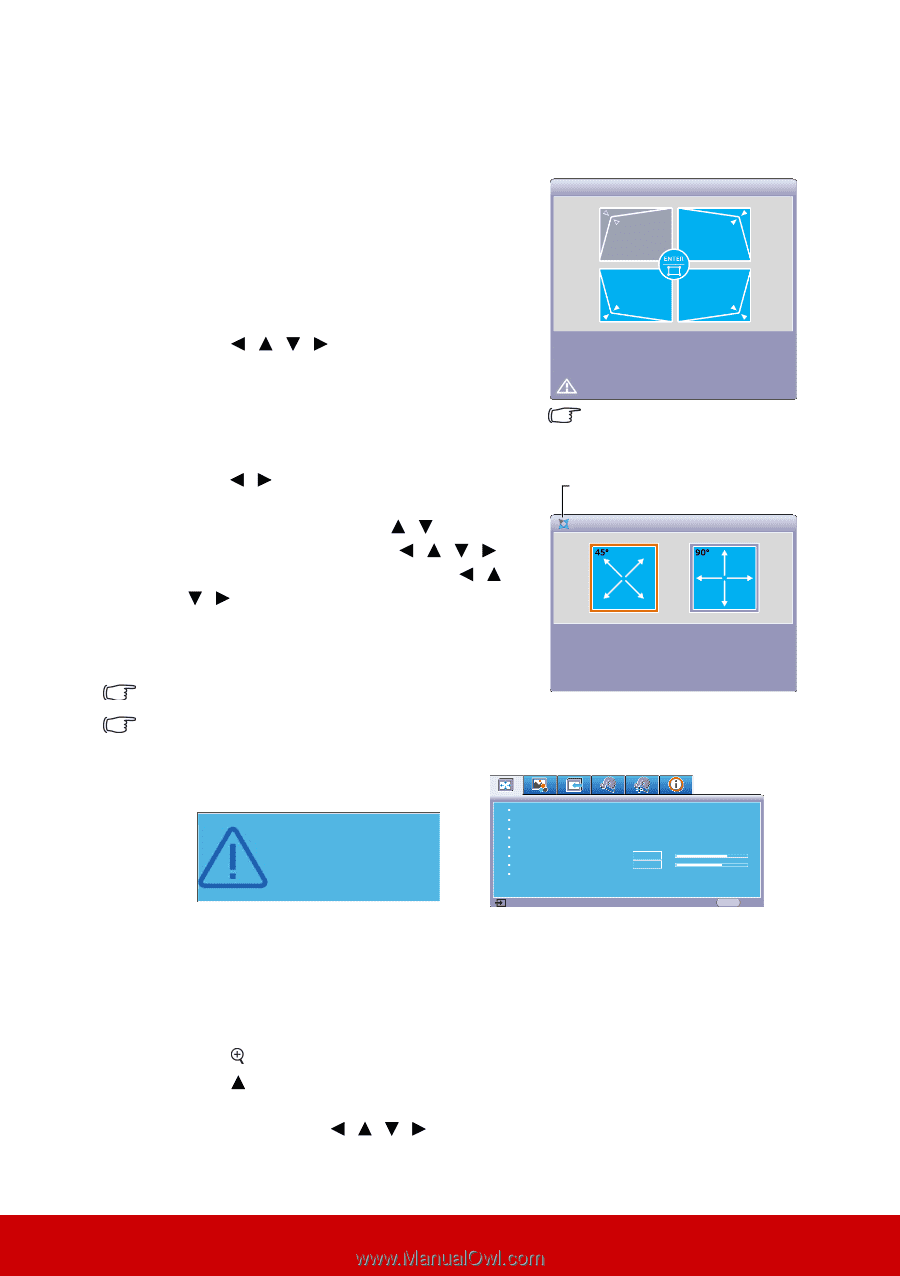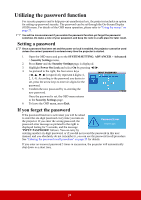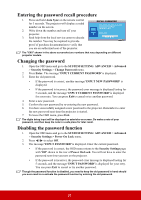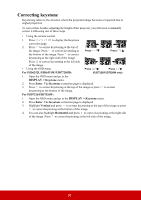ViewSonic PJD7326 PJD7526W User Guide English - Page 34
Adjusting 4 corners (PJD7326/PJD7526W), Magnifying and searching for details
 |
View all ViewSonic PJD7326 manuals
Add to My Manuals
Save this manual to your list of manuals |
Page 34 highlights
Adjusting 4 corners (PJD7326/PJD7526W) You can manually adjusts the shape and size of an image that is unevenly rectangular on all sides. 1. To display the Corner Adj. page, you can do one of the followings: i. Press Enter. ii. Open the OSD menu and go to the DISPLAY > Corner Adj. menu and press Enter. The Corner Adj. page is displayed. 2. Press / / / to select the corner you wish to adjust and press Enter. 3. Press / to select an adjustment method that suits your need and press Enter. 4. As indicated on the screen ( / for a 45degree angle adjustment and / / / for a 90-degree angle adjustment), press / / / to adjust its shape and size. You can press Menu or Exit to go back to a previous step. A long press for 2 seconds on Enter will reset the settings on the corner that you chose. Adjusting keystone will reset the Corner Adj. settings. Corner Adj. Press [Menu/Exit] to save or exit. Hold [Enter] for 2 sec. to reset. [Corner Adj.] will be reset if adjust [Keystone]. A long press for 2 seconds on Enter when this page displays will reset the settings on all 4 corners. Indicates the corner that you selected. Corner Adj. Press [Enter] after selection. Press [Menu/Exit] to return. Hold [Enter] for 2 sec. to reset. After the Corner Adj. settings have been modified, some aspect ratios or timings are not available. When that happens, reset the settings on all 4 corners. The following messages will appear: Please re-set the corner adj. or switch to other aspect ratio Screen Color Aspect Ratio Keystone Corner Adj. Position Phase H. Size Zoom Off Auto 16 0 Analog RGB MENU Exit Magnifying and searching for details If you need to find the details on the projected picture, magnify the picture. Use the direction arrow keys for navigating the picture. • Using the remote control 1. Press on the remote control to display the Zoom bar. 2. Press repeatedly to magnify the picture to a desired size. 3. To navigate the picture, press Enter to switch to the paning mode and press the directional arrows ( , , , ) to navigate the picture. 29