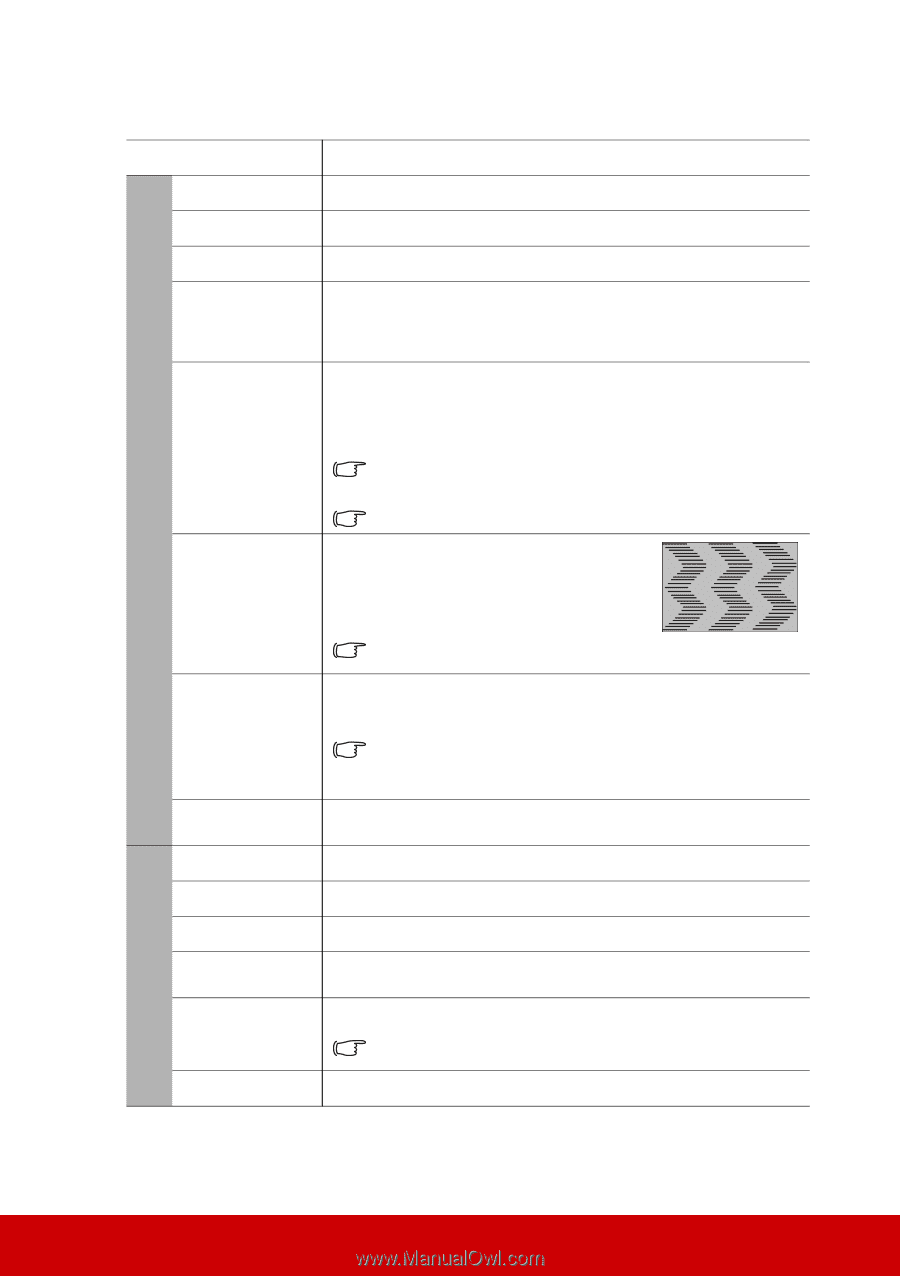ViewSonic PJD7326 PJD7526W User Guide English - Page 58
Description of each menu, HDMI Settings
 |
View all ViewSonic PJD7326 manuals
Add to My Manuals
Save this manual to your list of manuals |
Page 58 highlights
Description of each menu 1. DISPLAY menu Function Screen Color Aspect Ratio Keystone Corner Adj. (PJD7326/ PJD7526W) Position (PJD6252L/ PJD6551W/ PJD7326/ PJD7526W) Phase (PJD6252L/ PJD6551W/ PJD7326/ PJD7526W) H. Size (PJD6252L/ PJD6551W/ PJD7326/ PJD7526W) Zoom Color Mode Brightness Contrast Color Temp. OverScan HDMI Settings Description See "Using Screen Color" on page 32 for details. See "Selecting the aspect ratio" on page 30 for details. See "Correcting keystone" on page 28 for details. See "Adjusting 4 corners (PJD7326/PJD7526W)" on page 29 for details. Displays the position adjustment page. To move the projected image, use the directional arrow keys. The values shown on the lower position of the page change with every key press you made until they reach their maximum or minimum. This function is only available when a PC input signal is selected. The adjustment range may vary under different timings. Adjusts the clock phase to reduce image distortion. This function is only available when a PC input signal is selected. Adjusts the horizontal width of the image. This function is only available when a PC input signal is selected. See "Magnifying and searching for details" on page 29 for details. See "Selecting a picture mode" on page 31 for details. See "Adjusting Brightness" on page 32 for details. See "Adjusting Contrast" on page 32 for details. See "Selecting a Color Temperature" on page 33 and "Setting a preferred color temperature" on page 33 for details. Adjusts the overscan rate from 0% to 5%. This function is only available when a Composite Video, S-Video or HDMI input signal is selected. See "Changing HDMI input settings" on page 26 for details. 2. PICTURE menu 53