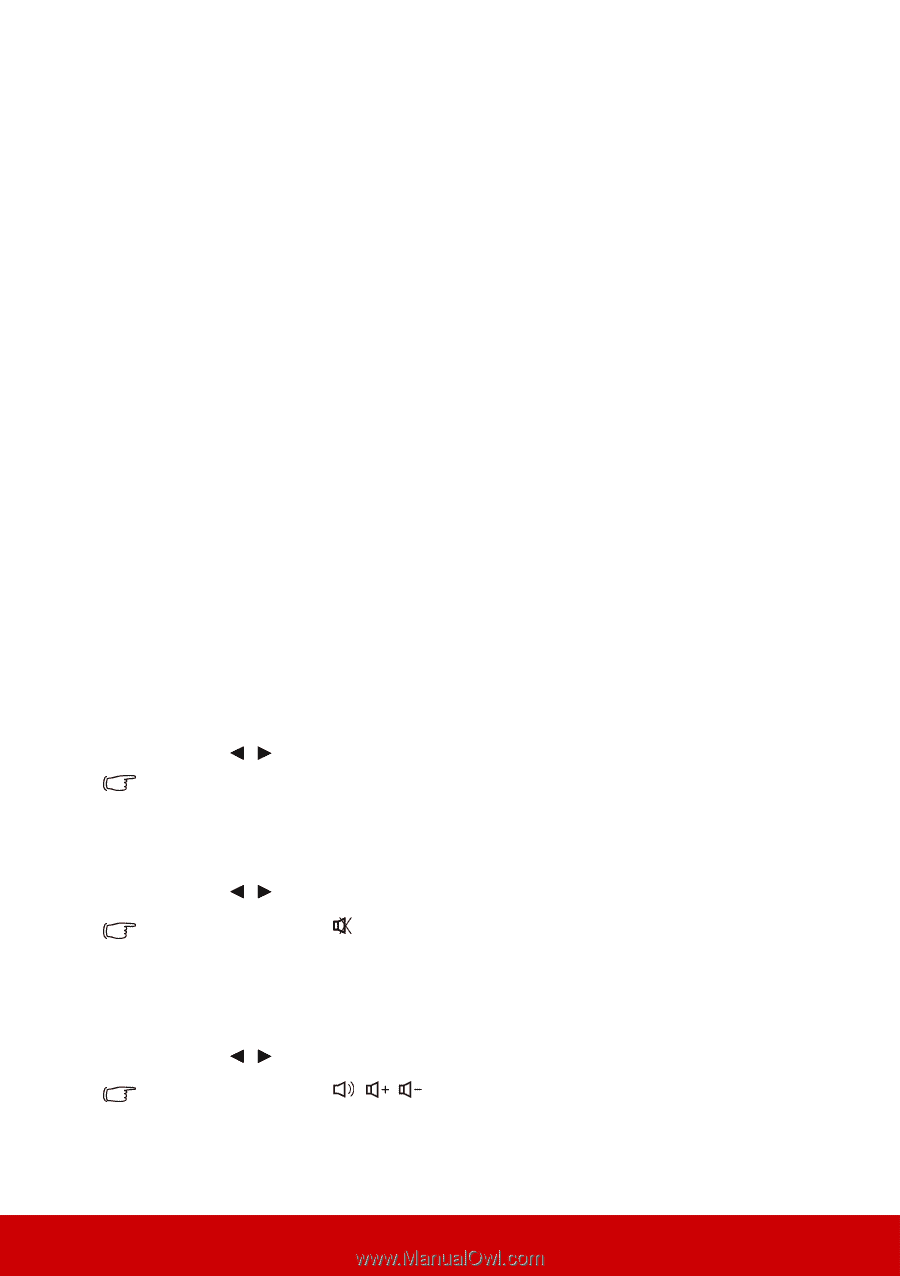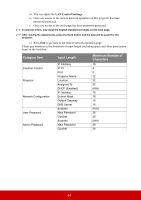ViewSonic PJD7326 PJD7526W User Guide English - Page 51
Using the projector in standby mode, Adjusting the sound, PJLink™, SNMP
 |
View all ViewSonic PJD7326 manuals
Add to My Manuals
Save this manual to your list of manuals |
Page 51 highlights
PJLink™, SNMP, AMX and Xpanel formats supported This projector is PJLink™, SNMP V.1, AMX or Xpanel V1.10 compliant. For details, please follow its user guide or website respectively to control and manage projectors. Using the projector in standby mode Some of the projector functions are available in standby mode (plugged in but not turned on). To use these functions, be sure you have turned on the corresponding menus under SOURCE > Standby Settings, and the cable connections are correctly made. For the connection methods, see the Connection chapter. Active VGA Out (for selected models) Selecting On outputs a VGA signal when the COMPUTER IN 1 and COMPUTER OUT sockets are correctly connected to devices. The projector outputs the signal received only from COMPUTER IN 1. Active Audio Out Selecting On outputs an audio signal when the AUDIO IN 1 socket is correctly connected to a proper device. LAN Control (for selected models) Selecting On allows the projector to provide the network function when it is in standby mode. See "Controlling the projector through a LAN environment (for selected models)" on page 39 for details. Adjusting the sound The sound adjustments made as below will have an effect on the projector speaker. Be sure you have made a correct connection to the projector audio input/output jacks. See "Connection" on page 15 for more details. Adjusting the audio mode 1. Open the OSD menu and go to the SYSTEM SETTING: ADVANCED > Audio Settings > Audio Mode menu. 2. Press / to select a preferred audio mode. If available, you can press Audio Mode on the remote control to select a preferred audio mode. Muting the sound 1. Open the OSD menu and go to the SYSTEM SETTING: ADVANCED > Audio Settings > Mute menu. 2. Press / to select On. If available, you can press and off. on the remote control to toggle the projector audio between on Adjusting the sound level 1. Open the OSD menu and go to the SYSTEM SETTING: ADVANCED > Audio Settings > Audio Volume menu. 2. Press / to select a desired sound level. If available, you can press level. // on the remote control to adjust the projector's sound 46