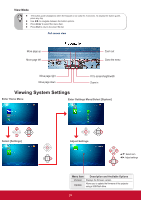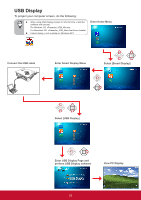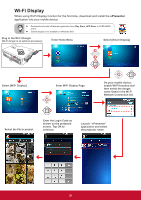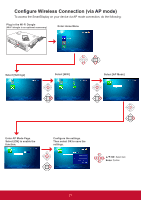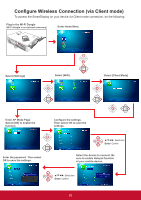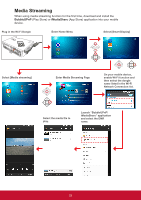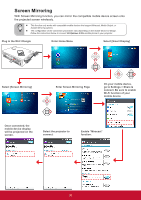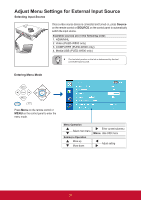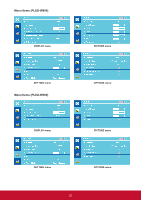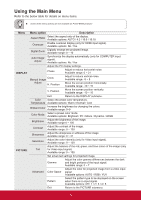ViewSonic PLED-W600 PLED-W600, PLED-W800 User Guide (English) - Page 31
Media Streaming
 |
View all ViewSonic PLED-W600 manuals
Add to My Manuals
Save this manual to your list of manuals |
Page 31 highlights
Media Streaming When using media streaming function for the first time, download and install the BubbleUPnP (Play Store) or iMediaShare (App Store) application into your mobile device. Plug in the Wi-Fi Dongle Enter Home Menu Select [Smart Display] Select [Media streaming] COLOR MENU/ EXIT AUDIO Enter Media Streaming Page COLOR MENU/ EXIT AUDIO On your mobile device, enable Wi-Fi function and then select the dongle name listed in the Wi-Fi Network Connection list. COLOR MENU/ EXIT AUDIO Select the media file to play. Launch "BubbleUPnP/ iMediaShare" application and select the DMR name. 29
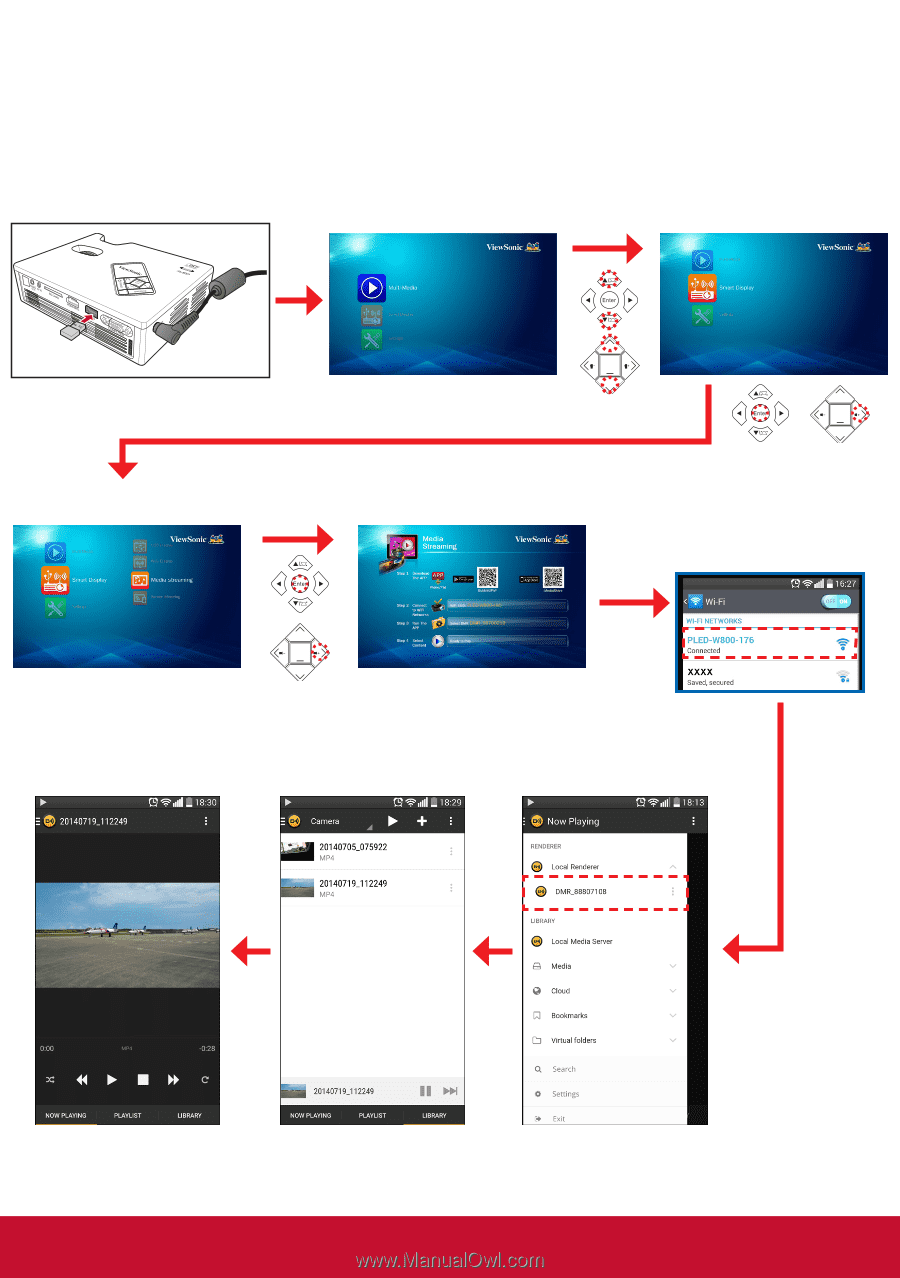
29
Enter Home Menu
Select [Media streaming]
Plug in the Wi-Fi Dongle
Select [Smart Display]
Enter Media Streaming Page
On your mobile device,
enable Wi-Fi function and
then select the dongle
name listed in the Wi-Fi
Network Connection list.
Media Streaming
When using media streaming function for the first time, download and install the
BubbleUPnP
(Play Store) or
iMediaShare
(App Store) application into your mobile
device.
Launch “BubbleUPnP/
iMediaShare” application
and select the DMR
name.
Select the media file to
play.
COLOR
AUDIO
MENU/
EXIT
COLOR
AUDIO
MENU/
EXIT
COLOR
AUDIO
MENU/
EXIT