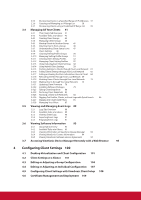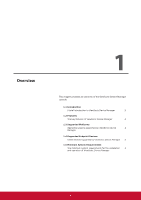ViewSonic SC-T35 SC-T35 / SC-T45 ViewSonic Device Management (English) - Page 10
Installing ViewSonic Device Manager - sectional
 |
View all ViewSonic SC-T35 manuals
Add to My Manuals
Save this manual to your list of manuals |
Page 10 highlights
Installing and Upgrading ViewSonic Device Manager Installing ViewSonic Device Manager 2.1 Installing ViewSonic Device Manager To install ViewSonic Device Manager on your computer, please follow the steps below: NOTE • Before proceeding, ensure that: —— Your operating system is supported (see section 1.3 on page 2) —— Your computer meets system requirements (see section 1.5 on page 3) • To install a newer version of ViewSonic Device Manager, it's recommended to install it directly without uninstalling the current ViewSonic Device Manager. For more information on how to upgrade your ViewSonic Device Manager, please refer to section "2.4 Upgrading ViewSonic Device Manager" on page 10. 1. Insert the accompanying Documentation and Utility CD / DVD into your CD / DVD drive. 2. Double click the CD / DVD drive to open the CD / DVD folder, and then click Configuration Tools to locate the installation program for ViewSonic Device Manager. 3. Double click vdm-setup-x.yz_VSCE-ENUS.exe to launch the installation program. 4. The Setup Wizard appears. 5. Click Next to continue. 5