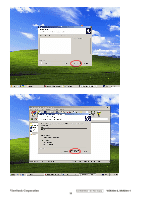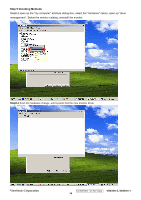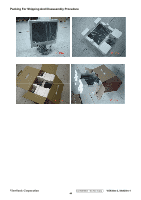ViewSonic VG930M Service Manual - Page 41
Step 5 Checking Methods - driver
 |
UPC - 766907227833
View all ViewSonic VG930M manuals
Add to My Manuals
Save this manual to your list of manuals |
Page 41 highlights
Step 5 Checking Methods Step5.2 open up the "my computer" attribute dialog box, select the "hardware" option, open up "drive management". Below the monitor catalog, uninstall the monitor. Step5.3 Scan the hardware change ,until system find the new monitor driver ViewSonic Corporation Confidential - Do Not Copy VG930m-3_VA930m-1 38

ViewSonic Corporation
Confidential - Do Not Copy
VG930m-3_VA930m-1
38
Step 5 Checking Methods
Step5.2 open up the “my computer” attribute dialog box, select the “hardware” option, open up “drive
management”. Below the monitor catalog, uninstall the monitor.
Step5.3
Scan the hardware change ,until system find the new monitor driver