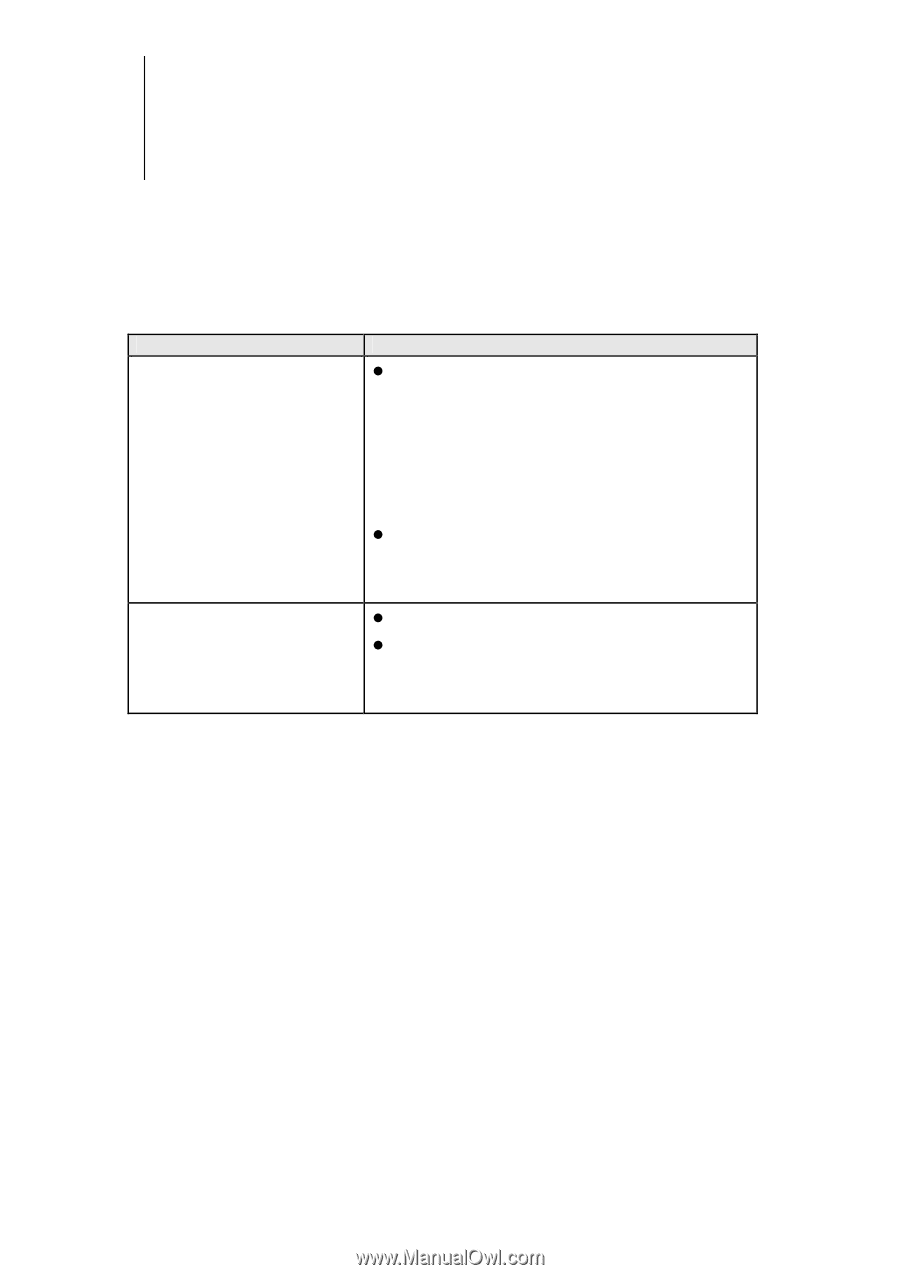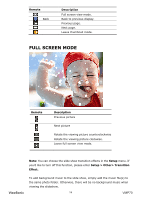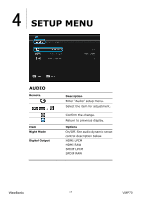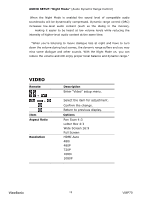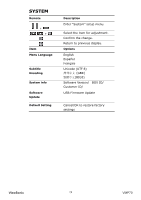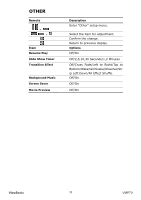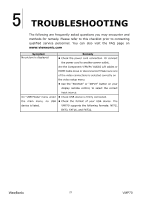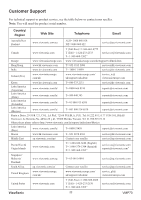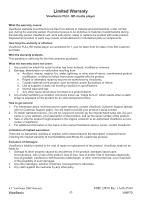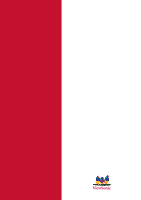ViewSonic VMP70 VMP70 User Guide (English) - Page 25
Troubleshooting
 |
UPC - 766907419313
View all ViewSonic VMP70 manuals
Add to My Manuals
Save this manual to your list of manuals |
Page 25 highlights
5 TROUBLESHOOTING The following are frequently asked questions you may encounter and methods for remedy. Please refer to this checklist prior to contacting qualified service personnel. You can also visit the FAQ page on www.viewsonic.com Symptom No picture is displayed. Remedy z Check the power cord connection. Or connect the power cord to another power outlet. Are the Component Y/Pb/Pr/ AUDIO L/R cables or HDMI Cable loose or disconnected? Make sure one of the video connections is selected correctly on the video setup menu. z Use the "SOURCE" or "INPUT" button on your display remote control, to select the correct input source. On "USB Media" menu under z Check USB device is firmly connected. the main menu, no USB z Check the format of your USB device. The device is listed. VMP70 supports the following formats: NTFS, EXT3, FAT16, and FAT32. ViewSonic 21 VMP70