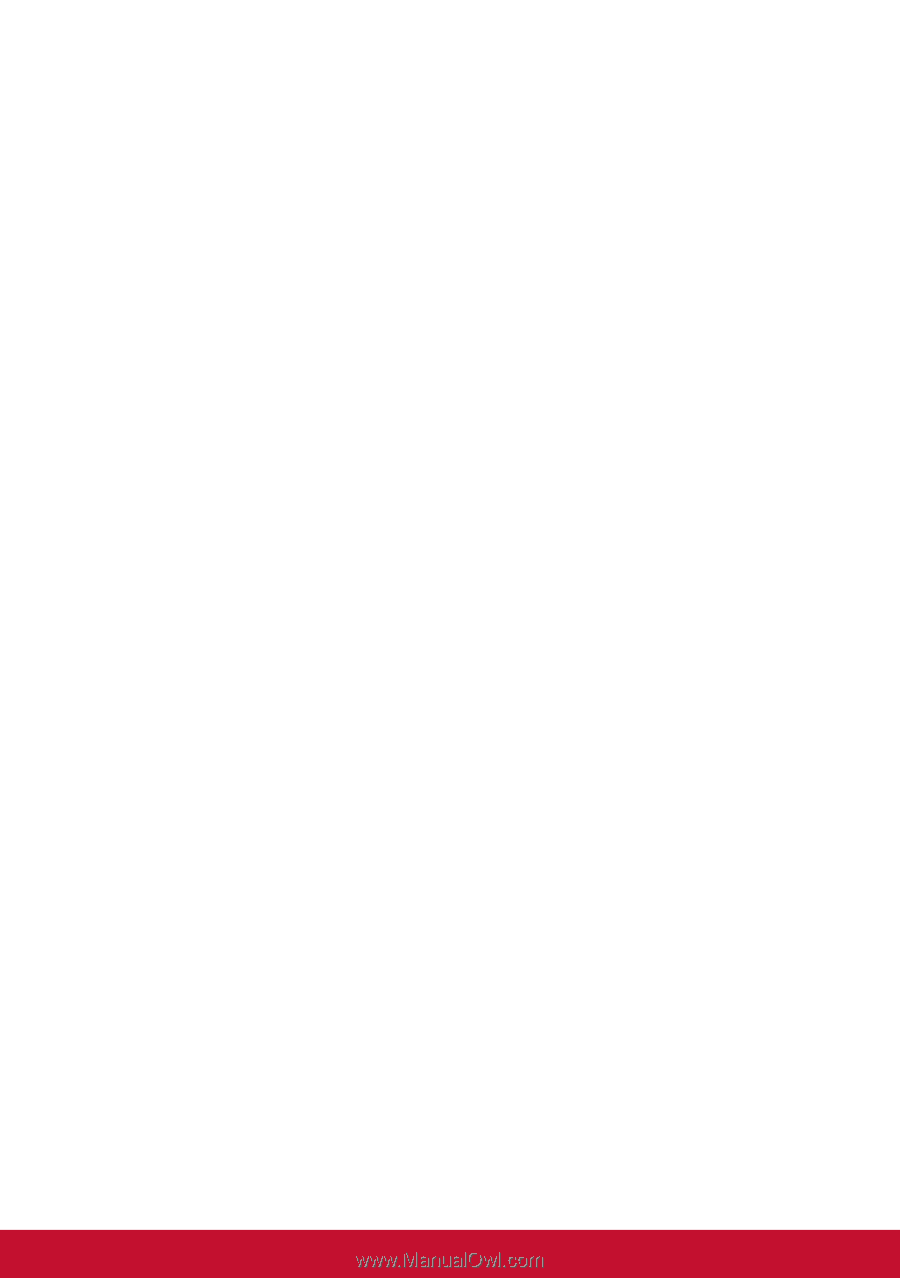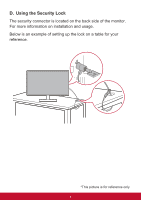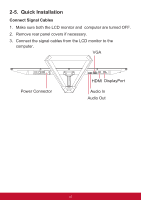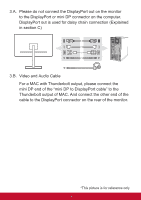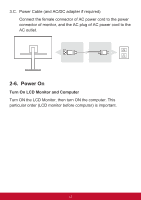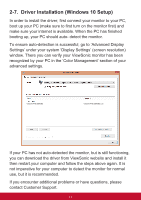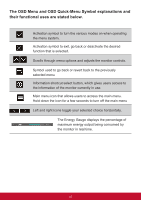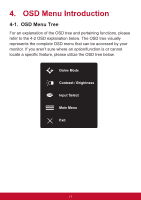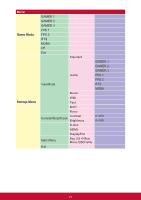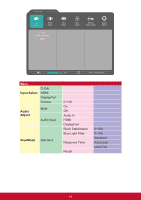ViewSonic VX3276-mhd User Guide - Page 18
Adjusting the Screen Image, 3-1. Setting the Timing Mode
 |
View all ViewSonic VX3276-mhd manuals
Add to My Manuals
Save this manual to your list of manuals |
Page 18 highlights
3. Adjusting the Screen Image 3-1. Setting the Timing Mode Set your monitor resolution to its recommended resolution (see section "specification") to get the best experience possible, with brilliant color and crisp text. Here is how: 1. Go to your display resolution settings window (each operating system will have a different process to get there). 2. Next, adjust the display resolution setting to match your monitor's native resolution. This will provide you with your best usage experience. If you have difficulty setting the resolution or you do not see recommended resolution as an available option, you may need a newer video card driver. Contact your computer or video card manufacturer to obtain the latest driver. • If necessary, make small adjustments using H. POSITION and V. POSITION until the screen image is completely visible. (*for analog only). (The black border around the edge of the screen should barely touch the illuminated "active area" of the LCD monitor.) 14