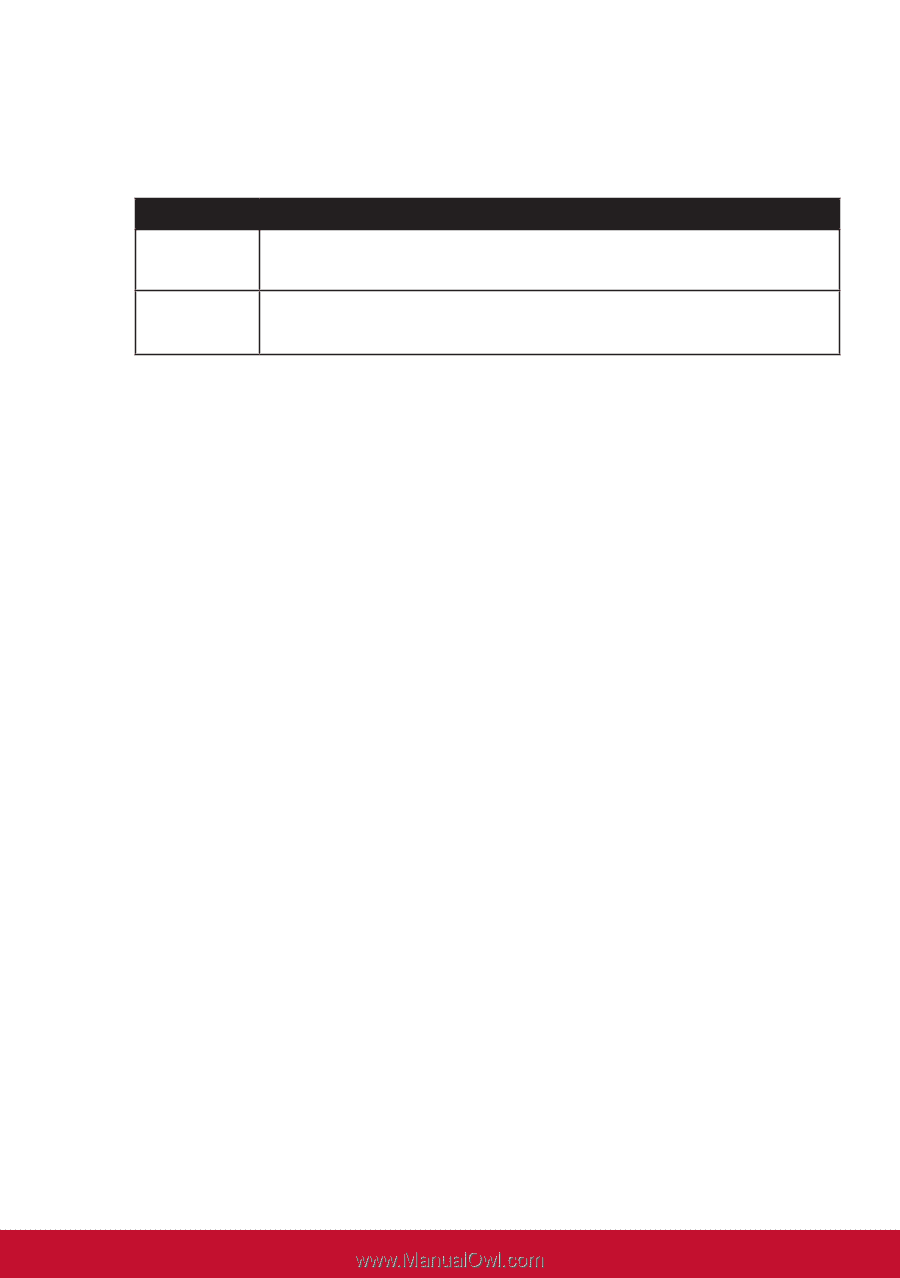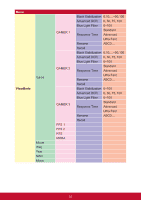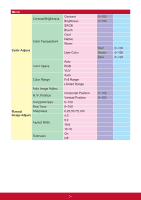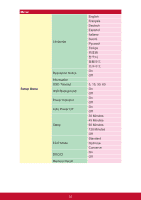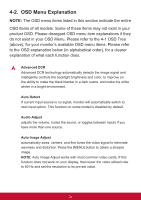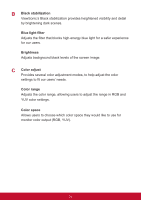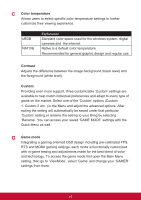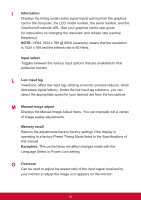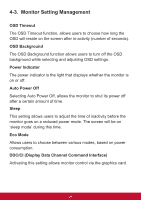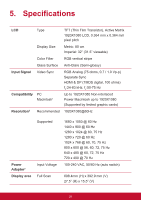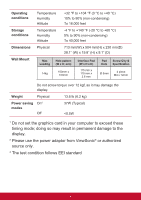ViewSonic VX3276-mhd User Guide - Page 29
Color temperature, Contrast, Custom, Game mode
 |
View all ViewSonic VX3276-mhd manuals
Add to My Manuals
Save this manual to your list of manuals |
Page 29 highlights
C Color temperature Allows users to select specific color temperature settings to further customize their viewing experience. sRGB NATIVE Explanation Standard color space used for the windows system, digital cameras and the Internet. Native is a default color temperature. Recommended for general graphic design and regular use. Contrast Adjusts the difference between the image background (black level) and the foreground (white level). Custom Providing even more support, three customizable 'Custom' settings are available to help match individual preferences and adapt to every type of game on the market. Select one of the 'Custom' options (Custom 1, Custom 2 etc. ) in the Menu and adjust the advanced options. After exiting the setting will automatically be saved under that particular 'Custom' setting or rename the setting to your liking by selecting 'Rename'. You can access your saved 'GAME MODE' settings with the Quick Menu as well. G Game mode Integrating a gaming-oriented OSD design including pre-calibrated FPS, RTS and MOBA gaming settings, each mode is functionally customized with in-game testing and adjustments made for the best blend of color and technology. To access the game mode first open the Main Menu setting, then go to 'ViewMode', select 'Game' and change your 'GAMER' settings from there. 25