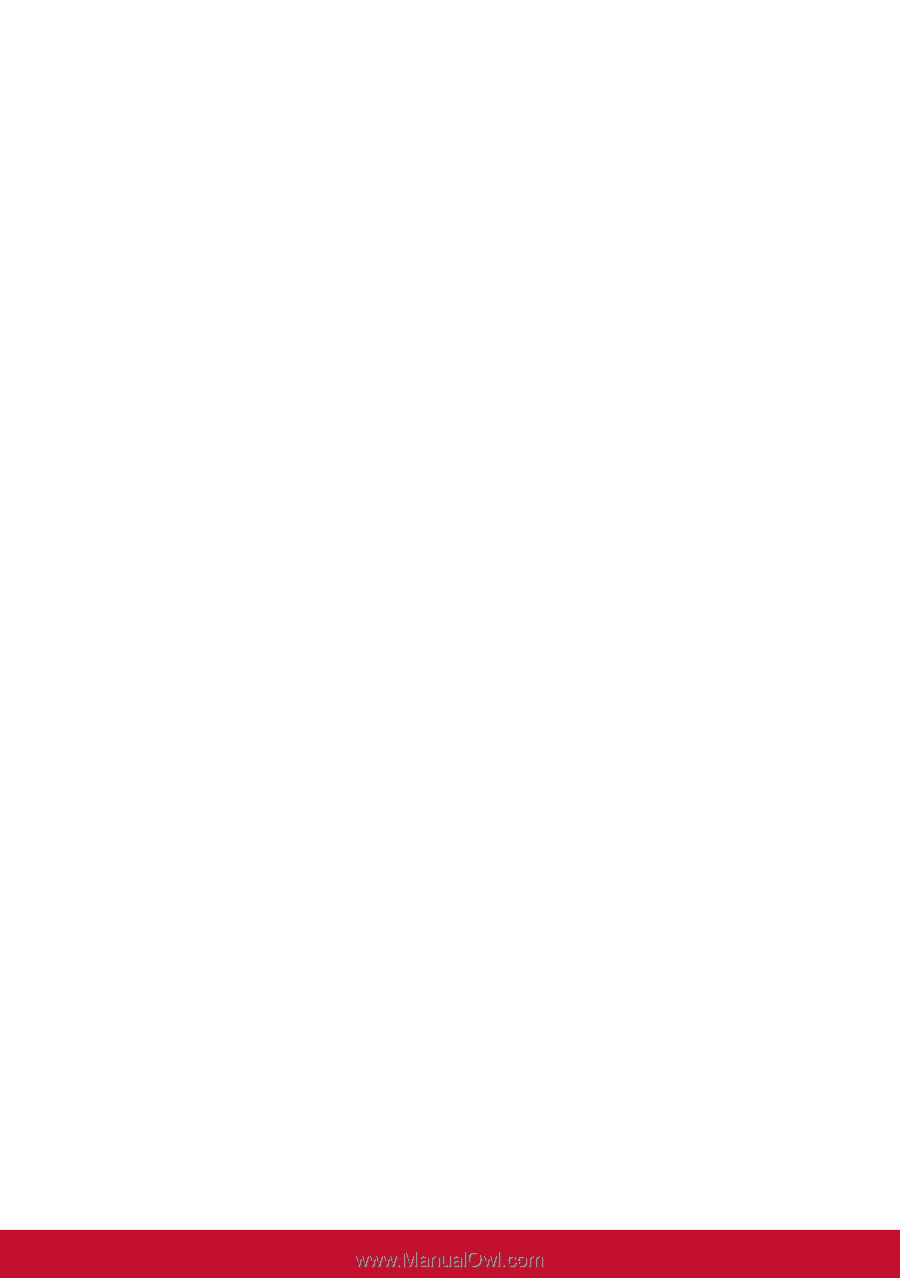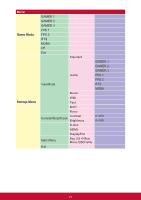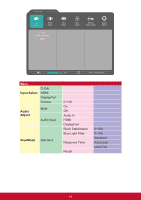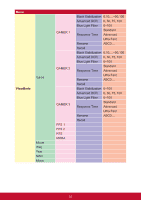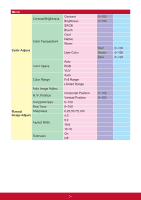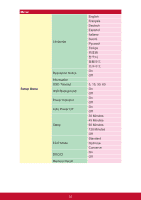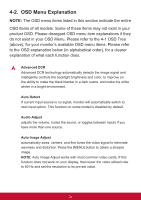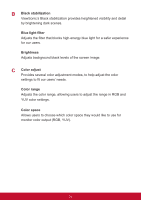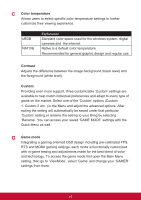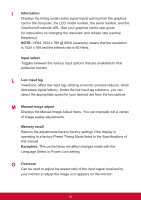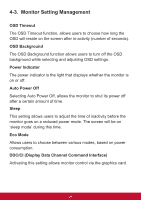ViewSonic VX3276-mhd User Guide - Page 27
OSD Menu Explanation, above, for your monitor's available OSD menu items. Please refer
 |
View all ViewSonic VX3276-mhd manuals
Add to My Manuals
Save this manual to your list of manuals |
Page 27 highlights
4-2. OSD Menu Explanation NOTE: The OSD menu items listed in this section indicate the entire OSD items of all models. Some of these items may not exist in your product OSD. Please disregard OSD menu item explanations if they do not exist in your OSD Menu. Please refer to the 4-1 OSD Tree (above), for your monitor's available OSD menu items. Please refer to the OSD explanation below (in alphabetical order), for a clearer explanation of what each function does. A Advanced DCR Advanced DCR technology automatically detects the image signal and intelligently controls the backlight brightness and color, to improve on the ability to make the black blacker in a dark scene, and make the white whiter in a bright environment. Auto Detect If current input source is no signal, monitor will automatically switch to next input option. This function on some model is disabled by default. Audio Adjust adjusts the volume, mutes the sound, or toggles between inputs if you have more than one source. Auto Image Adjust automatically sizes, centers, and fine tunes the video signal to eliminate waviness and distortion. Press the [MENU] button to obtain a sharper image. NOTE: Auto Image Adjust works with most common video cards. If this function does not work on your display, then lower the video refresh rate to 60 Hz and set the resolution to its pre-set value. 23