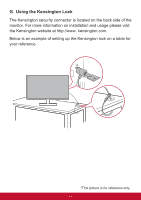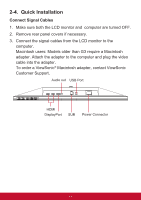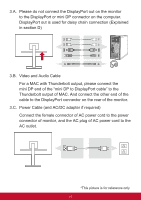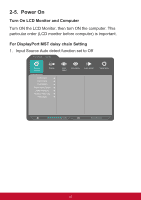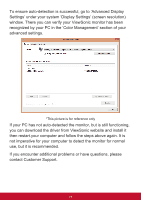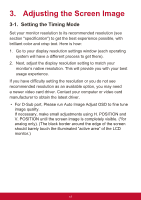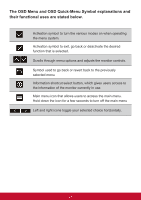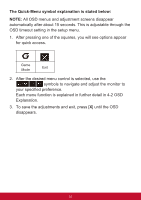ViewSonic XG2402 XG2402 User Guide English - Page 21
Driver Installation Windows 10 Setup - drivers
 |
View all ViewSonic XG2402 manuals
Add to My Manuals
Save this manual to your list of manuals |
Page 21 highlights
2. DisplayPort 1.2 mode set to On *Highlight and select the DISPLAYPORT1.2 function XG2402 Gaming Settings Display ECO Mode DDC/CI DisplayPort 1.1 Memory Recall Input Select View Mode Audio Adjust Setup Menu On Off 100% Native(144Hz) 3. Enable MST mode from graphic card (if required) 2-6. Driver Installation (Windows 10 Setup) In order to install the driver, first connect your monitor to your PC, boot up your PC (make sure to first turn on the monitor first) and make sure your internet is available. When the PC has finished booting up, your PC should auto- detect the monitor. 17

17
2. DisplayPort 1.2 mode set to On
*Highlight and select the DISPLAYPORT1.2 function
XG2402
100%
Native(144Hz)
Setup Menu
View Mode
Input
Select
Display
Gaming
Settings
Audio Adjust
ECO Mode
On
Off
DDC/CI
Memory Recall
DisplayPort 1.1
3. Enable MST mode from graphic card (if required)
2-6. Driver Installation (Windows 10 Setup)
In order to install the driver, first connect your monitor to your PC,
boot up your PC (make sure to first turn on the monitor first) and
make sure your internet is available. When the PC has finished
booting up, your PC should auto- detect the monitor.