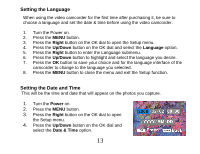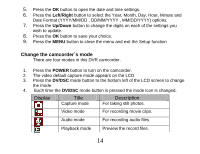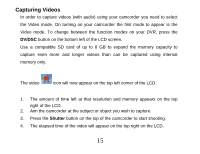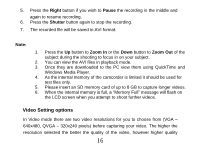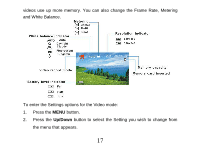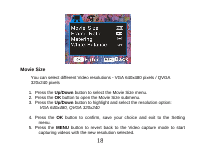Vivitar DVR 518 Camera Manual - Page 19
Movie Size
 |
View all Vivitar DVR 518 manuals
Add to My Manuals
Save this manual to your list of manuals |
Page 19 highlights
Movie Size You can select different Video resolutions - VGA 640x480 pixels / QVGA 320x240 pixels 1. Press the Up/Down button to select the Movie Size menu. 2. Press the OK button to open the Movie Size submenu. 3. Press the Up/Down button to highlight and select the resolution option: VGA 640x480, QVGA 320x240 4. Press the OK button to confirm, save your choice and exit to the Setting menu. 5. Press the MENU button to revert back to the Video capture mode to start capturing videos with the new resolution selected. 18

18
Movie Size
You can select different Video resolutions - VGA 640x480 pixels / QVGA
320x240 pixels
1. Press the
Up/Down
button to select the Movie Size menu.
2. Press the
OK
button to open the Movie Size submenu.
3. Press the
Up/Down
button to highlight and select the resolution option:
VGA 640x480, QVGA 320x240
4. Press the
OK
button to confirm, save your choice and exit to the Setting
menu.
5. Press the
MENU
button to revert back to the Video capture mode to start
capturing videos with the new resolution selected.