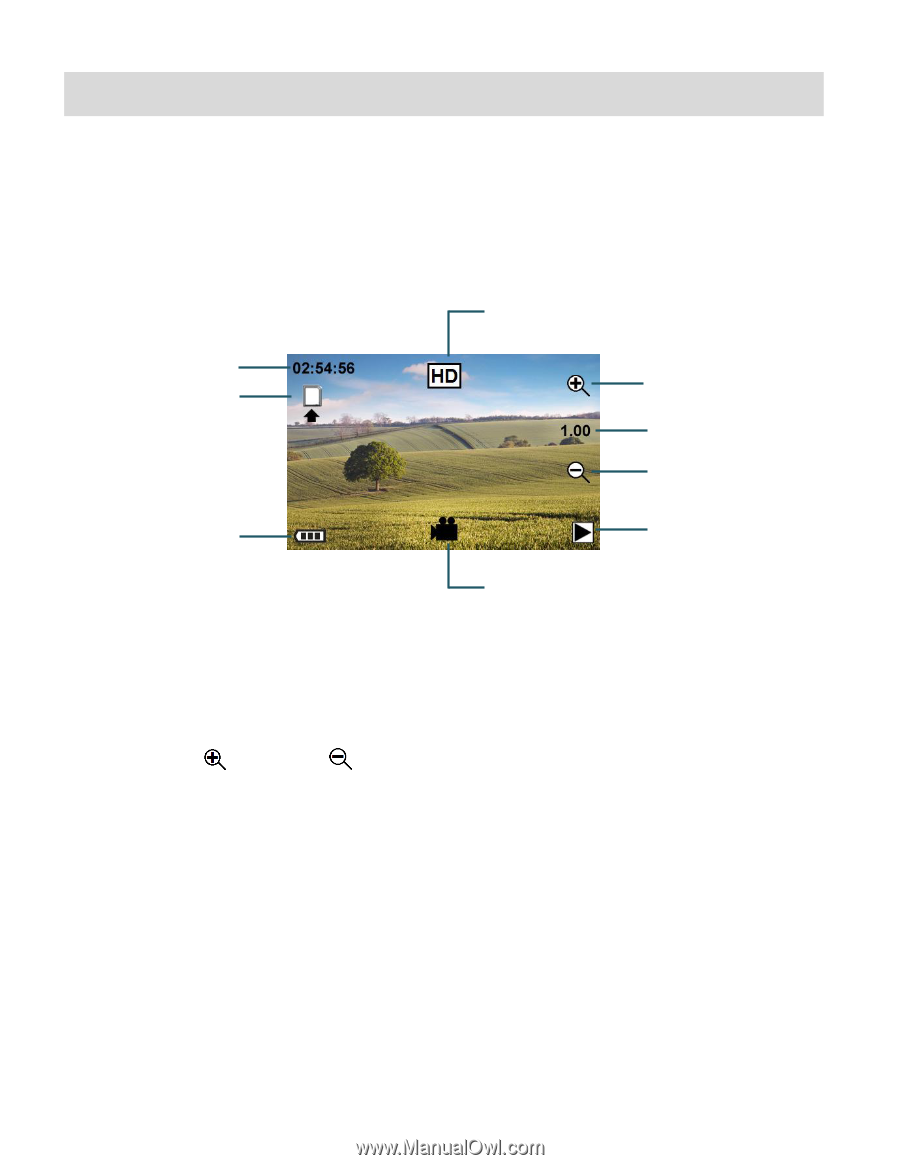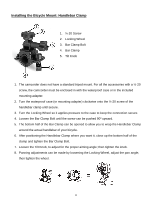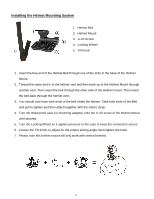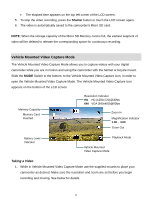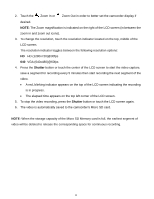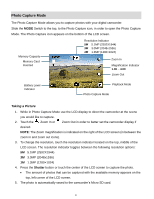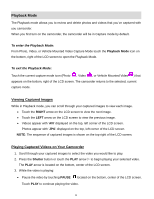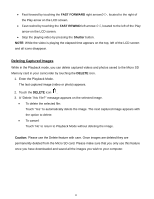Vivitar DVR 785HD Camera Manual - Page 15
Taking a Video
 |
View all Vivitar DVR 785HD manuals
Add to My Manuals
Save this manual to your list of manuals |
Page 15 highlights
Video Capture Mode The Video Capture Mode allows you to capture videos with your digital camcorder. Slide the MODE Switch to the middle, to the Video Capture icon, in order to open the Video Capture Mode. The Video Capture icon appears on the bottom of the LCD screen. Memory Capacity Memory Card Inserted Battery Level Indicator Resolution Indicator HD HD (1280x720)@30fps 640 VGA (640x480)@60fps Zoom In Magnification Indicator 1.00 - 4.00 Zoom Out Playback Mode Video Capture Mode Taking a Video 1. While in Video Capture Mode use the LCD display to direct the camcorder at the scene you would like to capture. 2. Touch the Zoom In or Zoom Out in order to better set the camcorder display if desired. NOTE: The Zoom magnification is indicated on the right of the LCD screen (in between the zoom in and zoom out icons). 3. To change the resolution, touch the resolution indicator located on the top, middle of the LCD screen. The resolution indicator toggles between the following resolution options: HD HD (1280x720)@30fps 640 VGA (640x480)@60fps 4. Press the Shutter button or touch the center of the LCD screen to start the video capture. A red, blinking indicator appears on the top of the LCD screen indicating the recording is in progress. 14