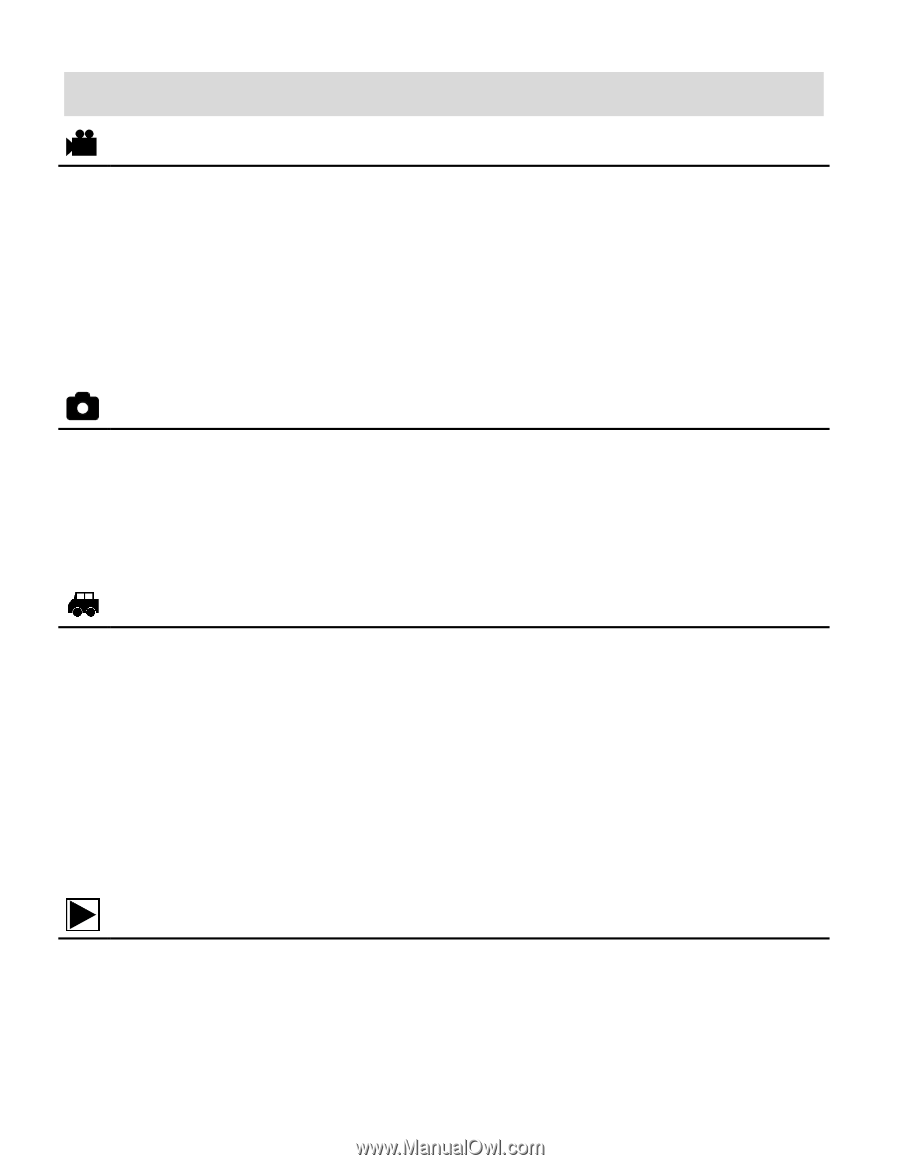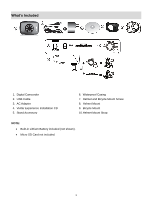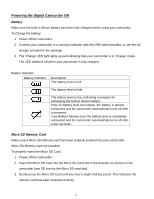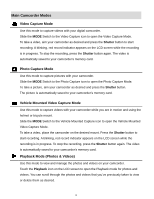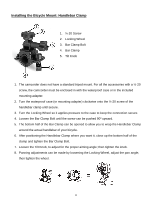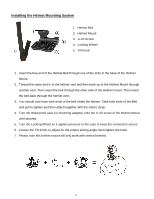Vivitar DVR 785HD Camera Manual - Page 9
Video Capture Mode, Photo Capture Mode, Vehicle Mounted Video Capture Mode, Playback Mode Photos & - mounts
 |
View all Vivitar DVR 785HD manuals
Add to My Manuals
Save this manual to your list of manuals |
Page 9 highlights
Main Camcorder Modes Video Capture Mode Use this mode to capture videos with your digital camcorder. Slide the MODE Switch to the Video Capture icon to open the Video Capture Mode. To take a video, aim your camcorder as desired and press the Shutter button to start recording. A blinking, red record indicator appears on the LCD screen while the recording is in progress. To stop the recording, press the Shutter button again. The video is automatically saved to your camcorder's memory card. Photo Capture Mode Use this mode to capture pictures with your camcorder. Slide the MODE Switch to the Photo Capture icon to open the Photo Capture Mode. To take a picture, aim your camcorder as desired and press the Shutter button. The picture is automatically saved to your camcorder's memory card. Vehicle Mounted Video Capture Mode Use this mode to capture videos with your camcorder while you are in motion and using the helmet or bicycle mount. Slide the MODE Switch to the Vehicle Mounted Capture icon to open the Vehicle Mounted Video Capture Mode. To take a video, place the camcorder on the desired mount. Press the Shutter button to start recording. A blinking, red record indicator appears on the LCD screen while the recording is in progress. To stop the recording, press the Shutter button again. The video is automatically saved to your camcorder's memory card. Playback Mode (Photos & Videos) Use this mode to view and manage the photos and videos on your camcorder. Touch the Playback icon on the LCD screen to open the Playback mode for photos and videos. You can scroll through the photos and videos that you've previously taken to view or delete them as desired. 8