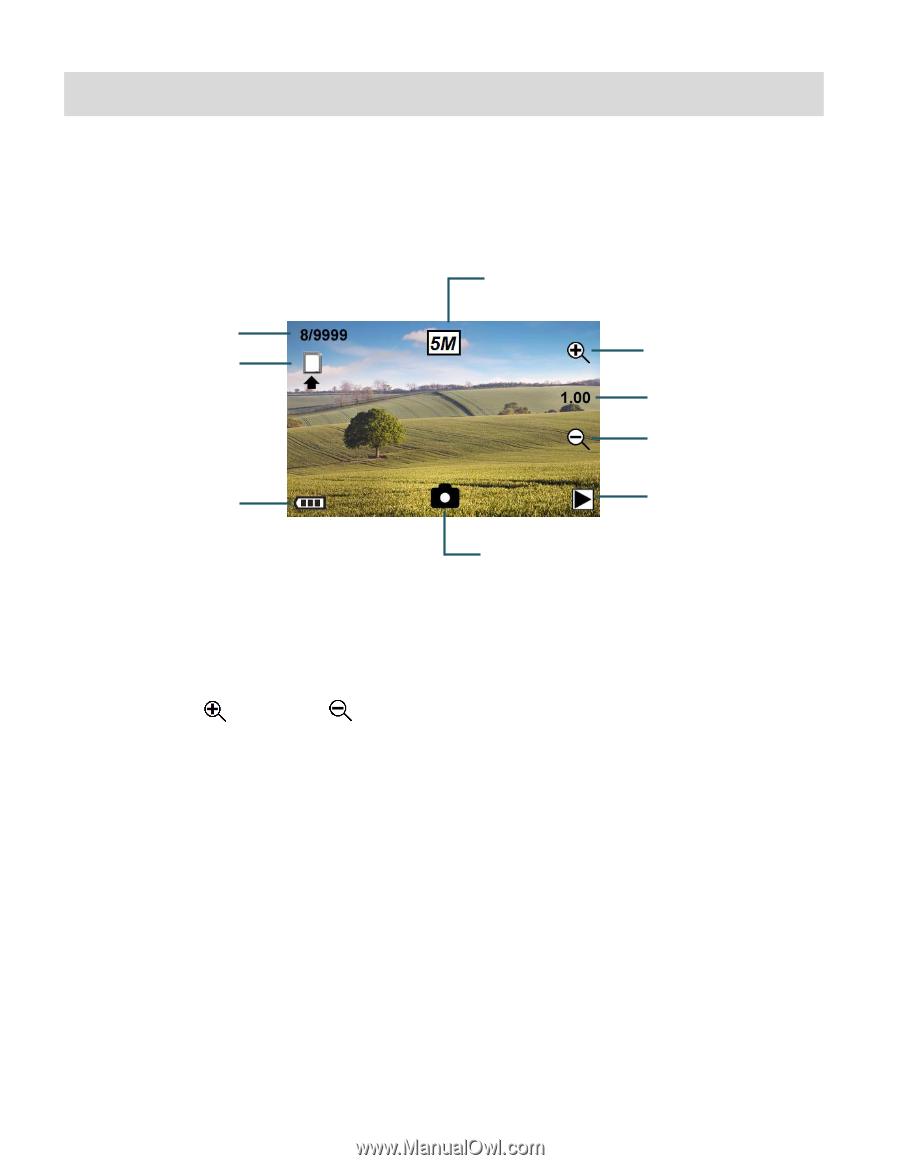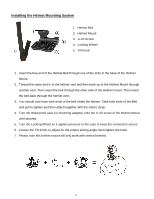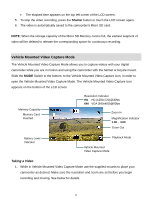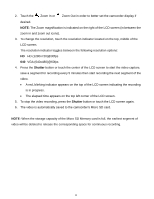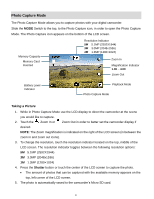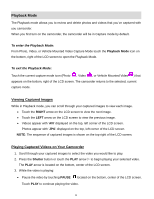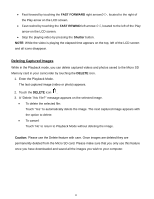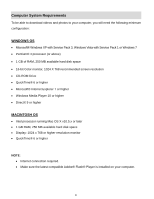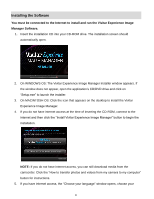Vivitar DVR 785HD Camera Manual - Page 18
Taking a Picture
 |
View all Vivitar DVR 785HD manuals
Add to My Manuals
Save this manual to your list of manuals |
Page 18 highlights
Photo Capture Mode The Photo Capture Mode allows you to capture photos with your digital camcorder. Slide the MODE Switch to the top, to the Photo Capture icon, in order to open the Photo Capture Mode. The Photo Capture icon appears on the bottom of the LCD screen. Memory Capacity Memory Card Inserted Resolution Indicator 5M 5.1MP (2592X1944) 3M 3.0MP (2048x1536) 1M 1.3MP (1280×1024) Zoom In Magnification Indicator 1.00 - 4.00 Zoom Out Battery Level Indicator Playback Mode Photo Capture Mode Taking a Picture 1. While in Photo Capture Mode use the LCD display to direct the camcorder at the scene you would like to capture. 2. Touch the Zoom In or Zoom Out in order to better set the camcorder display if desired. NOTE: The Zoom magnification is indicated on the right of the LCD screen (in between the zoom in and zoom out icons). 3. To change the resolution, touch the resolution indicator located on the top, middle of the LCD screen. The resolution indicator toggles between the following resolution options: 5M 5.1MP (2592X1944) 3M 3.0MP (2048x1536) 1M 1.3MP (1280×1024) 4. Press the Shutter button or touch the center of the LCD screen to capture the photo. The amount of photos that can be captured with the available memory appears on the top, left corner of the LCD screen. 5. The photo is automatically saved to the camcorder's Micro SD card. 17