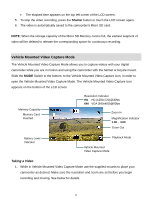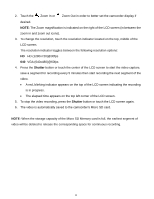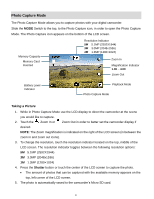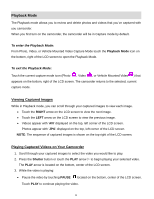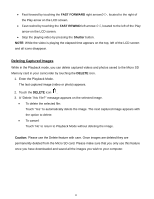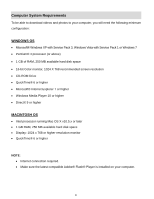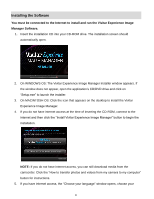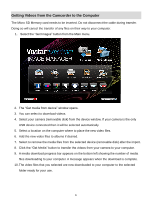Vivitar DVR 785HD Camera Manual - Page 19
Playback Mode - review
 |
View all Vivitar DVR 785HD manuals
Add to My Manuals
Save this manual to your list of manuals |
Page 19 highlights
Playback Mode The Playback mode allows you to review and delete photos and videos that you've captured with you camcorder. When you first turn on the camcorder, the camcorder will be in Capture mode by default. To enter the Playback Mode: From Photo, Video, or Vehicle Mounted Video Capture Mode touch the Playback Mode icon on the bottom, right of the LCD screen to open the Playback Mode. To exit the Playback Mode: Touch the current capture mode icon (Photo , Video , or Vehicle Mounted Video ) that appears on the bottom, right of the LCD screen. The camcorder returns to the selected, current capture mode. Viewing Captured Images While in Playback mode, you can scroll through your captured images to view each image. Touch the RIGHT arrow on the LCD screen to view the next image. Touch the LEFT arrow on the LCD screen to view the previous image. Videos appear with 'AVI' displayed on the top, left corner of the LCD screen. Photos appear with 'JPG' displayed on the top, left corner of the LCD screen. NOTE: The sequence of captured images is shown on the top right of the LCD screen. Playing Captured Videos on Your Camcorder 1. Scroll through your captured images to select the video you would like to play. 2. Press the Shutter button or touch the PLAY arrow to begin playing your selected video. The PLAY arrow is located on the bottom, center of the LCD screen. 3. While the video is playing: Pause the video by touching PAUSE located on the bottom, center of the LCD screen. Touch PLAY to continue playing the video. 18