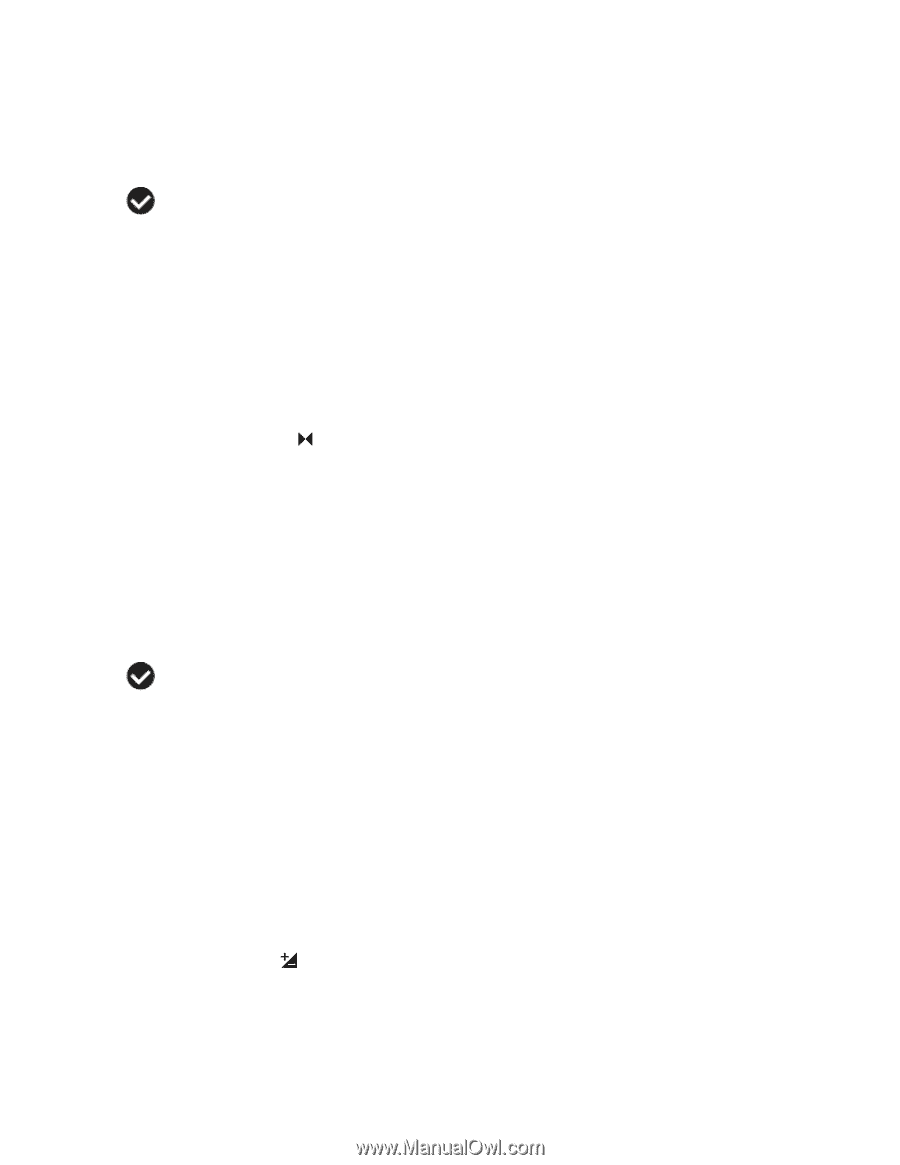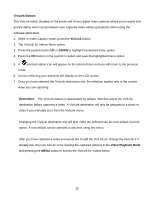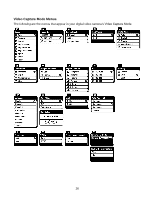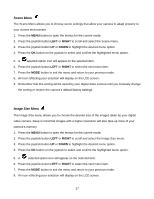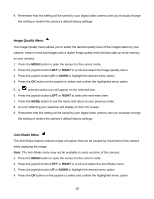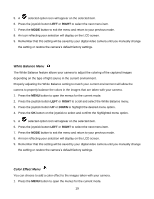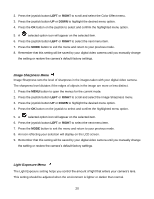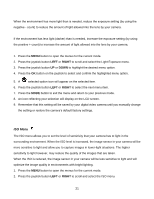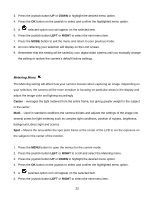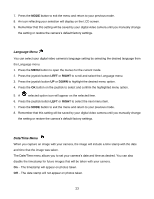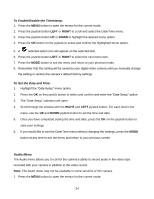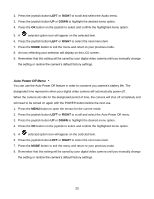Vivitar DVR 940XHD DVR 940HD Camera Manual - Page 20
Image Sharpness Menu, Light Exposure Menu
 |
View all Vivitar DVR 940XHD manuals
Add to My Manuals
Save this manual to your list of manuals |
Page 20 highlights
2. Press the joystick button LEFT or RIGHT to scroll and select the Color Effect menu. 3. Press the joystick button UP or DOWN to highlight the desired menu option. 4. Press the OK button on the joystick to select and confirm the highlighted menu option. 5. A selected option icon will appear on the selected item. 6. Press the joystick button LEFT or RIGHT to select the next menu item. 7. Press the MODE button to exit the menu and return to your previous mode. 8. Remember that this setting will be saved by your digital video camera until you manually change the setting or restore the camera‟s default factory settings. Image Sharpness Menu Image Sharpness sets the level of sharpness in the images taken with your digital video camera. The sharpness level dictates if the edges of objects in the image are more or less distinct. 1. Press the MENU button to open the menus for the current mode. 2. Press the joystick button LEFT or RIGHT to scroll and select the Image Sharpness menu. 3. Press the joystick button UP or DOWN to highlight the desired menu option. 4. Press the OK button on the joystick to select and confirm the highlighted menu option. 5. A selected option icon will appear on the selected item. 6. Press the joystick button LEFT or RIGHT to select the next menu item. 7. Press the MODE button to exit the menu and return to your previous mode. 8. An icon reflecting your selection will display on the LCD screen. 9. Remember that this setting will be saved by your digital video camera until you manually change the setting or restore the camera‟s default factory settings. Light Exposure Menu The Light Exposure setting helps you control the amount of light that enters your camera‟s lens. This setting should be adjusted when the environment is lighter or darker than normal. 20