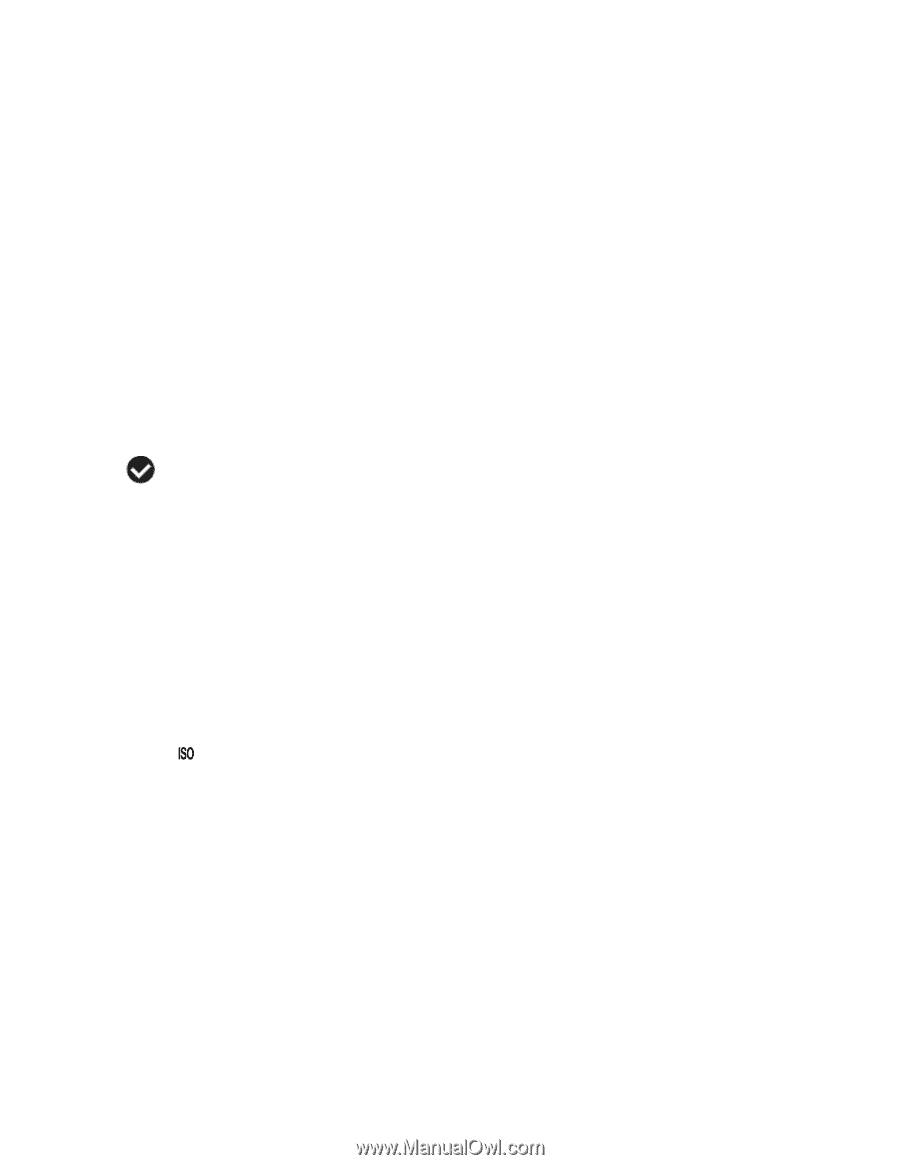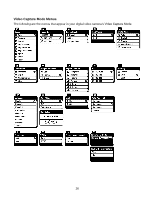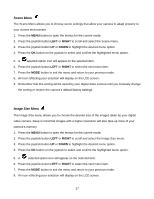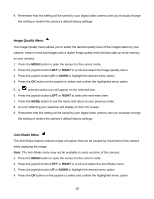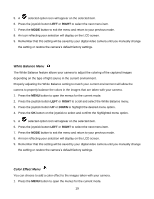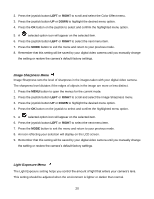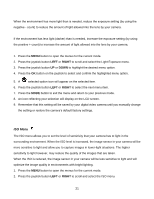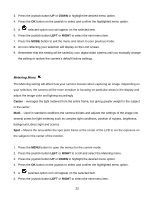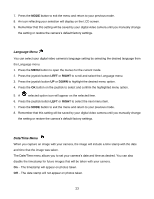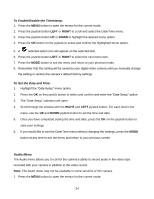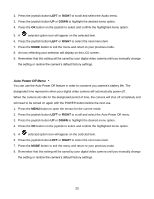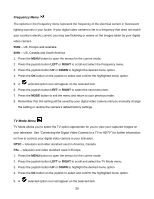Vivitar DVR 940XHD DVR 940HD Camera Manual - Page 21
ISO Menu
 |
View all Vivitar DVR 940XHD manuals
Add to My Manuals
Save this manual to your list of manuals |
Page 21 highlights
When the environment has more light than is needed, reduce the exposure setting (by using the negative - count) to reduce the amount of light allowed into the lens by your camera. If the environment has less light (darker) than is needed, increase the exposure setting (by using the positive + count) to increase the amount of light allowed into the lens by your camera. 1. Press the MENU button to open the menus for the current mode. 2. Press the joystick button LEFT or RIGHT to scroll and select the Light Exposure menu. 3. Press the joystick button UP or DOWN to highlight the desired menu option. 4. Press the OK button on the joystick to select and confirm the highlighted menu option. 5. A selected option icon will appear on the selected item. 6. Press the joystick button LEFT or RIGHT to select the next menu item. 7. Press the MODE button to exit the menu and return to your previous mode. 8. An icon reflecting your selection will display on the LCD screen. 9. Remember that this setting will be saved by your digital video camera until you manually change the setting or restore the camera‟s default factory settings. ISO Menu The ISO menu allows you to set the level of sensitivity that your camera has to light in the surrounding environment. When the ISO level is increased, the image sensor in your camera will be more sensitive to light and allow you to capture images in lower-light situations. The higher sensitivity to light however, may reduce the quality of the images that are taken. When the ISO is reduced, the image sensor in your camera will be less sensitive to light and will optimize the image quality in environments with bright lighting. 1. Press the MENU button to open the menus for the current mode. 2. Press the joystick button LEFT or RIGHT to scroll and select the ISO menu. 21