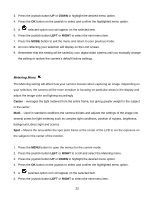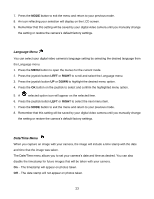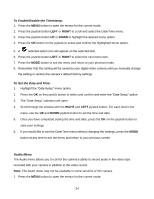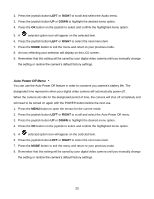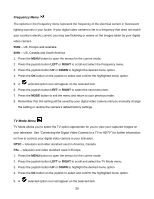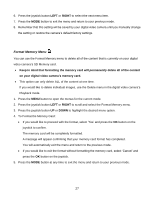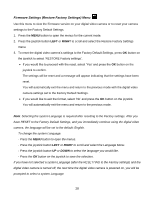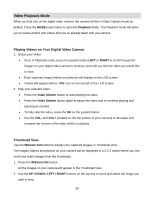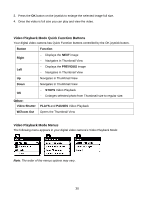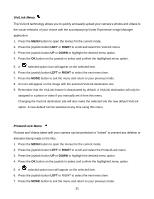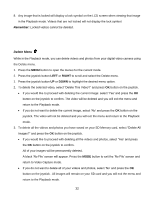Vivitar DVR 940XHD DVR 940HD Camera Manual - Page 27
Format Memory Menu
 |
View all Vivitar DVR 940XHD manuals
Add to My Manuals
Save this manual to your list of manuals |
Page 27 highlights
6. Press the joystick button LEFT or RIGHT to select the next menu item. 7. Press the MODE button to exit the menu and return to your previous mode. 8. Remember that this setting will be saved by your digital video camera until you manually change the setting or restore the camera‟s default factory settings. Format Memory Menu You can use the Format Memory menu to delete all of the content that is currently on your digital video camera‟s SD Memory card. Keep in mind that formatting the memory card will permanently delete all of the content on your digital video camera's memory card. This option can only delete ALL of the content at one time. If you would like to delete individual images, use the Delete menu in the digital video camera‟s Playback mode. 1. Press the MENU button to open the menus for the current mode. 2. Press the joystick button LEFT or RIGHT to scroll and select the Format Memory menu. 3. Press the joystick button UP or DOWN to highlight the desired menu option. 4. To Format the Memory Card: If you would like to proceed with the format, select „Yes‟ and press the OK button on the joystick to confirm. The memory card will be completely formatted. A message will appear confirming that your memory card format has completed. You will automatically exit the menu and return to the previous mode. If you would like to exit the format without formatting the memory card, select „Cancel‟ and press the OK button on the joystick. 5. Press the MODE button at any time to exit the menu and return to your previous mode. 27