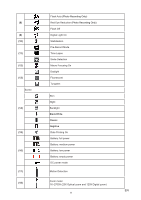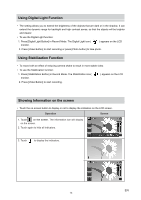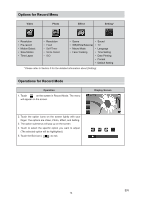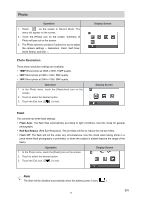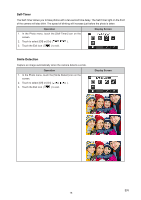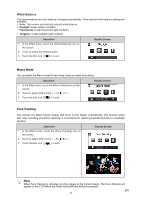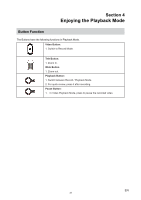Vivitar DVR 990HD Camera Manual - Page 16
Motion Detection, Slow Motion, Time Lapse
 |
View all Vivitar DVR 990HD manuals
Add to My Manuals
Save this manual to your list of manuals |
Page 16 highlights
Motion Detection Record videos automatically when the camera detects a movement. Operation 1. In the Video menu, touch the [Motion Detect] icon on the screen. 2. Touch to select [Off] or [On] ( ). 3. Touch the Exit icon ( ) to exit. 4. The camera will start to record video automatically if it detects a movement. The camera stops recording if it does not detect a movement. Display Screen Slow Motion Record videos with slow motion effect. When the video is played, the playback time will be longer than the actual recording time. Operation 1. In the Video menu, touch the [Slow Motion] icon on the screen. 2. Touch to select [Off] or [On] ( ). 3. Touch the Exit icon ( ) to exit. Display Screen Note • Pause function can not be used when Slow Motion function is activated. Time Lapse Record still images at specific intervals you can set and play them as one video file. • Off: Disable Time Lapse. • 1 Second.: Record one frame per second. • 3 Seconds: Record one frame every 3 seconds. • 5 Seconds: Record one frame every 5 seconds. Operation 1. In the Video menu, touch the [Time Lapse] icon on the screen. 2. Touch to select the desired option. 3. Touch the Exit icon ( ) to exit. Display Screen Note • Pause function can not be used when Time Lapse function is activated. EN 16