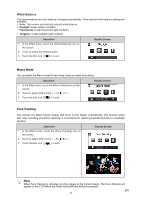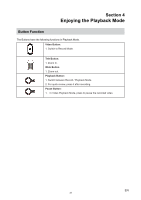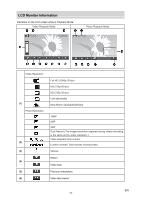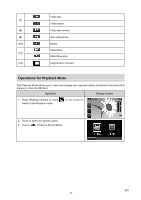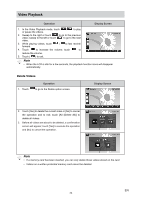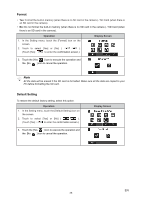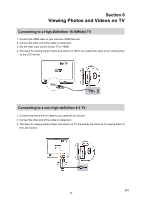Vivitar DVR 990HD Camera Manual - Page 25
Photo Playback
 |
View all Vivitar DVR 990HD manuals
Add to My Manuals
Save this manual to your list of manuals |
Page 25 highlights
Photo Playback Operation Display Screen 1. In the Photo Playback mode, sweep to the right or touch to go to the previous photo; sweep to the left or touch to go to the next photo. 2. While the photo is selected, press [Tele Button] to magnify. (The Magnification Indicator appears on the screen) 3. To navigate the magnified photo, press on the screen and move as well. (The inner Magnification Indicator turns red) 4. Press [Wide Button] to zoom out or exit the magnification mode. 5. Touch / to start or to stop the Slide Show. 6. Touch ( ) to exit. Note • When the LCD is idle for a few seconds, the playback function icons will disappear automatically. Delete Photo Operation 1. Touch to go to the Delete option screen. Display Screen 2. Touch [Yes] to delete the current photo or [No] to cancel the operation and to exit; touch [All (Delete All)] to delete all photos. 3. Before all photos are deleted, a confirmation screen will appear; touch [Yes] to execute the operation and [No] to cancel the operation. Note • If a memory card has been inserted, you can only delete those photos stored on the card. • Photos on a written-protected memory card cannot be deleted. EN 25