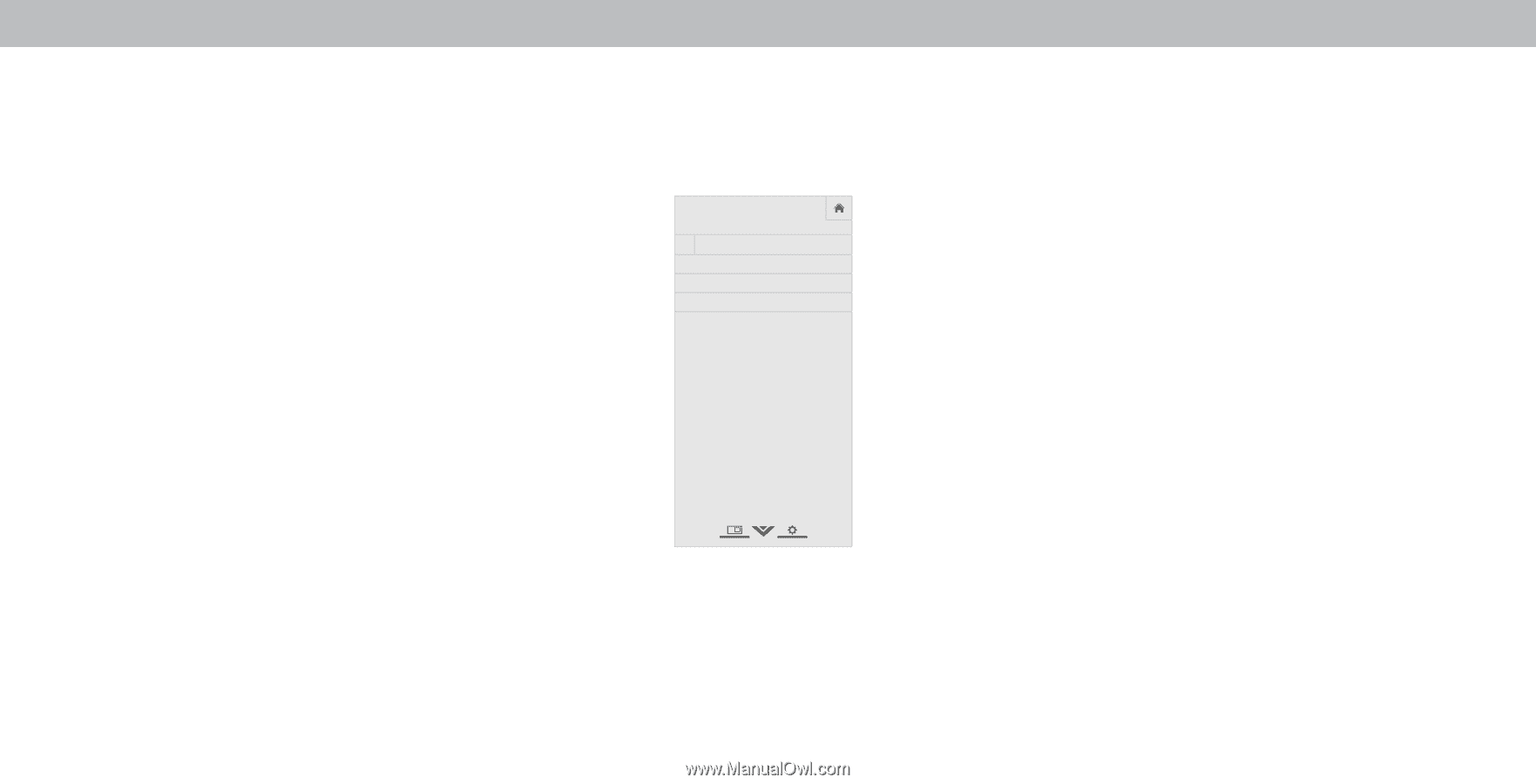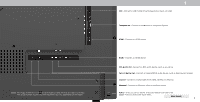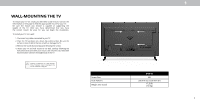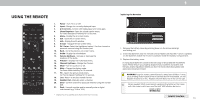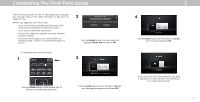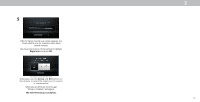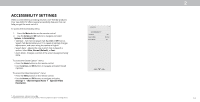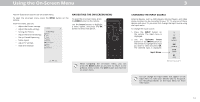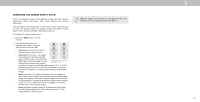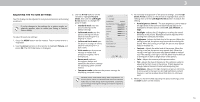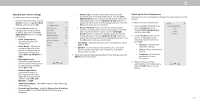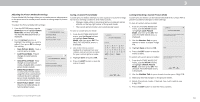Vizio D39f-E1 User Manual - Page 13
Accessibility Settings
 |
View all Vizio D39f-E1 manuals
Add to My Manuals
Save this manual to your list of manuals |
Page 13 highlights
ACCESSIBILITY SETTINGS VIZIO is committed to providing intuitive, user-friendly products. our new VIZIO TV offers several accessibility features that can help you get the most out of it. To access the Accessibility menu: 1. Press the Menu button on the remote control. 2. Use the Arrow and OK buttons to navigate and select System à Accessibility. • Talk Back - Turn Text-to-Speech Talk Back On or . Text-to- Speech Talk Back enables your TV to speak all settings changes adjustments, and status using the remote in English. • Speech Rate* - Adjusts the rate in which Text-to-Speech is spoken. Select Slow, Normal (Default), or Fast. • Zoom Mode - Enlarges a section of the screen by approximately 200%. To access the Closed Caption** menu: • Press the Menu button on the remote control. • Use the Arrow and OK buttons to navigate and select Closed Captions. To access the Video Description** menu: • Press the Menu button on the remote control. • Use the Arrow and OK buttons to navigate and select Settings à Channel Digital Audio à Spanish/ Video Description. * Only available when Talk Back is turned On. ** Input must be set to tuner for Closed Caption or Video Description to appear in settings menu. VIZIO ACCESSIBILITY Talk Back Speech Rate Zoom Mode Off Normal Off Wide Zoom Normal Panoramic Exit 2D 3D ABC Input Wide CC Sleep Timer Picture Audio Network Settings Help 2 13