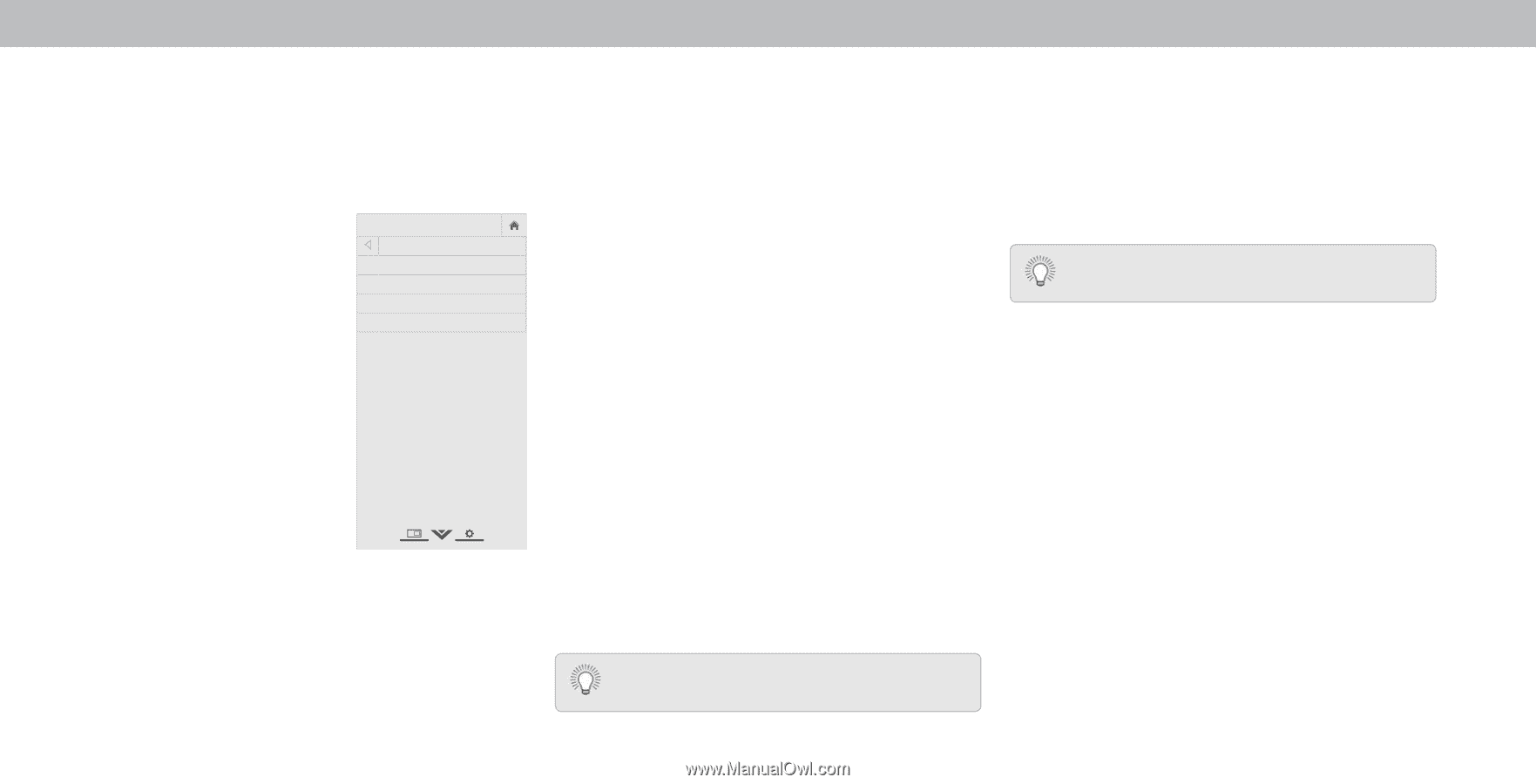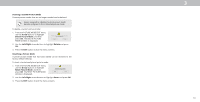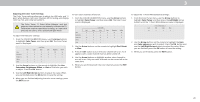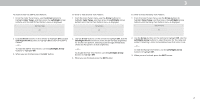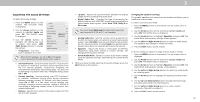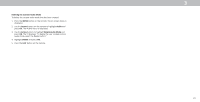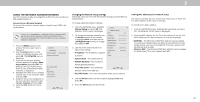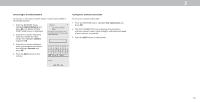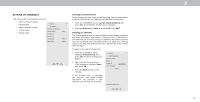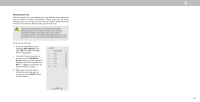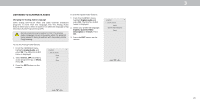Vizio D39f-E1 User Manual - Page 24
Setting Timers
 |
View all Vizio D39f-E1 manuals
Add to My Manuals
Save this manual to your list of manuals |
Page 24 highlights
3 SETTING TIMERS Setting the Timer hen activated, the TV s timer will turn the TV off after a set period of time. 1. Press the MENU button on the remote. The on-screen menu is displayed. 2. Use the Arrow buttons on the remote to highlight Timers and press OK. The TIMERS menu is displayed. VIZIO TIMERS Timer Auto Power Off Screen Saver Blank Screen Off 10 minutes Off 3. Use the Left/Right Arrow buttons on the remote to highlight the period of time after which you want the TV to sleep: 30, 60, 90, 120, or 180 minutes. If you don't want the sleep timer to activate, change the setting to . 4. hen you have finished setting the sleep timer, press the EXIT button on the remote. Setti the Auto o er eature To help save energy, your TV is set by default to turn off after minutes without a video or audio signal. This feature can be deactivated. To set the Auto ower Off feature 1. From the TIMERS menu, use the Up/Down Arrow buttons on the remote to highlight Auto o er . 2. WUidsee thZoeom Left/NRorimgahl t PAarnroroawmicbuttons on the remote to change whether the TV will turn off. If you don t want the TV to turn off when there is no signal, change the setting to . Otherwise, select 10 minutes. Exit 2D 3D 3. hen you have finished setting the auto power off time, press the EXIT button on the remote. ABC Enabling the Screen Saver Input Wide CC If there is no on-screen content or static content when audio is streaming, the backlight is turned o , saving energy. You can set the time before the screen saver begins. To SsTliem eeteprthePSiccturreeenASuadvioer: 1. From the TIMERS menu, use the Up/Down Arrow buttons on the remote to highlight Screen Saver. 2. NeUtwsoerkthSeetLtinegfst/RiHgehlpt Arrow buttons on the remote to change the time before the screen saver begins. If you don't want the screen saver to be active, change the setting to . Otherwise, select 2, 10, or 20 minutes. 3. hen you have finished setting the screen saver time, press the EXIT button on the remote. Blanking the Screen You can blank the screen while there is audio streaming. This feature helps save energy and the life of the screen. To blank the screen: 1. From the TIMERS menu, use the Up/Down Arrow buttons on the remote to highlight Blank Screen and press OK. To Exit the Blank Screen Press any button other than the Volume and Mute buttons on the remote to exit the blank screen. To Exit the Screen Saver Press any button other than the Volume and Mute buttons on the remote to exit the screen saver. 24