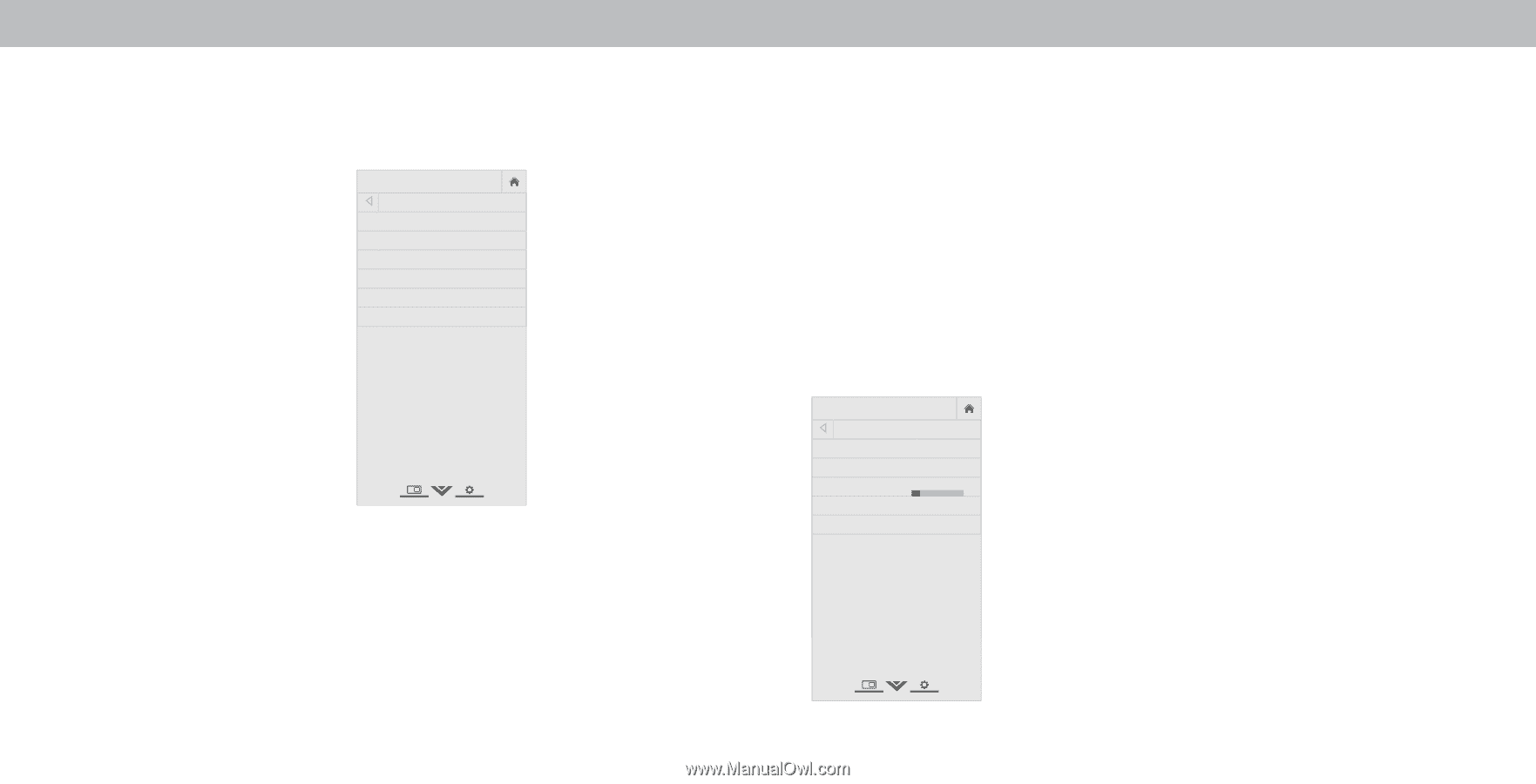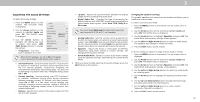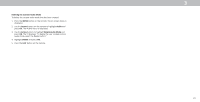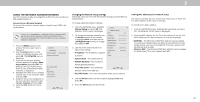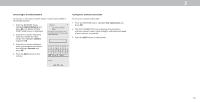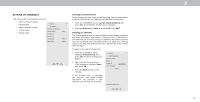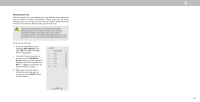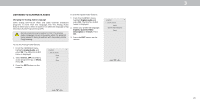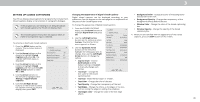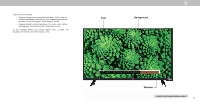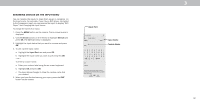Vizio D39f-E1 User Manual - Page 27
Setting Up Channels
 |
View all Vizio D39f-E1 manuals
Add to My Manuals
Save this manual to your list of manuals |
Page 27 highlights
3 SETTING UP CHANNELS You can use the TV's Channels menu to: • Select a Channel Source • Find Channels • Select channels to skip • Analog Audio • Digital Audio VIZIO CHANNELS Channels not searched Channel Source Find Channel Skip Channel Analog Audio Digital Audio Cable Stereo English Selecting a Channel Source Select the type of tuner input you will be using. You can select either Antenna (Over-the-air) or Cable (Out-of-the-wall) connections. 1. From the CHANNELS menu, highlight Channel Source and press OK. The CHANNEL SOURCE menu displays. 2. WHidieghliZgohom t AntNeornmnala oParnoCraambicle and press OK. Press EXIT. Scanning for Channels The TV may need to scan for channels before it can display programs Exit 2D 3D and their associated information. A channel scan is required for free over-the-air channels (using an antenna) and cable channels from an out-of-theAB-Cwall connection (without a cable box). Moving the TV to an area with different channels requires the TV to scan for chaInnpnuet ls aWgiadien. CC To perform an Auto Channel Scan: VIZIO 1. From the CHANNELS menu, SThlim eiegeprhligPhicttuFreindACuhdioannels, and press OK. The auto channel scan begins. 2. NeWtwaoirtk uSnetttiilngths e cHhelapnnel scan is complete. Highlight Done and press OK. 3. Press the EXIT button on the remote. VIZIO FIND CHANNELS Channels Found Digital: 0 Analog: 19 18% Complete Cancel If the channel scan is canceled, the channels that were already discovered are retained. A new channel scan will clear all channels. Cancel the channel scan. Wide Zoom Normal Panoramic Wide Zoom Normal Panoramic Exit 2D 3D Exit 2D 3D ABC Input Wide ACBCC Input Wide CC Sleep Timer Sleep Timer Picture Audio Picture Audio Network Settings Help Network Settings Help