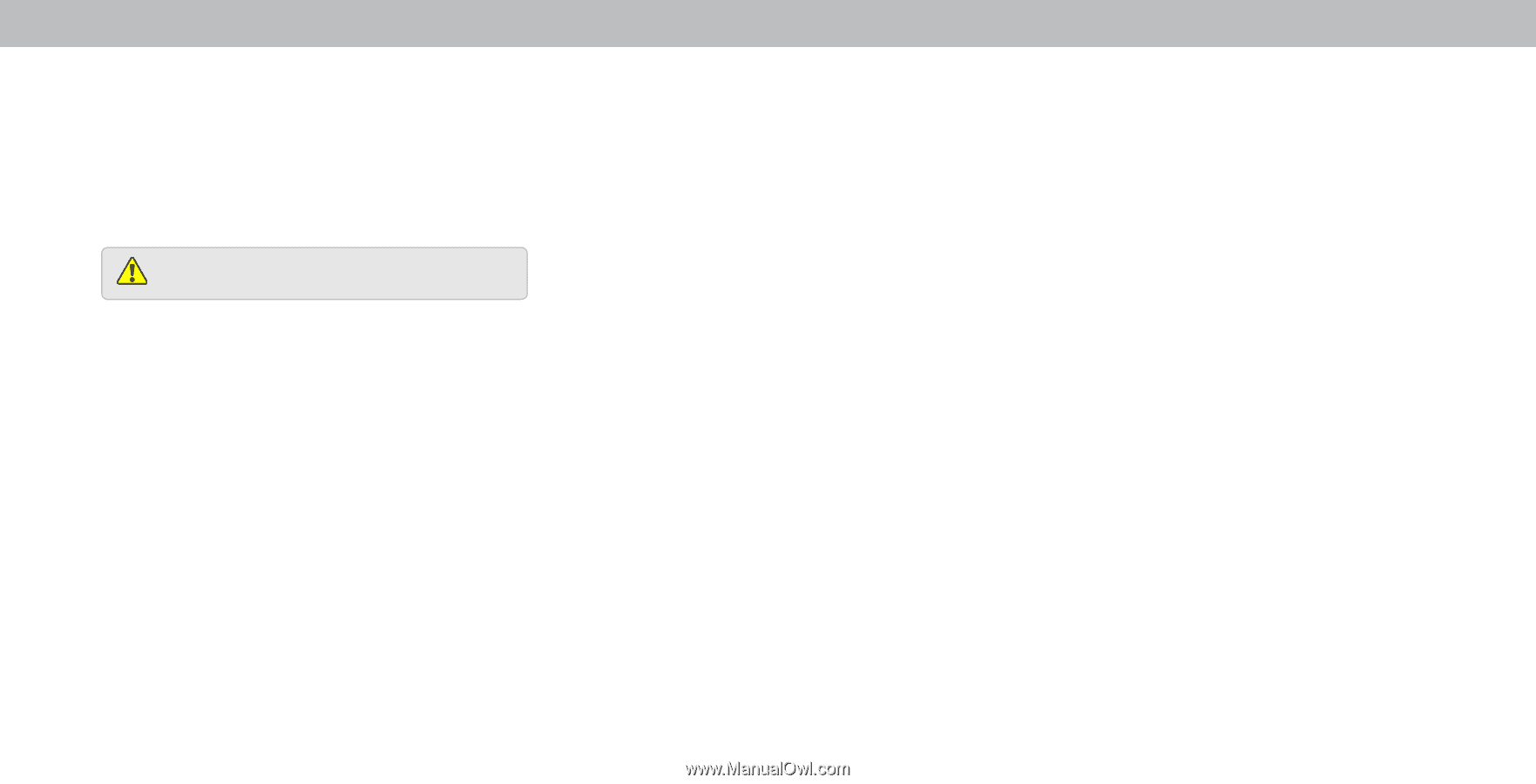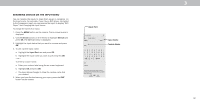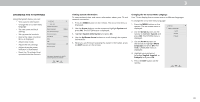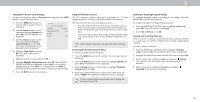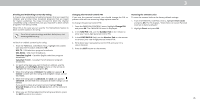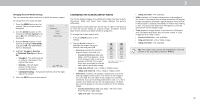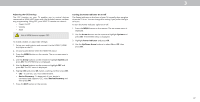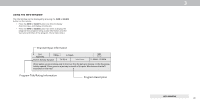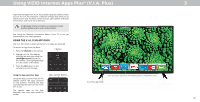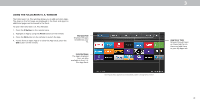Vizio D39f-E1 User Manual - Page 37
Arrow, System, Power Indicator, Up/Down Arrow, Adjusting the CEC Settings, Device Discovery
 |
View all Vizio D39f-E1 manuals
Add to My Manuals
Save this manual to your list of manuals |
Page 37 highlights
3 Adjusting the CEC Settings The CEC function on your TV enables you to control devices connected to HDMI (ARC) input with the included remote, without any programming. Using CEC, your VIZIO TV remote can control: • ower On Off • Volume • Mute Not all HDMI devices support CEC. To enable, disable, or adjust CEC settings: 1. Set up your audio device and connect it to the HDMI-1 (HDMI Arc) input on the TV 2. On your audio device, select the HDMI ARC input 3. Press the MENU button on the remote. The on-screen menu is displayed. 4. Use the Arrow buttons on the remote to highlight System and press OK. The SYSTEM menu is displayed. 5. Use the Arrow buttons on the remote to highlight CEC and press OK. The CEC menu is displayed. 6. Highligh CEC and press OK. Select a setting and then press OK. • CEC - To use CEC, you must select Enable. • Device Discovery - To determain if your device is connected and supports CEC, select Device Discovery and then press OK. . Press the EXIT button on the remote. ur i the o er I dicator or The Power Indicator on the front of your TV normally does not glow when the TV is on. You can change this setting if you prefer the light to be on. To turn the ower Indicator ight On or Off 1. Press the MENU button on the remote. The on-screen menu is displayed. 2. Use the Arrow buttons on the remote to highlight System and press OK. The SYSTEM menu is displayed. 3. Highlight Power Indicator and press OK. 4. Use the Up/Down Arrow buttons to select On or press OK. , then