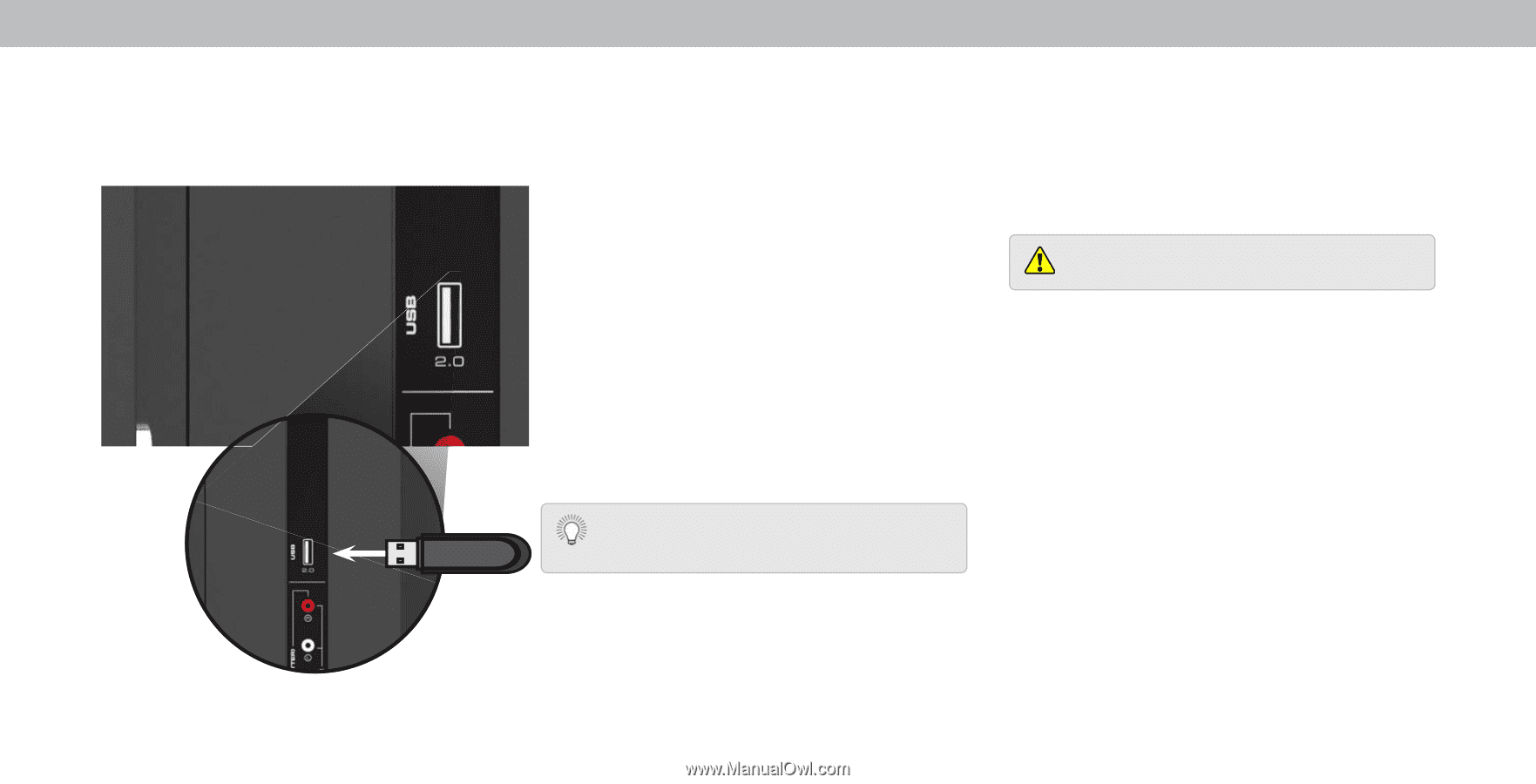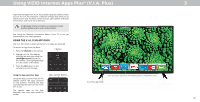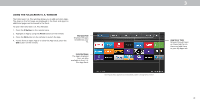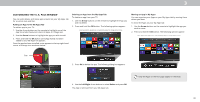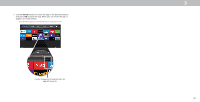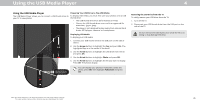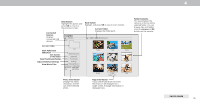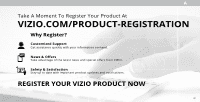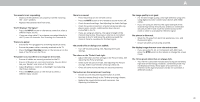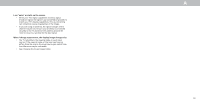Vizio D39f-E1 User Manual - Page 45
Preparing Your USB Drive to Play USB Media, Displaying USB Media, Arrow, Photo, Fullscreen, Removing
 |
View all Vizio D39f-E1 manuals
Add to My Manuals
Save this manual to your list of manuals |
Page 45 highlights
Using the USB Media Player 4 Using the USB Media Player Preparing Your USB Drive to Play USB Media The S Media layer allows you to connect a S thumb drive to To display S media, you must first save your photos onto a S your TV to view photos thumb drive • The S thumb drive must be formatted as AT . • iles on the S thumb drive must end in a supported file extension . pg or . peg . • The player is not designed to play media from external hard drives, M players, cameras, or smartphones Displaying USB Media To display your S media . onnect your S thumb drive to the S port on the side of the TV. . se the Arrow buttons to highlight the Yes and press OK. The highlighted App is in the center of the dock. . se the Arrow buttons to highlight the S drive from the list and press OK. . se the Arrow buttons to highlight Photo and press OK. . se the Arrow buttons to highlight the file you want to display. ress OK. The photos display. ou can display your photos in fullscreen. Select the photo, press OK, then highlight Fullscreen and press OK. Removing the USB Drive from the TV To safely remove your S drive from the TV . Turn off the TV. . Disconnect your S thumb drive from the S port on the side of the TV. Do not remove the S thumb drive while the TV is on. Doing so may damage the drive. ote The image shown here is for illustrative purposes only and may be sub ect to change. The actual number of ports and their locations may vary, depending on the model. 45