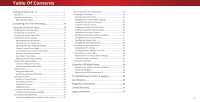Vizio D43n-E1 User Manual English
Vizio D43n-E1 Manual
 |
View all Vizio D43n-E1 manuals
Add to My Manuals
Save this manual to your list of manuals |
Vizio D43n-E1 manual content summary:
- Vizio D43n-E1 | User Manual English - Page 1
VIZIO USER MANUAL Model D32hn-E1, D32hnx-E1, D43n-E1, & D50n-E1 - Vizio D43n-E1 | User Manual English - Page 2
the Sleep Timer 22 Setting the Auto Power Off Feature 22 Setting Up Channels 23 Using the USB Media Player 36 Preparing Your USB Drive to Play USB Media 36 Displaying USB Media 36 Removing the USB Drive from the TV 36 Troubleshooting & Technical Support 38 Selecting a Channel Source 23 - Vizio D43n-E1 | User Manual English - Page 3
service plan, visit www.VIZIO.com. WHEN READING THIS MANUAL When you see this symbol, please read the accompanying important warning or notice. It is intended to alert you to the presence of important operating instructions for replacement of the obsolete outlet. • Protect the power cord from - Vizio D43n-E1 | User Manual English - Page 4
user abuse or improper contact your dealer immediately. Do not try to repair your readily operable. installations. TV yourself. • CAUTION - These servicing instructions are for use by • The power cord must be replaced apparatus. • Store the accessories (remote, batteries, etc.) in a location - Vizio D43n-E1 | User Manual English - Page 5
circuits, or where it could fall into such power lines or circuits. Remember, the screen of the coaxial cable is intended to be connected to earth in the building installation. Ground Clamp Antenna Lead In Wire Electric Service Equipment Antenna Discharge Unit (NEC Section 810-20) Grounding - Vizio D43n-E1 | User Manual English - Page 6
ENERGY STAR in the "factory default" settings ans this is the setting in which power savings will be achieved. Changing the factory default picture settings or enabling other features will increase power consumption that could exceed the limits necessary to qualify for ENERGY STAR rating. For more - Vizio D43n-E1 | User Manual English - Page 7
to Know Your TV 1 REMOTE SENSOR & POWER INDICATOR When using the remote, aim it directly at this sensor. The power indicator flashes on when the TV turns on, then goes out after several seconds. To keep the power indicator on as long as the TV is on, see Turning the Power Indicator On or Off on - Vizio D43n-E1 | User Manual English - Page 8
. The actual number of ports and their locations may vary, depending on the model. 1 HDMI - Connect an HDMI device. USB - Connect a USB thumb drive to play photo, music, or video. HDMI - Connect an HDMI device. Stereo Audio Out- Connect an RCA audio device, such as sound bar. Optical Audio Out - Vizio D43n-E1 | User Manual English - Page 9
USING THE REMOTE 2 INPUT EXIT 3 7 BACK 9 VOL 5 OK 6 10 1 MENU 4 8 GUIDE 11 CH VOL 1 4 7 15 WIDE CH 12 13 14 2 3 5 6 8 9 0 - 16 1 Replacing the Batteries 1. Power - Turn TV on or Off. 2. Input - Change the currently displayed input. 3. Exit - Close the on-screen menu. 4. - Vizio D43n-E1 | User Manual English - Page 10
the first-time setup: 1 INPUT EXIT BACK OK MENU GUIDE VOL CH VOL CH Press the Power button on the remote. The TV powers on a1nd the2Setup A3pp starts. 4 5 6 7 8 9 WIDE 0 - 3 Use the Arrow buttons on the remote to highlight your language of preference and press OK. 2 4 Use - Vizio D43n-E1 | User Manual English - Page 11
screen appears, the TV will need to scan for channels, which takes several minutes. Use the arrow buttons on the remote to highlight Begin Scan and press OK. Note: Number of ports may differ by TV. Otherwise, use the Arrow and OK buttons on the remote to select the input your TV source is connected - Vizio D43n-E1 | User Manual English - Page 12
Captioning • Name Inputs • Adjust TV settings • Access the Guided Setup VIZIO TV SETTINGS Picture Audio Timers Channels CC Closed Captions Devices System Guided Setup To open the on-screen menu, press the MENU button on the remote. Use the Arrow buttons to highlight a menu option, and press the OK - Vizio D43n-E1 | User Manual English - Page 13
of the picture so that the picture keeps its original shape. Examples include wide-screen movies and older television programs. To change the screen aspect ratio: 1. Press the WIDE button on the remote. 2. Use the Arrow buttons to highlight the aspect ratio you wish to view and press OK. • Normal - Vizio D43n-E1 | User Manual English - Page 14
the MENU button on the remote. The on-screen menu is displayed. 2. Use the Arrow buttons on the remote to highlight watching TV in a dark room. VIZIO PICTURE Picture Mode Auto Brightness Control manually change each of the picture settings, use the Up/ Down Arrow buttons on the remote - Vizio D43n-E1 | User Manual English - Page 15
the screen. Use the Left/Right Arrow buttons to adjust the horizontal position of the d2iDsplaye3dD picture. Use the Up/Down Arrow buttons to the Arrow buttons to highlight Color Temperature, and then press OK. VIZIO COLOR TEMPERATURE Normal Cool Computer 2. Use the Arrow buttons on the remote to - Vizio D43n-E1 | User Manual English - Page 16
the Number Pad on your remote to enter a unique 4-digit PIN. 3. EHxiitghligh2Dt Save3aDnd press OK. VIZIO LOCK PICTURE MODE Create a picture control PIN to prevent changes to all custom picture modes. Save 4. Press the EXIT button to exit the menu screens. ABC To uInnpulot ck aWlildceustoCmC - Vizio D43n-E1 | User Manual English - Page 17
MODE window is displayed. To delete the user created Custom 1 picture mode, select the Delete button. Delete Cancel 2. Use the Left/Right Arrow buttons to highlight Delete and press OK. 3. Press the EXIT button to exit the menu screens. Resetting a Picture Mode A preset picture mode that - Vizio D43n-E1 | User Manual English - Page 18
: 1. From the Color Tuner menu, use the Arrow buttons to highlight Color Tuner, and then press the Left/Right Arrow buttons until the 11 Point White Balance menu is displayed. Gain 5% 11 Point White Balance Red Green 0 0 Blue 0 2. Use the Arrow buttons on the remote to highlight the Gain - Vizio D43n-E1 | User Manual English - Page 19
the Ramp Test Pattern: 1. From the Color Tuner menu, use the Arrow buttons to highlight Color Tuner, and then press the Left/Right Arrow buttons until the Ramp Test Pattern menu is displayed. Ramp Test Pattern Off 2. Use the Arrow buttons on the remote to highlight Off. Use the Left/Right Arrow - Vizio D43n-E1 | User Manual English - Page 20
control properties for the RCA connector when connected to a home theater audio system. Select button on the remote. To create, modify, or replace the single custom equalizer setting: 1. Press the MENU button on the remote. The on-screen menu is displayed. 2. Use the Arrow buttons on the remote - Vizio D43n-E1 | User Manual English - Page 21
remote. The on-screen menu is displayed. 2. Use the Arrow buttons on the remote to highlight Audio and press OK. The AUDIO menu is displayed. 3. Use the Arrow buttons to highlight Delete Audio Mode and press OK. The TV displays, "To delete the user created custom audio mode, select the Delete button - Vizio D43n-E1 | User Manual English - Page 22
TV off after a set period of time. 1. Press the MENU button on the remote. The on-screen menu is displayed. 2. Use the Arrow buttons on the remote to highlight Timers and press OK. The TIMERS menu is displayed. VIZIO TIMERS Sleep Timer Auto Power Off Off 10 minutes 3. Use the Left/Right Arrow - Vizio D43n-E1 | User Manual English - Page 23
• Manually Add Channels • Select channels to skip VIZIO CHANNELS tuner input you will be using. You can select either Antenna (Over-the-air) or Cable (Out-of-the-wall) connections VIZIO FIND CHANNELS Channels Found Digital: 0 Analog: 19 18% Complete Cancel 3. Press the EXIT button on the remote - Vizio D43n-E1 | User Manual English - Page 24
Add Channel and press OK. The TV scans for the channel. 4. When the TV is done scanning for the channel, press the EXIT button on the remote. VIZIO ADD ANALOG CHANNEL Enter Channel Add Channel Skipping Channels After a channel scan is completed, you may find that some channels are too weak to - Vizio D43n-E1 | User Manual English - Page 25
, highlight Analog Audio and press OK. The ANALOG AUDIO menu is displayed. 2. Select Stereo, SAP (secondary audio programming), or Mono. Press OK. 3. Press the EXIT button on the remote. VIZIO ANALOG AUDIO Stereo SAP Mono Wide Zoom Normal Panoramic Exit 2D 3D ABC Input Wide CC - Vizio D43n-E1 | User Manual English - Page 26
or deactivate closed captions: 1. Press the MENU button on the remote. The on-screen menu is displayed. 2. Use the Arrow buttons on the remote to highlight Closed Captions and press OK. The CLOSED CAPTIONS menu is displayed. VIZIO CLOSED CAPTIONS Closed Captions Analog Closed Captions Digital - Vizio D43n-E1 | User Manual English - Page 27
below, the closed caption text is green, the background is black, and the window is red. Text Background CLOSED CAPTION TEXT SAMPLE Window CLOSED CAPTIONS SCREEN LAYOUT 27 - Vizio D43n-E1 | User Manual English - Page 28
a DVD player connected to the Component input, you can rename that input to display "DVD Player." See Changing the Input Source on page 12. To change the name of an input: 1. Press the MENU button on the remote. The on-screen menu is displayed. 2. Use the Arrow buttons on the remote to highlight - Vizio D43n-E1 | User Manual English - Page 29
Wide CEC Power Indicator Reset & Admin English Overlay Off View status information for the TV, current input and your network. Viewing System Information To view technical data and status information about your TV and network connection: 1. Press the MENU button on the remote. The on-screen menu - Vizio D43n-E1 | User Manual English - Page 30
time is displayed when you press the INFO button, set the TV's time zone: 1. Press the MENU button on the remote. The on-screen menu is displayed. 2. Use the Arrow buttons on the remote to highlight System and press OK. The SYSTEM menu is displayed. VIZIO June 11, 2015 11:48AM Time Zone Pacific - Vizio D43n-E1 | User Manual English - Page 31
- Canadian French television program broadcasts. 2. For each rating type you want to block or unblock, use the Up/Down and Left/Right Arrow buttons on the remote to highlight the rating type and press OK. 3. When the rating type is blocked, the Lock icon appears locked. Content with this rating and - Vizio D43n-E1 | User Manual English - Page 32
the menu is open. To change the view mode settings: 1. Press the MENU button on the remote. The on-screen menu is displayed. 2. Use the Arrow buttons on the remote to highlight System and press OK. The SYSTEM menu is displayed. VIZIO VIEW MODE Viewport Overlay Centered Overlay 3. Use the Arrow - Vizio D43n-E1 | User Manual English - Page 33
on your TV enables you to control devices connected to HDMI (ARC) input with the included remote, without any programming. Using CEC, your VIZIO TV remote can control: • Power On/Off • Volume • Mute Not all HDMI devices support CEC. See your device's user manual for details. To enable, disable, or - Vizio D43n-E1 | User Manual English - Page 34
This includes any V.I.A. Plus Apps that you have added and any changes you have made to the settings for those Apps. 5. If you have button on the remote. The on-screen menu is displayed. 2. Use the Arrow buttons on the remote to highlight System and press OK. The SYSTEM menu is displayed. VIZIO - Vizio D43n-E1 | User Manual English - Page 35
THE GUIDED SETUP MENU Using Guided Setup The TV's Setup App can be used to easily set up the TV channel or to connect the TV with your network. To use guided setup: 1. Press the MENU button on the remote. The on-screen menu is displayed. 2. Highlight Guided Setup and press OK. VIZIO GUIDED SETUP - Vizio D43n-E1 | User Manual English - Page 36
external hard drives, MP3 players, cameras, or smartphones Displaying USB Media To display your USB media: 1. Connect your USB thumb drive to the USB port on the side of the TV. 2. Use the Arrow buttons to highlight the Yes and press OK. (The highlighted App is in the center of the dock.) 3. Use - Vizio D43n-E1 | User Manual English - Page 37
Sources Displays connected USB devices. Back Button Highlight this button and press OK to return to the previous screen. VIZIO Photo USB1: Back Button Highlight and press OK to return to left column. Current Folder Displays the folder path. VIZIO_2GB\Photo\root Current Folder Start Fullscreen - Vizio D43n-E1 | User Manual English - Page 38
Troubleshooting & Technical Support Do You Have Questions? Find Answers At SUPPORT.VIZIO.COM Find help with: • New Product Setup • Connecting Your Devices • Technical Problems • Product Updates • And More Live Chat Support Available You can also contact our award-winning support team at: Phone: (877 - Vizio D43n-E1 | User Manual English - Page 39
To Register Your Product At VIZIO.COM/PRODUCT-REGISTRATION Why Register? Customized Support Get assistance quickly with your information on-hand. News & Offers Take advantage of the latest news and special offers from VIZIO. Safety & Satisfaction Stay up to date with important product updates and - Vizio D43n-E1 | User Manual English - Page 40
Press the Power/Standby button on the remote or on the back of the TV to turn the TV on. The power is on, but there is no image on the screen. • Ensure all cables are securely attached to the TV. • Ensure all devices are connected correctly. Devices differ; see your device's user manual for details - Vizio D43n-E1 | User Manual English - Page 41
I see "noise" or static on the screen. • When your TV's digital capabilities exceed a digital broadcast signal are using an antenna, the signal strength of the channel may be low. Ensure your antenna is connected securely to the TV and move the antenna around the room or close to a window for the - Vizio D43n-E1 | User Manual English - Page 42
(Shared with Component) 1 1 RCA Analog Stereo Output, Optical Digital English, French, Spanish Yes B Remote Control Model: Certifications: Voltage Range: Power Consumption: Standby Power: Zero Bright Pixel Guarantee: D32hn-E1 XRT020 UL, cUL, FCC Class B, BET7/ICES-003 Class B, IC, HDMI (CEC, ARC - Vizio D43n-E1 | User Manual English - Page 43
(Shared with Component) 1 1 RCA Analog Stereo Output, Optical Digital English, French, Spanish Yes B Remote Control Model: Certifications: Voltage Range: Power Consumption: Standby Power: Zero Bright Pixel Guarantee: D32hnx-E1 XRT020 UL, cUL, FCC Class B, BET7/ICES-003 Class B, IC, HDMI (CEC, ARC - Vizio D43n-E1 | User Manual English - Page 44
1 (Shared with Component) 1 1 RCA Analog Stereo Output, Optical Digital English, French, Spanish Yes B Remote Control Model: Certifications: Voltage Range: Power Consumption: Standby Power: Zero Bright Pixel Guarantee: D43n-E1 XRT020 UL, cUL, FCC Class B, BET7/ICES-003 Class B, IC, HDMI (CEC, ARC - Vizio D43n-E1 | User Manual English - Page 45
1 (Shared with Component) 1 1 RCA Analog Stereo Output, Optical Digital English, French, Spanish Yes B Remote Control Model: Certifications: Voltage Range: Power Consumption: Standby Power: Zero Bright Pixel Guarantee: D50n-E1 XRT020 UL, cUL, FCC Class B, BET7/ICES-003 Class B, IC, HDMI (CEC, ARC - Vizio D43n-E1 | User Manual English - Page 46
accordance with the instructions, may cause harmful Connect the equipment into an outlet on a circuit different from that to which the receiver is connected user's authority to operate this equipment. Caution Always use an AC/DC power user seek to obtain protection from other radio services operating - Vizio D43n-E1 | User Manual English - Page 47
shipping to the customer. allowable by the American Arbitration Association, at which point VIZIO additional help and troubleshooting. To obtain warranty service, contact VIZIO Technical Support via email at [email protected] or via will cover all additional administrative fees and expenses - Vizio D43n-E1 | User Manual English - Page 48
VIZIO MAY, PARTY ACTS OR PROPOSES TO ACT IN A REPRESENTATIVE CAPACITY. AT ITS SOLE AND EXCLUSIVE OPTION AND IN ITS DISCRETION, REPAIR NO ARBITRATION OR PROCEEDING WILL BE JOINED, CONSOLIDATED, OR REPLACE YOUR PRODUCT, OR REFUND ITS PURCHASE PRICE VIZIO in writing within sixty (60) days of the date - Vizio D43n-E1 | User Manual English - Page 49
be responsible for restoring RECERTIFIED", or by a non-authorized reseller. with VIZIO's user guides and manuals. all applicable user data and downloaded applications. Recovery What to Do If You Are Not Satisfied With Service Except where restricted by law, this warranty applies only to the and - Vizio D43n-E1 | User Manual English - Page 50
V SECCIÓN DELEGACION MIGUEL HIDALGO, MEXICO D.F. 11560 Warranty Service Provider Warranty Support LATAM SA de C.V. Calle Nubes No. 412 Col. Jardines del Moral Leon Gto. Mexico, C.P. 37160 01-800-801-0096 or 001-855-472-7444 Date of purchase: Model: Brand: To make a warranty claim, present your - Vizio D43n-E1 | User Manual English - Page 51
, conditions and restrictions apply. Information in this Quick Start Guide is subject to change without notice. To review the most updated version of this Quick Start Guide and the associated User Manual, go to http://www.vizio.com. configurations, performance, design and other product information - Vizio D43n-E1 | User Manual English - Page 52
© 2016 VIZIO INC. ALL RIGHTS RESERVED. 160613OC-US-NC

Model D32hn-E1, D32hnx-E1, D43n-E1, & D50n-E1
USER MANUAL
VIZIO