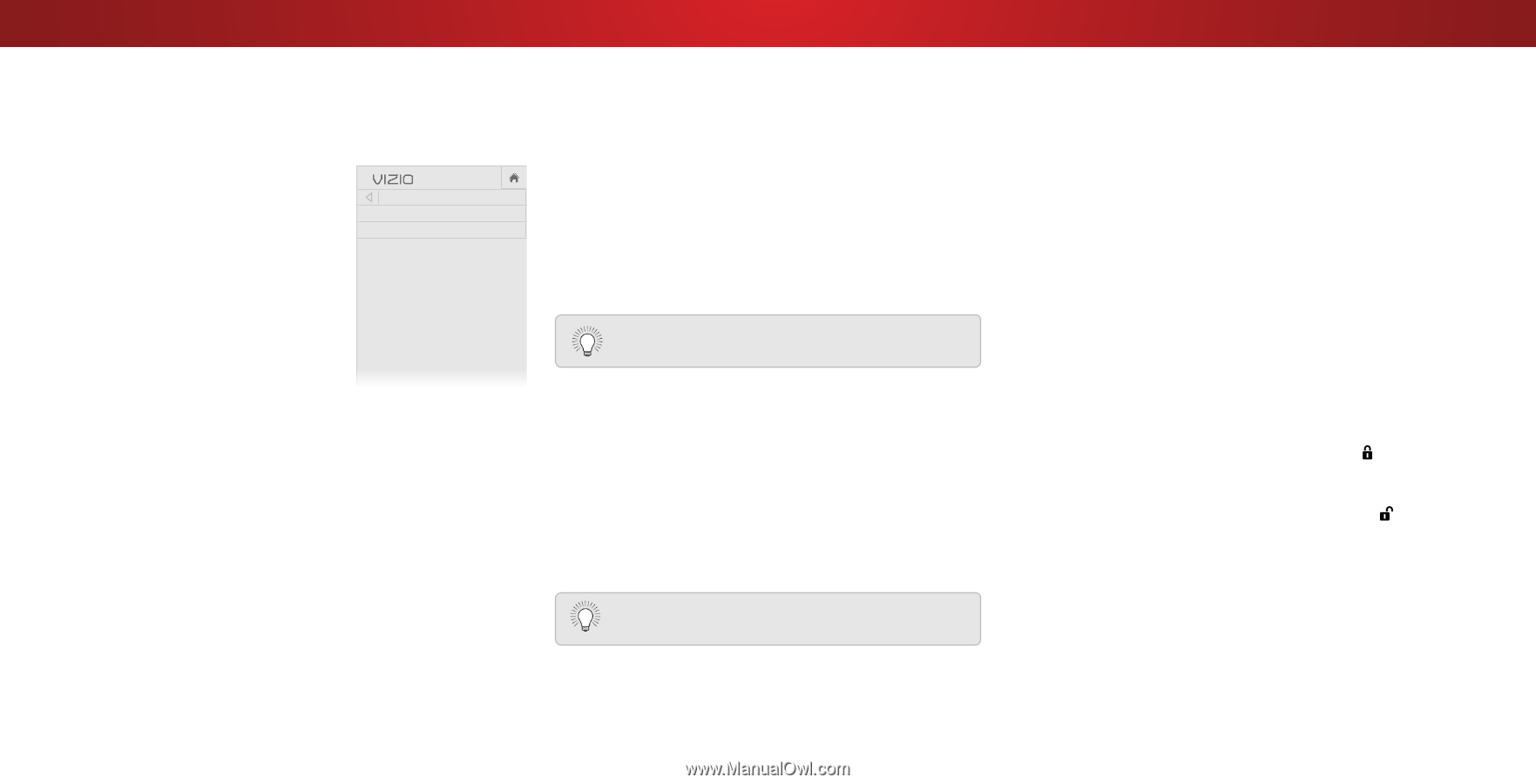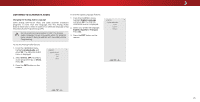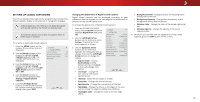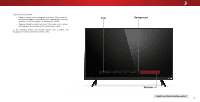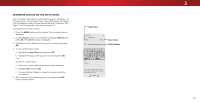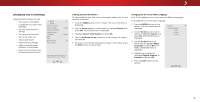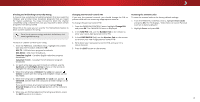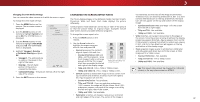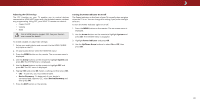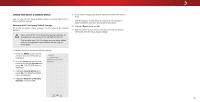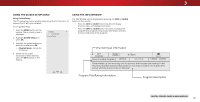Vizio D43n-E1 User Manual English - Page 30
Setting the Time and Local Settings
 |
View all Vizio D43n-E1 manuals
Add to My Manuals
Save this manual to your list of manuals |
Page 30 highlights
3 Setting the Time and Local Settings To ensure the correct time is displayed when you press the INFO button, set the TV's time zone: 1. Press the MENU button on the remote. The on-screen menu is displayed. 2. Use the Arrow buttons on the remote to highlight System and press OK. The SYSTEM menu is displayed. VIZIO June 11, 2015 11:48AM Time Zone Pacific (-8) Daylight Savings Time Auto 3. Use the Arrow buttons on the remote to highlight Time & Local Settings and press OK. The menu headed by the local date and time is displayed. 4. Highlight Time Zone and press OK. The TIME ZONE menu is displayed. 5. Highlight your time zone and press OK. 6. Highlight Daylight Saving Time and press OK. The DAYLIGHT SAVING TIME menu is displayed. Choose On if it is currently Daylight Savings Time, Off if it is Standard Time, or Auto to have the system automatically detect Daylight Savings Settings. 7. Press the EXIT button on the remote. Using the Parental Controls The TV's parental controls allow you to prevent the TV from displaying certain channels or programs without a password. The Parental Controls menu only appears when: • You are using the tuner to receive your TV signals, such as Wide whZeoonmyouNoarrmealusPianngoraamnicantenna for Over-the-Air signals or when connected to cable TV directly from the wall (no cable box). • You have a device connected using a composite video cable Exit or a2Dcoaxia3l Dcable, such as a VCR, satellite or cable box, or DVR. ABC Other devices have their own parental control settings. Input Wide CC Accessing the Parental Controls Menu To Salececpess Timer the Parental Picture Audio Controls menu: 1. Press the MENU button on the remote. The on-screen menu is displayed. 2. NeUtwsoerkthSeetAtinrgrsowHbelup ttons on the remote to highlight System and press OK. The SYSTEM menu is displayed. 3. Use the Arrow buttons on the remote to highlight Parental Controls and press OK. 4. Enter your parental PIN. If you have not set a PIN, enter the default, 0000. The PARENTAL CONTROLS menu is displayed. To set a custom parental passcode, see Changing the Parental Control PIN on page 31. Enabling or Disabling Program Ratings To manage program content according to its rating, you must enable the Program Rating feature. To enable or disable the Program Rating feature: 1. From the PARENTAL CONTROLS menu, highlight Locks and press OK. The LOCKS menu is displayed. 2. Select On or Off and press OK. Locking and Unlocking Channels When a channel is locked, it will be inaccessible. Locking a channel is a good way to prevent children from viewing inappropriate material. To lock or unlock a channel: 1. From the PARENTAL CONTROLS menu, highlight Channel Locks and press OK. The CHANNEL LOCKS menu is displayed. 2. Highlight the channel you want to lock or unlock and press OK. 3. When a channel is locked, the Lock icon appears locked. The channel is not accessible unless the parental PIN is entered. 4. When a channel is unlocked, the Lock icon appears unlocked. The channel is accessible. 30