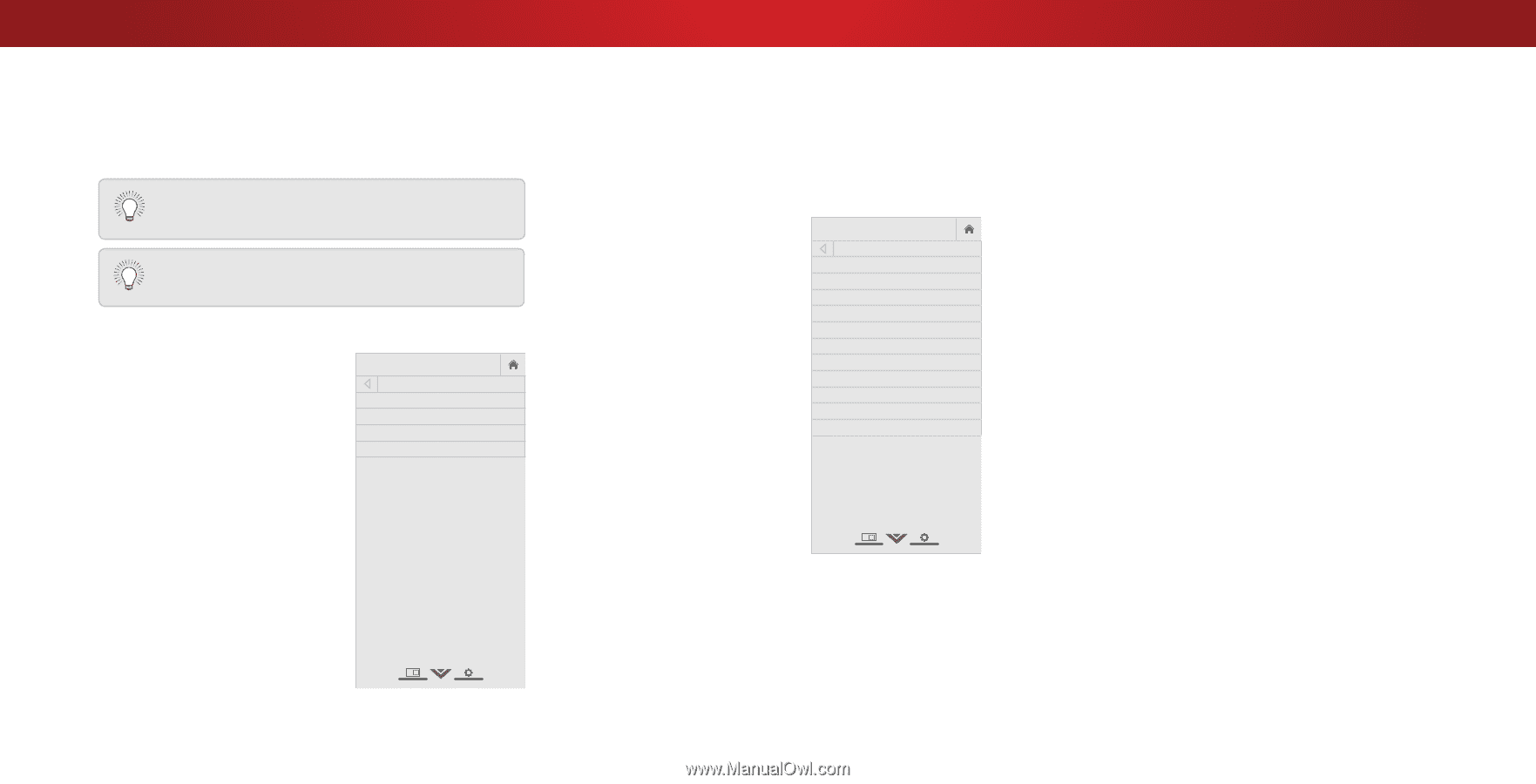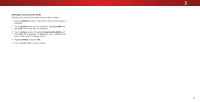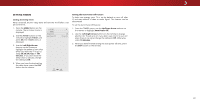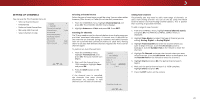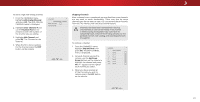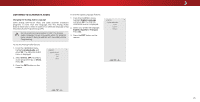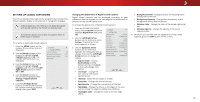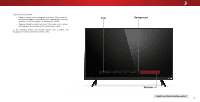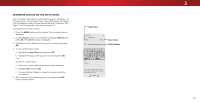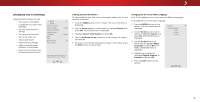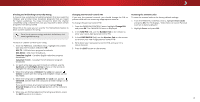Vizio D43n-E1 User Manual English - Page 26
Setting Up Closed Captioning
 |
View all Vizio D43n-E1 manuals
Add to My Manuals
Save this manual to your list of manuals |
Page 26 highlights
3 SETTING UP CLOSED CAPTIONING Your TV can display closed captions for programs that include them. Closed captions display a transcription of a program's dialogue. If the program you are viewing is not being broadcast with closed captions, the TV will not display them. The Closed Captions menu does not appear when an HDMI input is selected. To activate or deactivate closed captions: 1. Press the MENU button on the remote. The on-screen menu is displayed. 2. Use the Arrow buttons on the remote to highlight Closed Captions and press OK. The CLOSED CAPTIONS menu is displayed. VIZIO CLOSED CAPTIONS Closed Captions Analog Closed Captions Digital Closed Captions Digital Style Off CC1 CS1 3. Use the Arrow buttons on the remote to highlight Closed Captions and then use the Left/ Right Arrow buttons to select On or Off. 4. Use the Arrow buttons on the remote to highlight either Analog or Digital Closed Captions. 5. Use the Left/Right Arrow buttons on the remote to select the caption channel you wish to display, then press EXIT. Changing the Appearance of Digital Closed Captions Digital closed captions can be displayed according to your preference. See the diagram on the next page for an explanation of the parts of the closed caption area. To change the appearance of digital closed captions: 1. From the CLOSED CAPTIONS menu, use the Arrow buttons to highlight Digital Style and press OK. 2. Use the Left/Right Arrow buttons on the remote to select Custom. The DIGITAL STYLE menu appears as shown. VIZIO DIGITAL STYLE Caption Style Text Style Text Size Text Color Text Opacity Text Edges Custom As Broadcast Large Green As Broadcast As Broadcast 3. Use the Up/Down Arrow buttons on the remote to WhidieghligZohotmtheNsoermtatil ngPaynooruamwicish to change, then use the Left/Right Arrow buttons to change the setting: Text Edges Color Background Color Background Opacity Window Color Window Opacity •Exit Cap2tDion St3yDle - Choose As Broadcast to keep default settAinBCgs or Custom to manually change each Input settWinidge. CC • Text Style - Change the font used for the closed captioning text. ST•lim eeepr TexPitctSurieze -AMudaioke the text larger or smaller. As Broadcast Black As Broadcast Red As Broadcast • Text Color - Change the color of the text. • Text Opacity - Change the transparency of the text. Ne•tworTk exSetttiEndgsgesHe- lpChange the effects at the edges of the text, such as raising the edges or adding drop shadows. • Text Edges Color - Change the color of the text edge effects. • Background Color - Change the color of the background directly behind the text. • Background Opacity - Change the transparency of the background directly behind the text. • Window Color - Change the color of the closed captioning box. • Window Opacity - Change the opacity of the closed captioning box. 4. WWidehenZyooomu areNosrmaatlisfPieandorwamitich the appearance of the closed captions, press the EXIT button on the remote. Exit 2D 3D ABC Input Wide CC Sleep Timer Picture Audio Network Settings Help 26