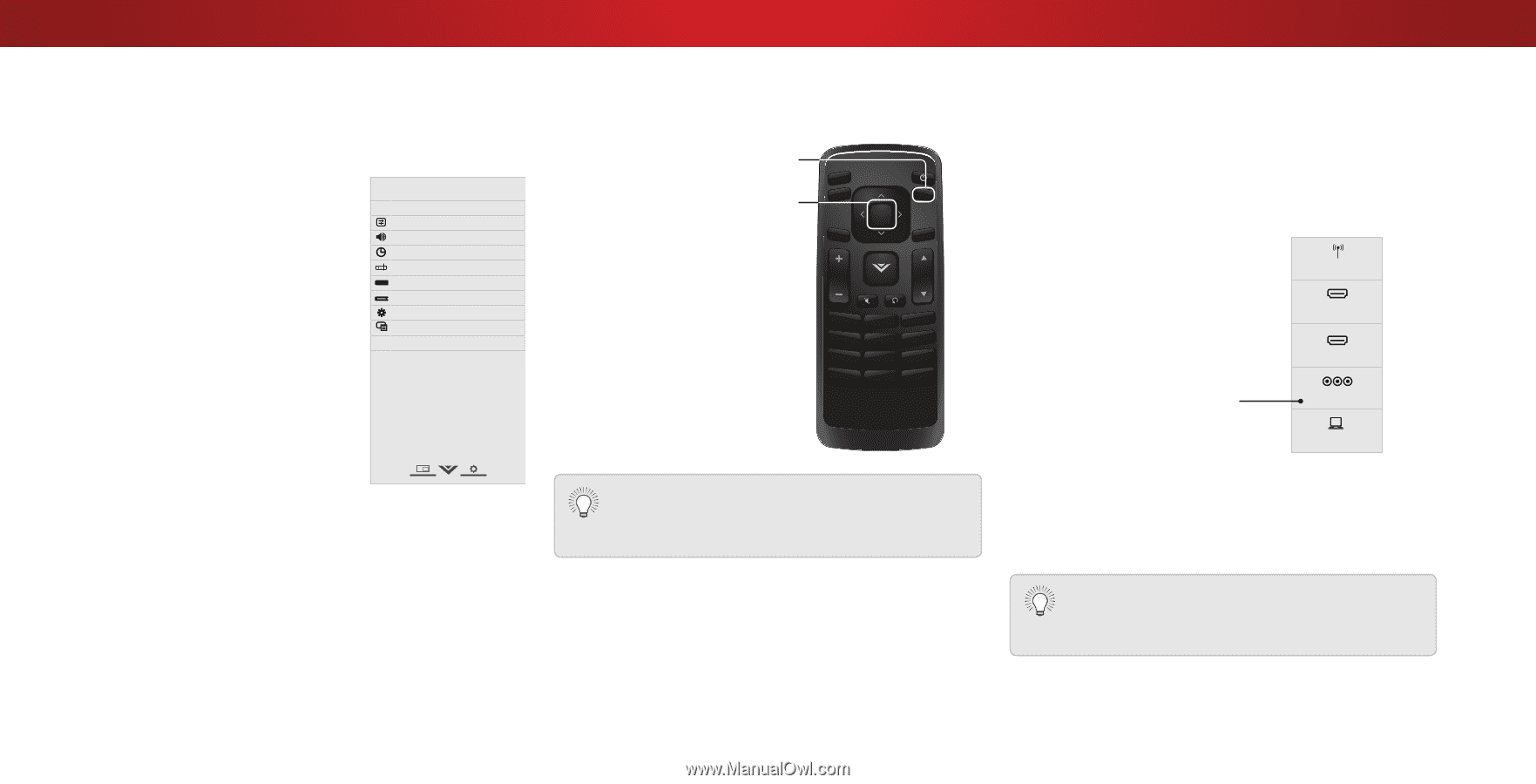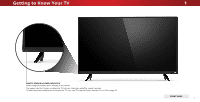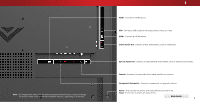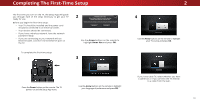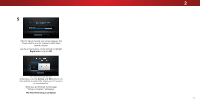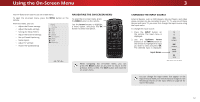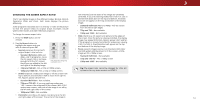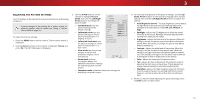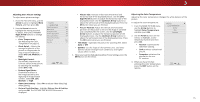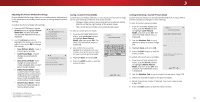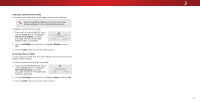Vizio D43n-E1 User Manual English - Page 12
Using the On-Screen Menu
 |
View all Vizio D43n-E1 manuals
Add to My Manuals
Save this manual to your list of manuals |
Page 12 highlights
Using the On-Screen Menu 3 Your TV features an easy-to-use on-screen menu. NAVIGATING THE ON-SCREEN MENU To open the on-screen menu, press the MENU button on the remote. From this menu, you can: • Adjust the Picture settings • Adjust the Audio settings • Setting the Sleep Timers • Adjust the Channel settings • Set up Closed Captioning • Name Inputs • Adjust TV settings • Access the Guided Setup VIZIO TV SETTINGS Picture Audio Timers Channels CC Closed Captions Devices System Guided Setup To open the on-screen menu, press the MENU button on the remote. Use the Arrow buttons to highlight a menu option, and press the OK buWtitdoe n tZooosmelecNtortmhalat Poanpotraim oinc . Exit 2D 3D ABC Input Wide CC INPUT EXIT BACK OK VOL VOL 1 2 4 5 7 8 WIDE 0 MENU GUIDE CH CH 3 6 9 - Sleep Timer Picture Audio Network Settings Help While navigating the on-screen menu, you can press the BACK button at any time to return to the previous menu screen. The EXIT button will close the on-screen menu. CHANGING THE INPUT SOURCE External devices such as DVD players, Blu-ray Players, and video game consoles can be connected to your TV. To use one of these devices with your TV, you must first change the input source using the Input menu. To change the input source: 1. Press the INPUT button on the remote. The Input menu is TV displayed. 2. Use the Up/Down Arrow buttons or the INPUT button on the remote to highlight the input you wish to view and press OK. The selected input is displayed. HDMI-1 HDMI-2 Input Name COMP RGB Note: Inputs may vary by TV. You can change the input names that appear on the Input menu to make your devices easy to recognize. See Renaming Devices on the Input Menu on page 28 for more information. 12