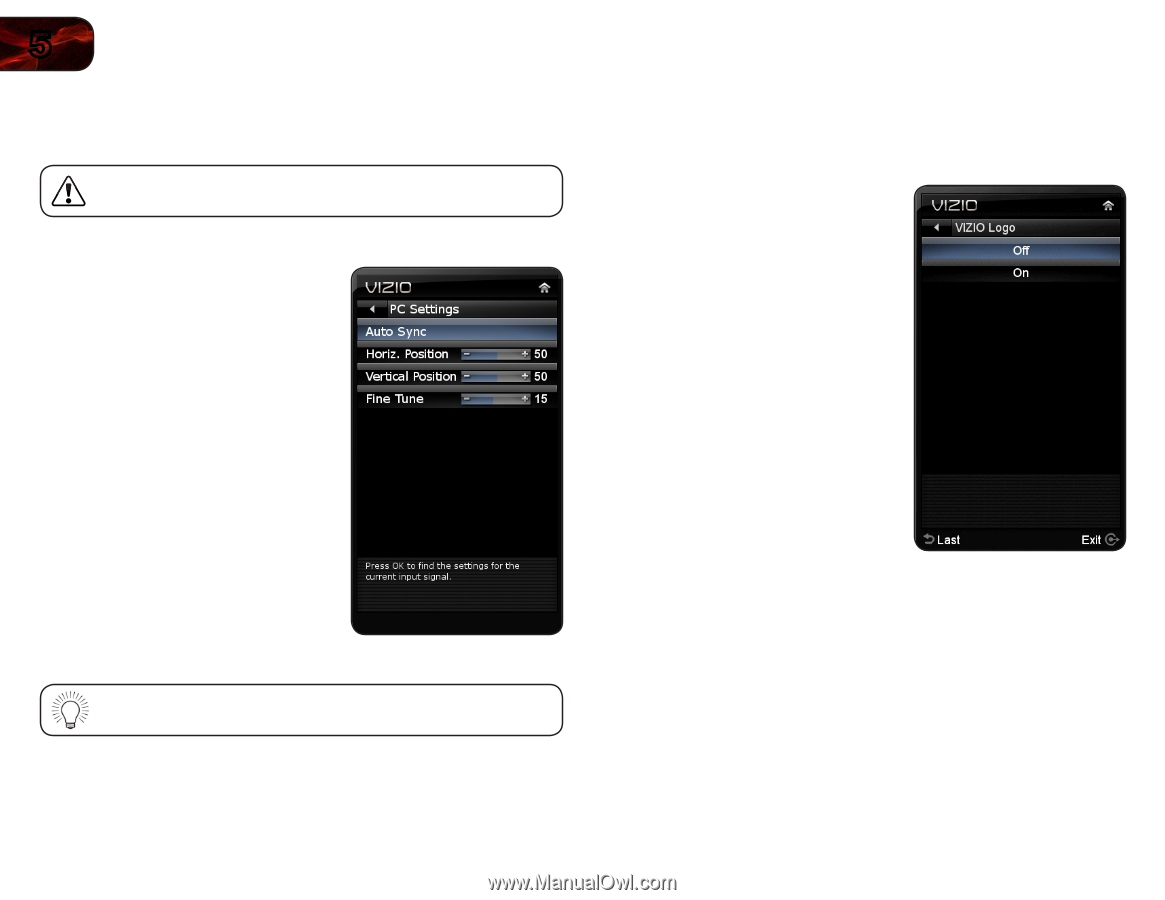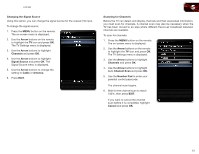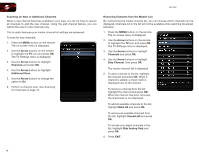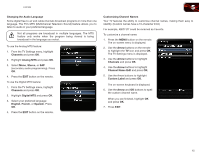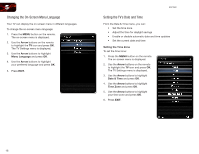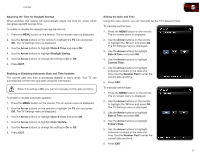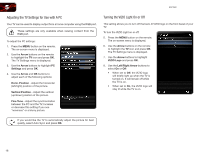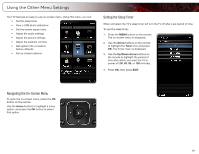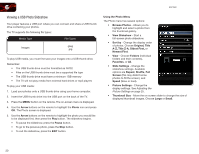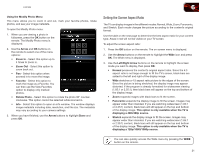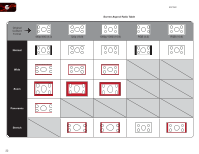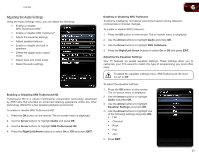Vizio E321MV E321MV User Manual - Page 26
Adjusting the TV Settings for Use with A PC, Turning the VIZIO Light On or Off - no picture
 |
View all Vizio E321MV manuals
Add to My Manuals
Save this manual to your list of manuals |
Page 26 highlights
5 E321MV Adjusting the TV Settings for Use with A PC Your TV can be used to display output from a home computer using the RGB port. These settings are only available when viewing content from the RGB port. To adjust the PC settings: 1. Press the MENU button on the remote. The on-screen menu is displayed. 2. Use the Arrow buttons on the remote to highlight the TV icon and press OK. The TV Settings menu is displayed. 3. Use the Arrow buttons to highlight PC Settings and press OK. 4. Use the Arrow and OK buttons to adjust each of the following options: Horiz. Position - Adjust the horizontal (left/right) position of the picture. Vertical Position - Adjust the vertical (up/down) position of the picture. Fine Tune - Adjust the synchronization between the PC and the TV. Increase or decrease this setting if you see "waviness" or a blurry picture. Turning the VIZIO Light On or Off This setting allows you to turn off the back-lit VIZIO logo on the front bezel of your TV. To turn the VIZIO Light on or off: 5. Press the MENU button on the remote. The on-screen menu is displayed. 6. Use the Arrow buttons on the remote to highlight the TV icon and press OK. The TV Settings menu is displayed. 7. Use the Arrow buttons to highlight VIZIO Logo and press OK. 8. Use the Left/Right Arrow buttons to select On or Off: • When set to Off, the VIZIO logo will briefly light up when the TV is turned on. It will remain off while the TV is on. • When set to On, the VIZIO logo will stay lit while the TV is on. If you would like the TV to automatically adjust the picture for best quality, select Auto Sync and press OK. 18