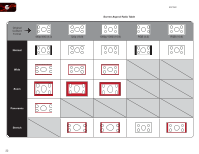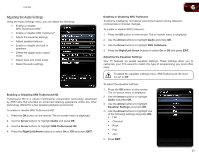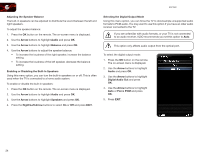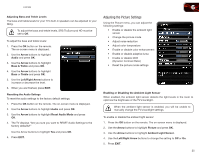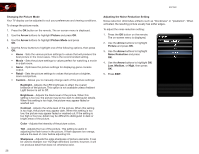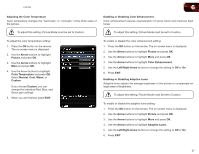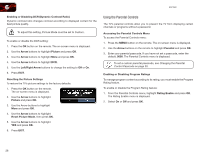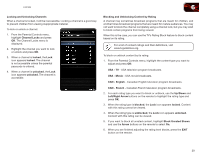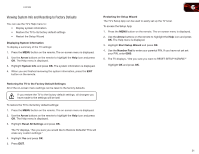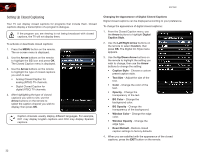Vizio E321MV E321MV User Manual - Page 35
Arrow, Picture, Color Temperature, Normal, Custom, Color Enhancement, Left/Right Arrow, Adaptive
 |
View all Vizio E321MV manuals
Add to My Manuals
Save this manual to your list of manuals |
Page 35 highlights
E321MV 6 Adjusting the Color Temperature Color temperature changes the "warmness" or "coolness" of the white areas of the picture. Enabling or Disabling Color Enhancement Color enhancement reduces oversaturation of some colors and improves flesh tones. To adjust this setting, Picture Mode must be set to Custom. To adjust this setting, Picture Mode must be set to Custom. To adjust the color temperature setting: 1. Press the OK button on the remote. The on-screen menu is displayed. 2. Use the Arrow buttons to highlight Picture and press OK. 3. Use the Arrow buttons to highlight More and press OK. 4. Use the Arrow buttons to highlight Color Temperature and press OK. Select Normal, Cool, Warm, or Custom. If you choose Custom, you can change the individual Red, Blue, and Green gain settings. 5. When you are finished, press EXIT. To enable or disable the color enhancement setting: 1. Press the OK button on the remote. The on-screen menu is displayed. 2. Use the Arrow buttons to highlight Picture and press OK. 3. Use the Arrow buttons to highlight More and press OK. 4. Use the Arrow buttons to highlight Color Enhancement. 5. Use the Left/Right Arrow buttons to change the setting to Off or On. 6. Press EXIT. Enabling or Disabling Adaptive Luma Adaptive luma adjusts the average brightness of the picture to compensate for large areas of brightness. To adjust this setting, Picture Mode must be set to Custom. To enable or disable the adaptive luma setting: 1. Press the OK button on the remote. The on-screen menu is displayed. 2. Use the Arrow buttons to highlight Picture and press OK. 3. Use the Arrow buttons to highlight More and press OK. 4. Use the Arrow buttons to highlight Adaptive Luma. 5. Use the Left/Right Arrow buttons to change the setting to Off or On. 6. Press EXIT. 27