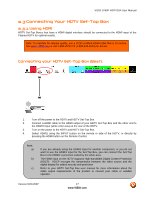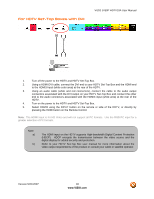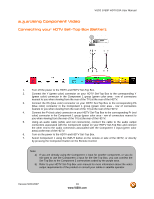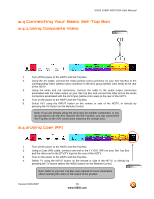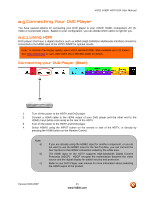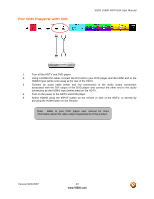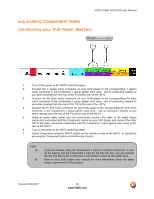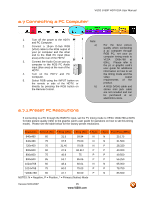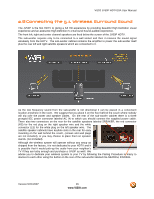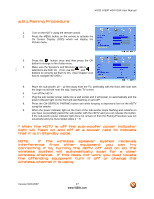Vizio JV50PHDTV10A User Manual - Page 22
For DVD Players with DVI
 |
View all Vizio JV50PHDTV10A manuals
Add to My Manuals
Save this manual to your list of manuals |
Page 22 highlights
For DVD Players with DVI: VIZIO JV50P HDTV10A User Manual 1. Turn off the HDTV and DVD player. 2. Using a HDMI-DVI cable, connect the DVI end to your DVD player and the HDMI end to the HDMI3 Input (white color area) at the rear of the HDTV. 3. Connect an audio cable (white and red connectors) to the audio output connectors associated with the DVI output of the DVD player and connect the other end to the audio connectors by the HDMI3 input (white area) on the HDTV. 4. Turn on the power to the HDTV and DVD player. 5. Select HDMI3 using the INPUT button on the remote or side of the HDTV, or directly by pressing the HDMI button on the Remote. Note: Refer to your DVD player user manual for more information about the video output requirements of the product. Version 5/21/2007 22 www.VIZIO.com