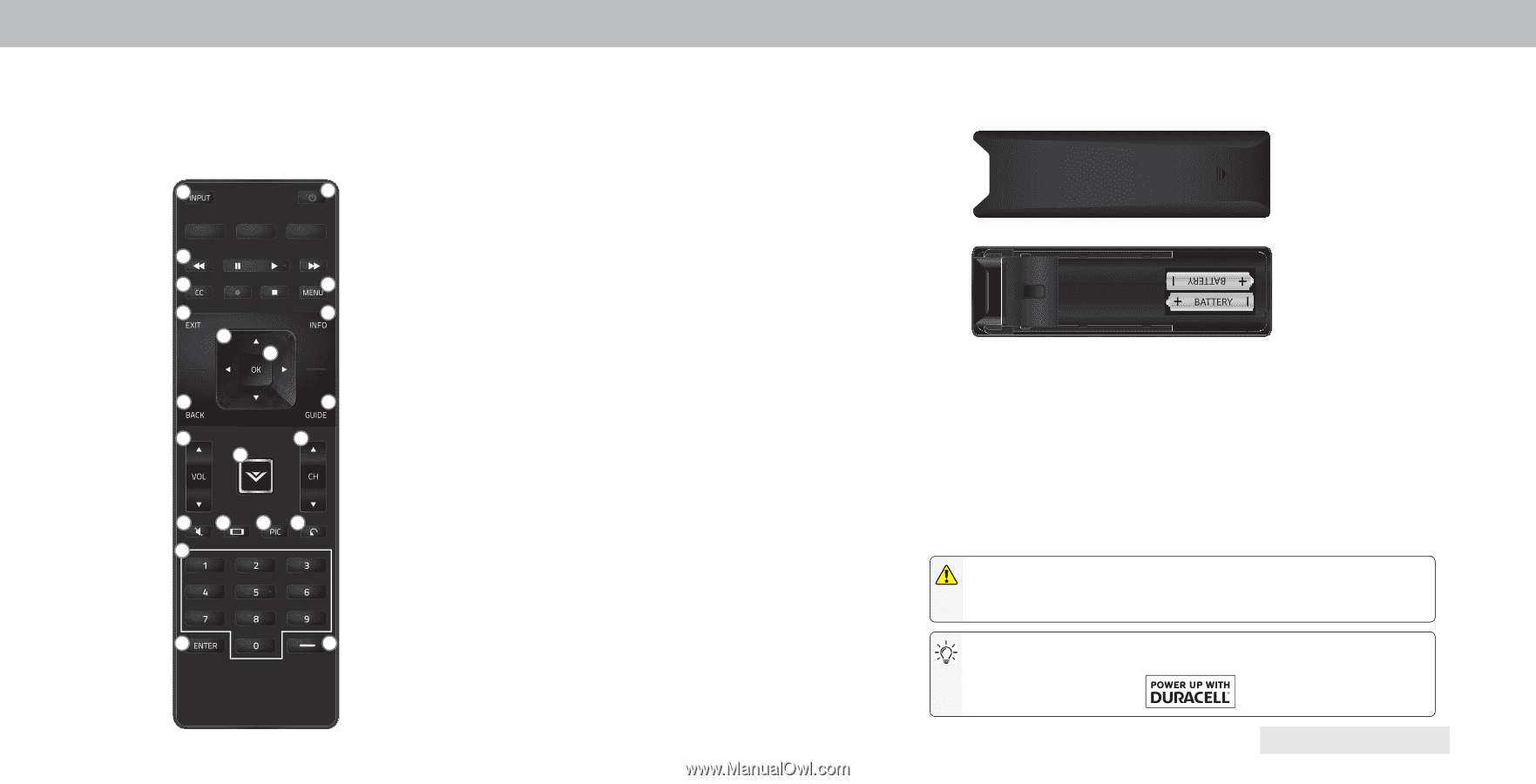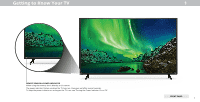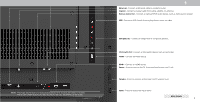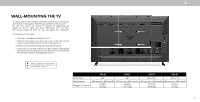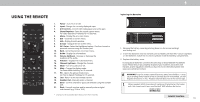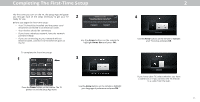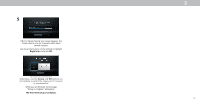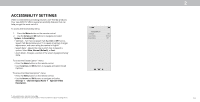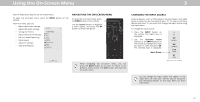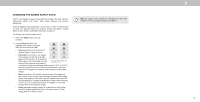Vizio M50-E1 User Manual - Page 10
Using The Remote - manual
 |
View all Vizio M50-E1 manuals
Add to My Manuals
Save this manual to your list of manuals |
Page 10 highlights
1 USING THE REMOTE 2 1 3 4 5 6 7 8 9 10 12 13 11 14 15 16 17 18 19 20 21 1. Power - Turn TV on or Off. 2. Input - Change the currently displayed input. 3. A/V Controls - Control USB media player and some apps. 4. Closed Captions - Open the closed caption menu. or video description hold key for seconds. 5. Menu - Display the on-screen menu. 6. Exit - Close the on-screen menu. 7. Info - Display the info window. 8. Arrows - avigate the on-screen menu. 9. OK / Enter - Select the highlighted option onfirm channel or passcode entered using the number pad. 10. Back - o to the previous on-screen menu. 11. Guide - Display the info window. 12. Volume Up/Down - Increase or decrease the loudness of the audio. 13. V Button - Displays the multimedia menu. 14. Channel Up/Down - Change the channel. 15. Mute - Turn the audio on or off. 16. Wide - Change the display mode. or Zoom Mode hold key for seconds. 17. PIC - Opens the picture mode menu. or Text to Speech hold key for seconds. 18. Last - eturn to the last viewed channel. 19. Number Pad - Manually enter a channel. 20. Enter - onfirm channel or passcode entered using the number pad. 21. Dash - Use with number pad to manually enter a digital sub-channel. e.g. - or - ong key press for accessibility options may be shorter than seconds. Replacing the Batteries 1. emove the battery cover by pressing down on the arrow markings and sliding out. 2. Insert two batteries into the remote control. Make sure that the and - symbols on the batteries match the and - symbols inside the battery compartment. 3. eplace the battery cover. In many places batteries cannot be thrown away or discarded with household waste. lease ensure you properly dispose of your batteries consistent with the laws and or regulations where you live. or more information please visit www.vi io.com environment. WARNING: keep the remote control batteries away from children. It may cause choking and or lead to a fire or chemical burn if mishandled. Do not dispose of batteries in fire. eplace only with batteries of the correct type. hen needed, VIZIO recommends replacing the batteries that came with this remote with two, new Duracell 'AAA' alkaline batteries. REMOTE CONTROL 10