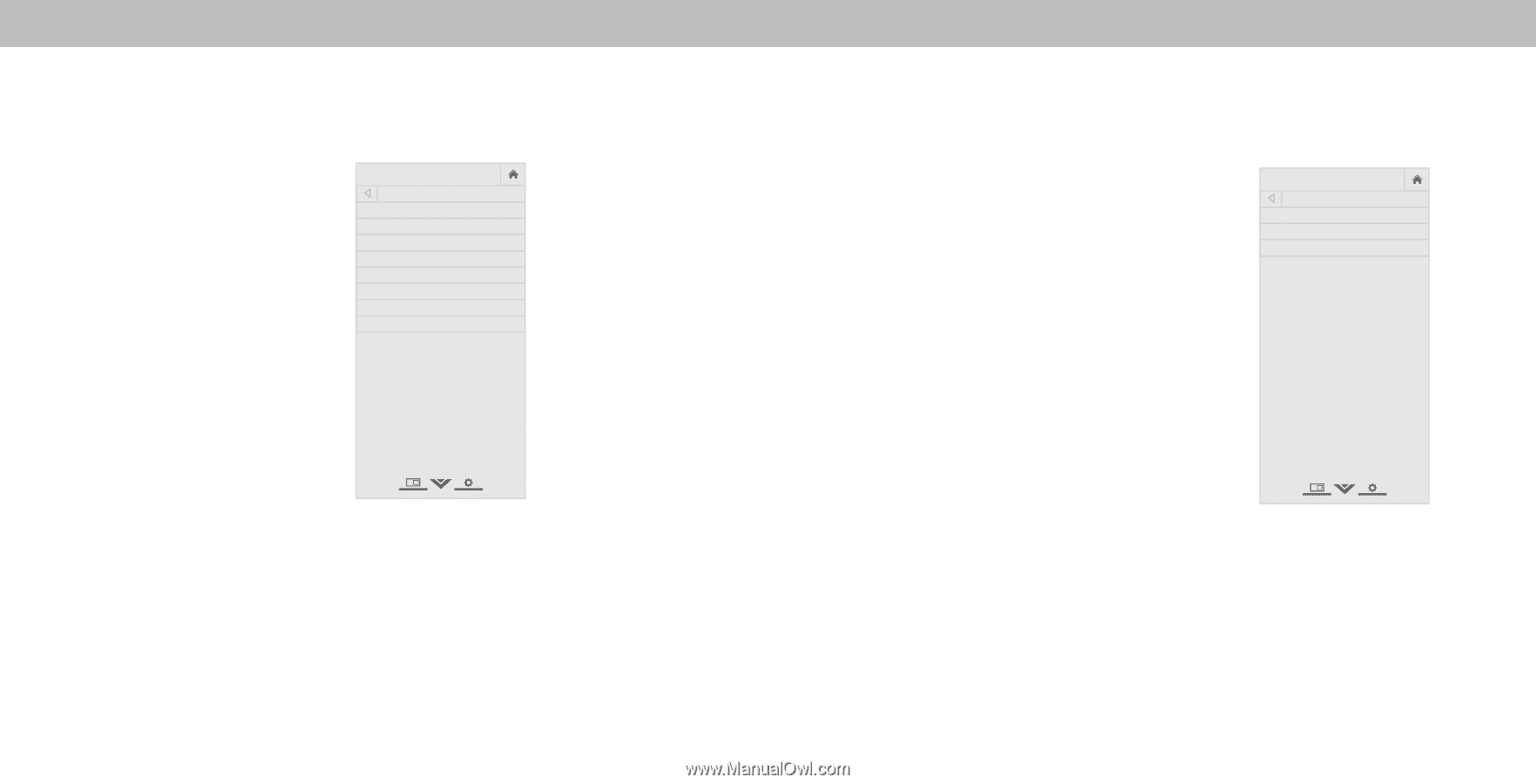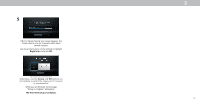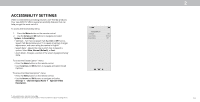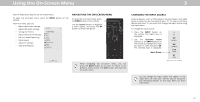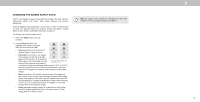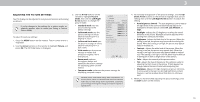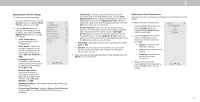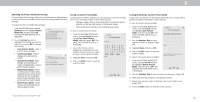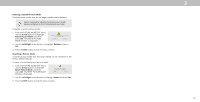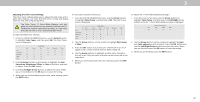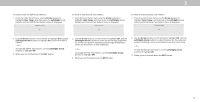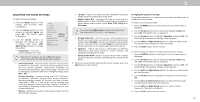Vizio M50-E1 User Manual - Page 17
Adjusting More Picture Settings
 |
View all Vizio M50-E1 manuals
Add to My Manuals
Save this manual to your list of manuals |
Page 17 highlights
3 Adjusting More Picture Settings To adjust more picture settings: 1. From the PICTURE menu, use the Arrow buttons to highlight More Picture, and then press OK. 2. Use the Arrow buttons to highlight the setting you wish to adjust, then press the Left/ Right Arrow buttons to change the setting: • Color Temperature See Adjusting the Color Temperature. VIZIO MORE PICTURE Color Temperature Black Detail Backlight Control Reduce Signal Noise Game Low Latency Picture Size & Position Film Mode Gamma Cool Low On Off Off Auto 2.1 • Black Detail - Adjusts the average brightness of the picture to compensate for large areas of brightness. Select , Low, Medium, or High. • Backlight Control Dynamically improves the contrast ration of the picture by adjusting the backlight. Select or On. • Reduce Signal Noise Diminishes artifacts in the image caused by the digitizing of image motion content. Select , Low, Medium, or High. • Game Low Latency - Select On to reduce video delay (lag) when gaming. • Picture Size & Position - Highlight Picture Size & Position and press OK. The PICTURE SIZE & POSITION menu is displayed. • • Wide Exit Picture Size: Increase or decrease the vertical and horizontal size of the displayed picture. Use the Left/ Right Arrow buttons to adjust the horizontal size of the displayed picture. Use the Up/Down Arrow buttons to adjust the vertical size of the displayed picture. Press the OK button when you are finished. ZPooicmtureNoPrmoasl itPiaonnor:aAmidc just the vertical and horizontal positions of the picture to ensure the image is centered and completely fills the screen. se the Left/Right Arrow buttons to adjust the horizontal position of the d2iDsplaye3dD picture. Use the Up/Down Arrow buttons to adjust the vertical position of the displayed picture. Press the OK bAuBtCton when you are finished. • Film Mode - Optimi es the picture for watching film. Select Input AutWoidoer C. C • Gamma - Set the shape of the Gamma curve. Use lower Gamma values for bright room conditions, and higher STlim eeepr valuPicetsurewheAnudiito's dark. 3. hen you have finished ad usting More icture Settings, press the EXIT button on the remote. Network Settings Help Adjusting the Color Temperature Adjusting the color temperature changes the white balance of the picture. To adjust the color temperature: 1. From the MORE PICTURE menu, use the Arrow buttons to highlight Color Temperature, and then press OK. VIZIO COLOR TEMPERATURE Cool Normal Computer 2. Use the Arrow buttons on the remote to highlight a color temperature preset and then press OK. • Normal is optimized for television viewing. • Cool produces a blue-hued picture. • Computer optimizes the picture for use as a PC monitor. 3. hen you have finished adjusting the color temperature, press the EXIT button on the remote. Wide Zoom Exit 2D Input Wid Sleep Timer Pict Network Setti