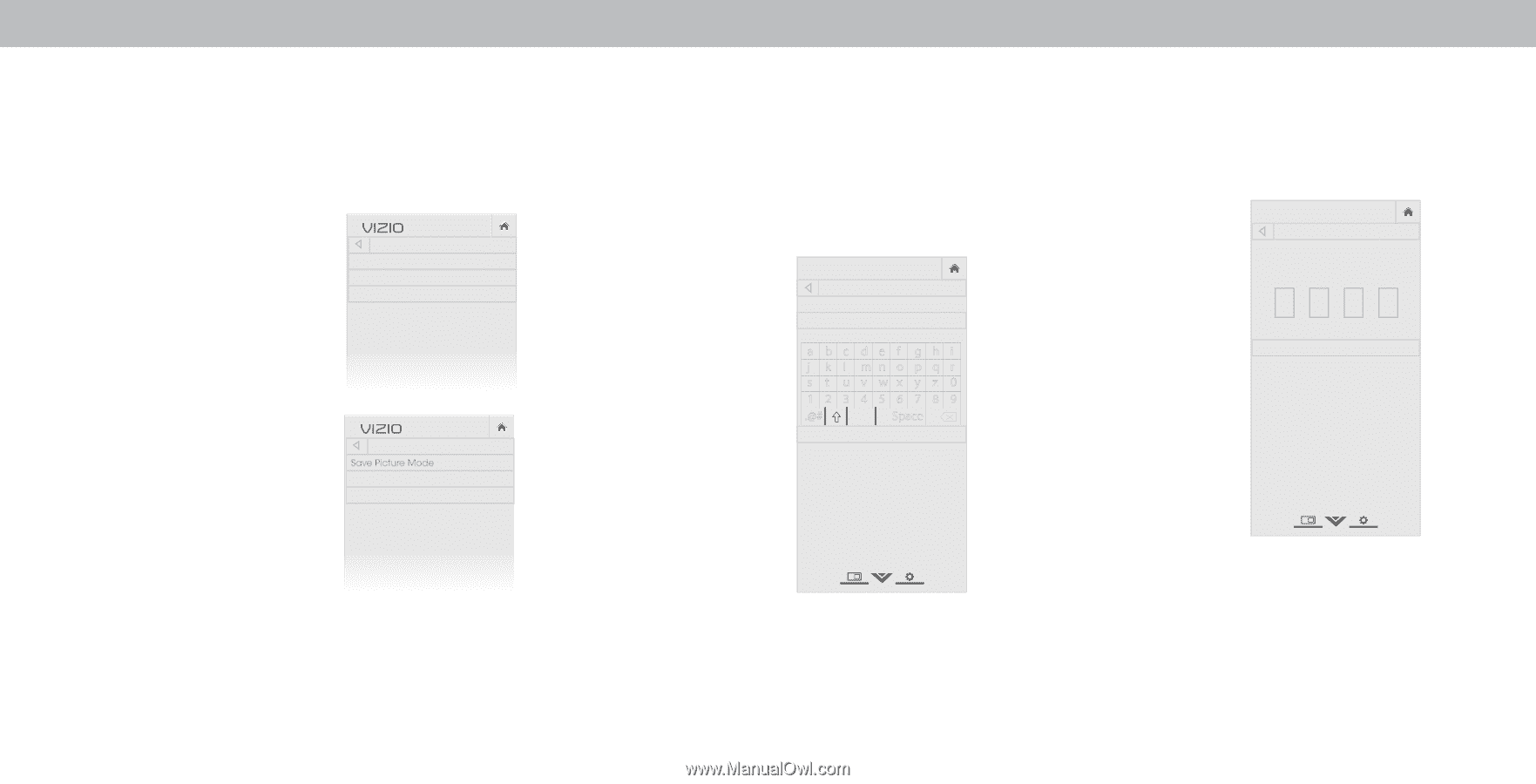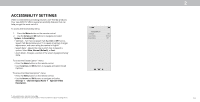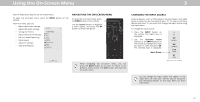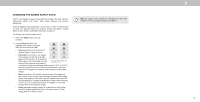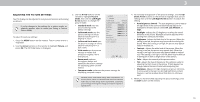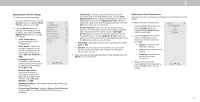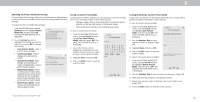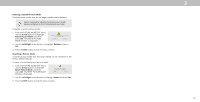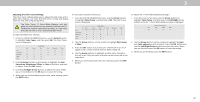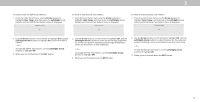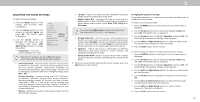Vizio M50-E1 User Manual - Page 18
Adjusting the Picture Mode Edit Settings
 |
View all Vizio M50-E1 manuals
Add to My Manuals
Save this manual to your list of manuals |
Page 18 highlights
3 Adjusting the Picture Mode Edit Settings Picture Mode Edit Settings allow you to make precise adjustments to the picture and to create picture modes to save groups of picture settings. To adjust the Picture Mode Edit settings: 1. From the PICTURE menu, use the Arrow buttons to highlight Picture Mode Edit, and then press OK. The PICTURE MODE EDIT menu is displayed. 2. Use the Arrow buttons to highlight the setting you wish to adjust, then press OK to change the setting: • Save Picture Mode - Save a custom picture mode. • Lock Picture Mode - Prevent changes to custom picture modes. • Unlock Picture Mode - Allow changes to custom picture modes. (Available after a custom picture mode is locked) • Delete Picture Mode - Delete a custom picture mode. Inputs assigned to that custom picture mode will be set to Calibrated picture mode. (Available after a custom picture mode is saved) • Reset Picture Mode† - Reset the picture mode settings to factory default values. VIZIO PICTURE MODE EDIT - Vivid* Save Picture Mode Lock Picture Mode Reset Picture Mode - Vivid* VIZIO PICTURE MODE EDIT - MyMode Save Picture Mode Unlock Picture Mode Delete Picture Mode - MyMode Saving a Custom Picture Mode Custom picture modes allow you to save a group of custom settings for various viewing conditions and video sources. • Changes made while on any preset picture mode will add an asterisk on the top right corner of the preset mode. • The custom picture mode is not automatically saved. To save a custom picture mode: 1. From the PICTURE MODE EDIT menu, use the Arrow buttons to highlight Save Picture Mode, and then press OK. The SAVE PICTURE MODE menu is displayed. 2. Use either the on-screen keyboard or keyboard on your remote control to enter a name for your custom picture mode. 3. Highlight Save and press OK. 4. Press the EXIT button to exit the menu screens. VIZIO SAVE PICTURE MODE Custom1_ abc def ghi j k l mn o p q r s t u v wx y z 0 123456789 .@# .cäoêmí Space Save Locking/Unlocking a Custom Picture Mode Custom picture modes can be locked/unlocked with a unique PIN to prevent accidental changes to their settings. To lock all custom picture modes: 1. From the PICTURE MODE EDIT menu, use the Arrow buttons to highlight Lock Picture Mode, and then press OK. The LOCK PICTURE MODE menu is displayed. Wide Zoom Normal Panoramic 2. Use the Number Pad on your remote to enter a unique 4-digit PIN. 3. EHxiitghligh2Dt Save3aDnd press OK. VIZIO LOCK PICTURE MODE Create a picture control PIN to prevent changes to all custom picture modes. Save 4. Press the EXIT button to exit the menu screens. ABC To uInnpulot ck aWlildceustoCmC picture modes: Create a 4 digit passcode using the number keys on the remote. 1. From the PICTURE MODE EDIT menu, use the Arrow buttons STtMliom eeoehprdigeh, PlaiicgntuhdrettUhenAnluodpciorkePssicOtuKr.eThe UNLOCK PICTURE MODE menu is displayed. 2. NeUtwsoerkthSeetNtinugsmbHeerlpPad on your remote to enter your 4-digit PIN. 3. Make any desired changes to the picture modes. 4. Relock the picture modes, if desired. You must create a new 4-digit PIN. 5. Press the EXIT button to exit the menu screens. Wide Zoom Exit 2D Input Wide Sleep Timer Pictur Network Setting † Only available on customized preset modes. 18